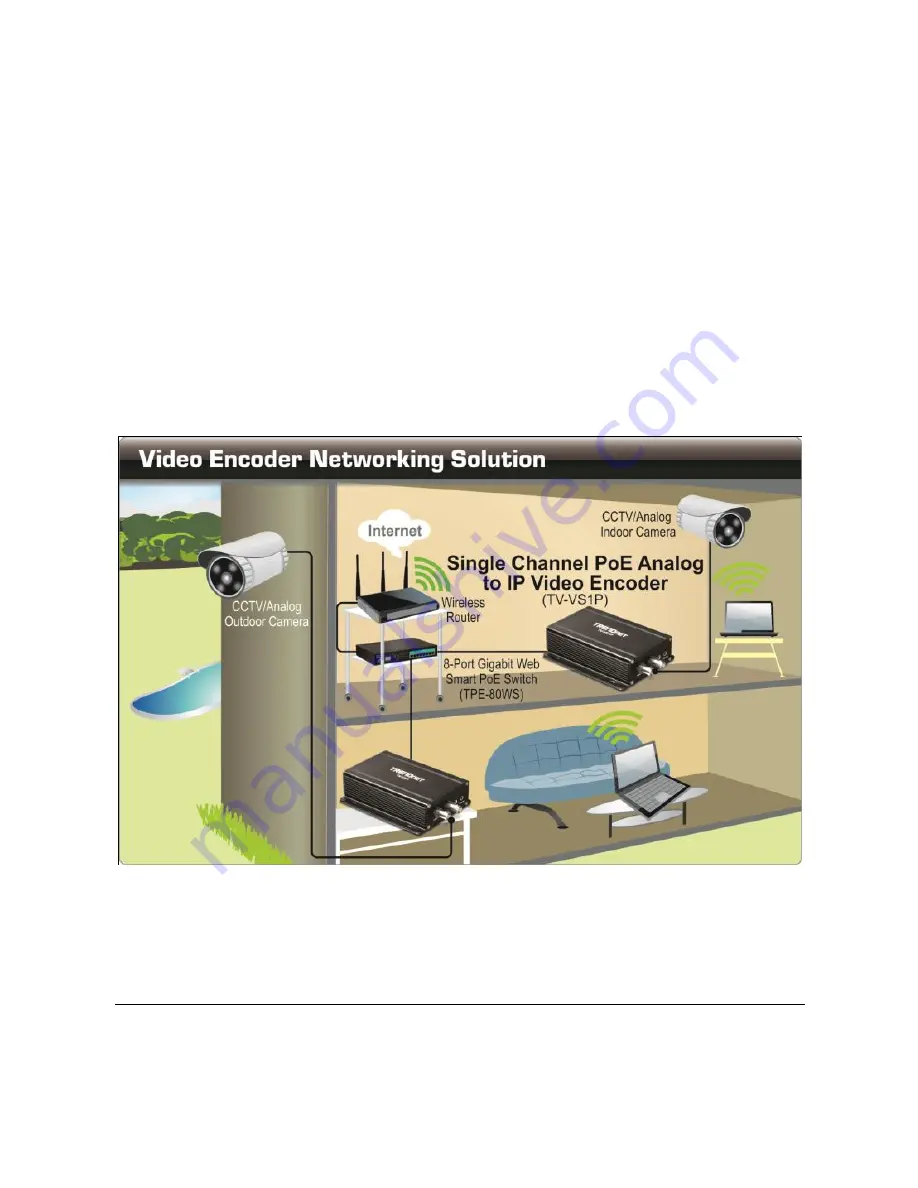
- 13 -
2.3 Applications of the Video Encoder
The video encoder can be applied in multiple applications, including:
Monitor local and remote places and objects via Internet or
Intranet.
Capture still images and video clips remotely.
Upload images or send email messages with the still images
attached.
The following diagram explains one of the applications for your Video
Encoder and provides a basic example for installing the device.
Home Applications of the PoE Video Encoder
*
Please have the Video Encoder enclosed by waterproof housing when using in outdoor.
Summary of Contents for TV-VS1
Page 1: ......
Page 16: ... 15 2 Click Install to install the IPSetup 3 Click Finish to finish the installation ...
Page 26: ... 25 Step 4 Confirm Settings ...
Page 79: ... 78 Interface Schematic ...
Page 92: ... 91 ...















































