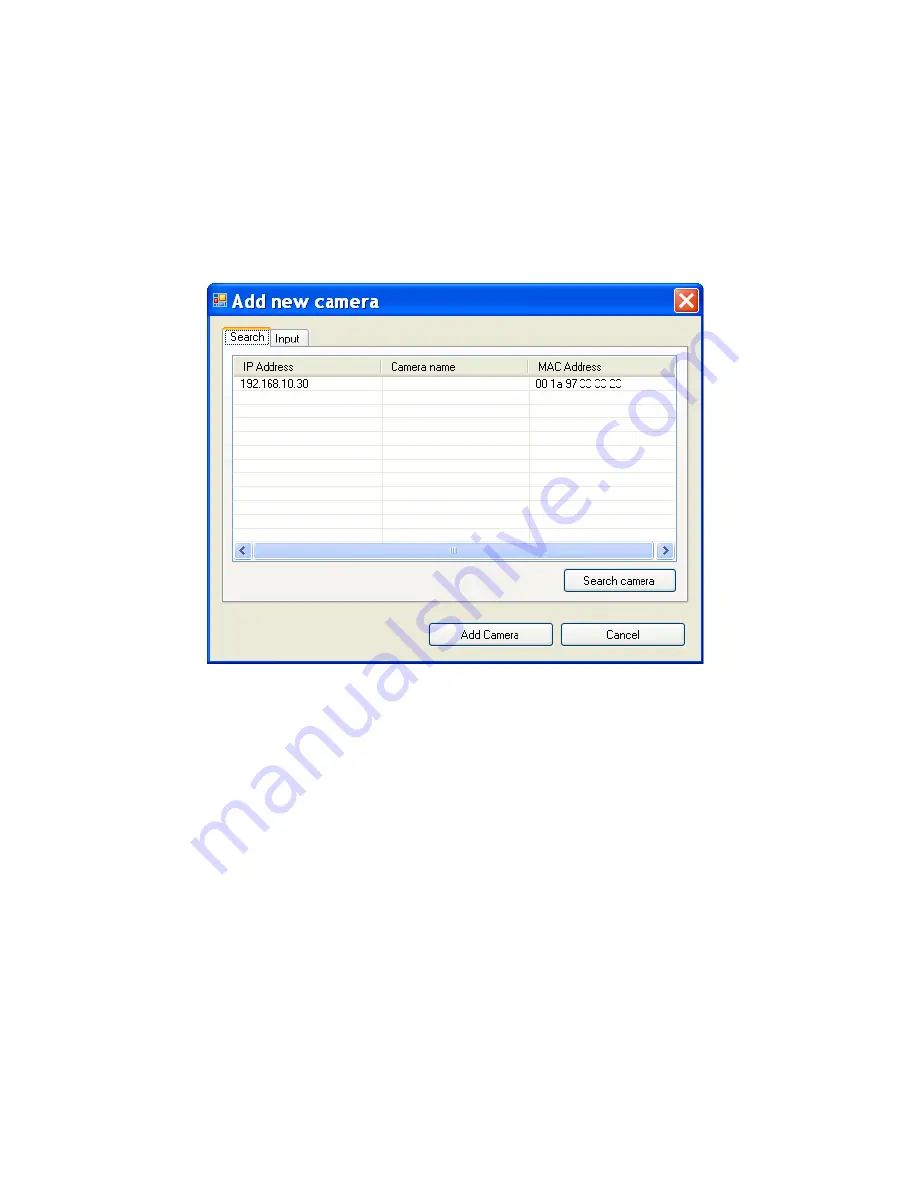
- 82 -
3.
In the pop-up Add New Camera dialog window, you can:
Select the
Search
tab if you are not sure of the camera’s IP
address. Click
Search camera
to search the available camera
within the network. Once the camera is found and is shown
in the list, select it and click
Add Camera
.
Select the
Input
tab to add a camera by entering its IP
address directly. Enter the camera’s IP address (default:
192.168.10.30
) and Port (default:
80
), and then click
Add
Camera
.
Summary of Contents for TV-IP212 - Internet Camera Server
Page 1: ......
Page 7: ...6 1 2 Getting to Know Your Camera TV IP312 Front Back View...
Page 8: ...7 TV IP312W Front Back View...
Page 19: ...18 5 When the Installation Complete window appears click Finish...
Page 29: ...28 Step 3 Email Settings Enter the required information to be able to send email with image...
Page 68: ...67 System Log The Logs table displays the events log recorded by the system...
Page 73: ...72 5 Click Next to confirm the SecurView software to be installed to the computer...
Page 91: ...90...
Page 98: ...97...
Page 99: ...98 Information Click SETTING About to display the information of the software application...
Page 116: ...115...






























