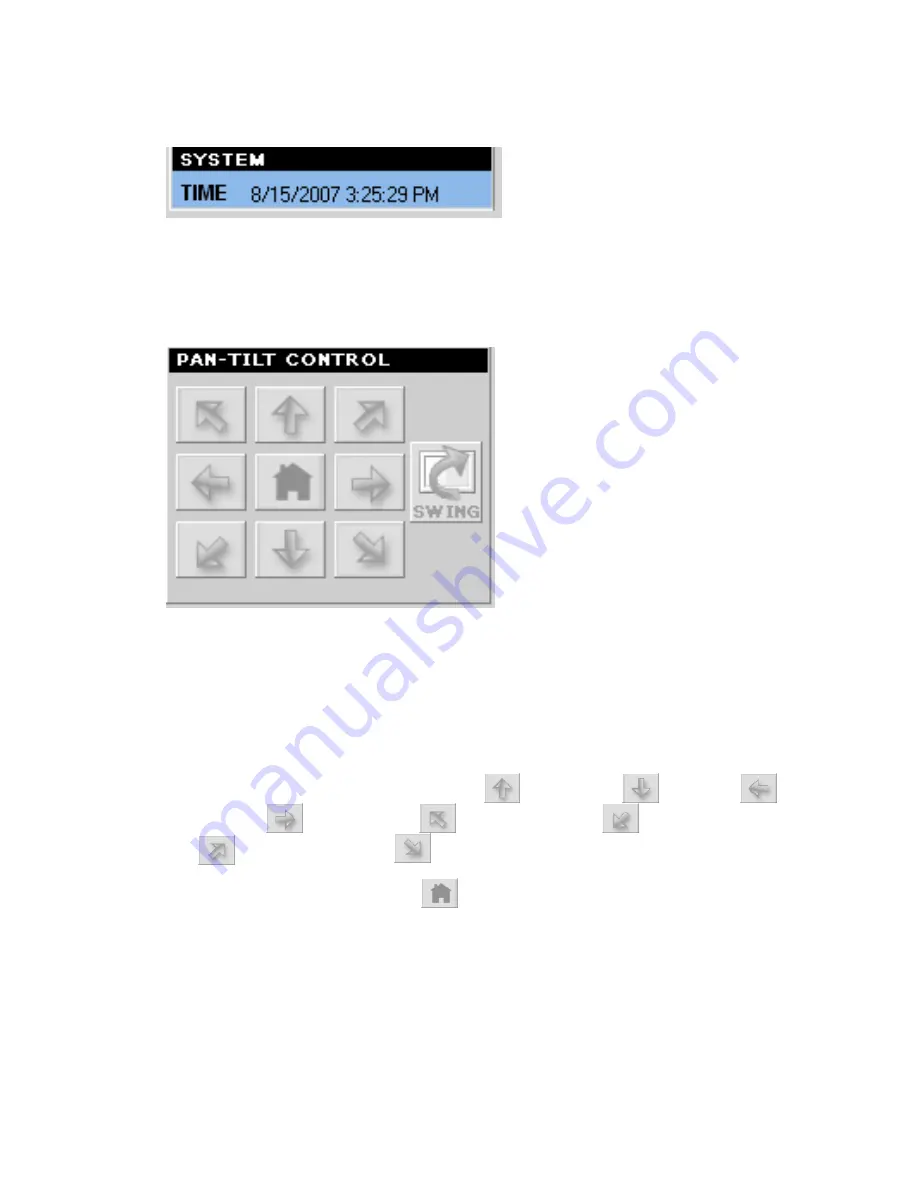
- 79 -
SYSTEM Panel
This panel displays the current date and time.
PAN-TILT CONTROL Panel (optional)
When you connect a pan/tilt camera, the system will detect the
camera’s function automatically and the PAN-TILT CONTROL
buttons will become functional. Otherwise, these buttons are
displayed as gray out buttons.
-
Direction/Home buttons:
Click these buttons to adjust the
camera’s viewing angle to Up (
) / Down (
) / Left (
)
/ Right (
) / Left-Up (
) / Left-Down (
) / Right-Up
(
) / Right-Down (
).
Click the
Home
button (
) to return the camera to the
default position.
-
SWING:
If you have saved two or more positions for the
selected camera, click this button to control the camera
swinging from one position to another position.
Summary of Contents for TV-IP212 - Internet Camera Server
Page 1: ......
Page 7: ...6 1 2 Getting to Know Your Camera TV IP312 Front Back View...
Page 8: ...7 TV IP312W Front Back View...
Page 19: ...18 5 When the Installation Complete window appears click Finish...
Page 29: ...28 Step 3 Email Settings Enter the required information to be able to send email with image...
Page 68: ...67 System Log The Logs table displays the events log recorded by the system...
Page 73: ...72 5 Click Next to confirm the SecurView software to be installed to the computer...
Page 91: ...90...
Page 98: ...97...
Page 99: ...98 Information Click SETTING About to display the information of the software application...
Page 116: ...115...






























