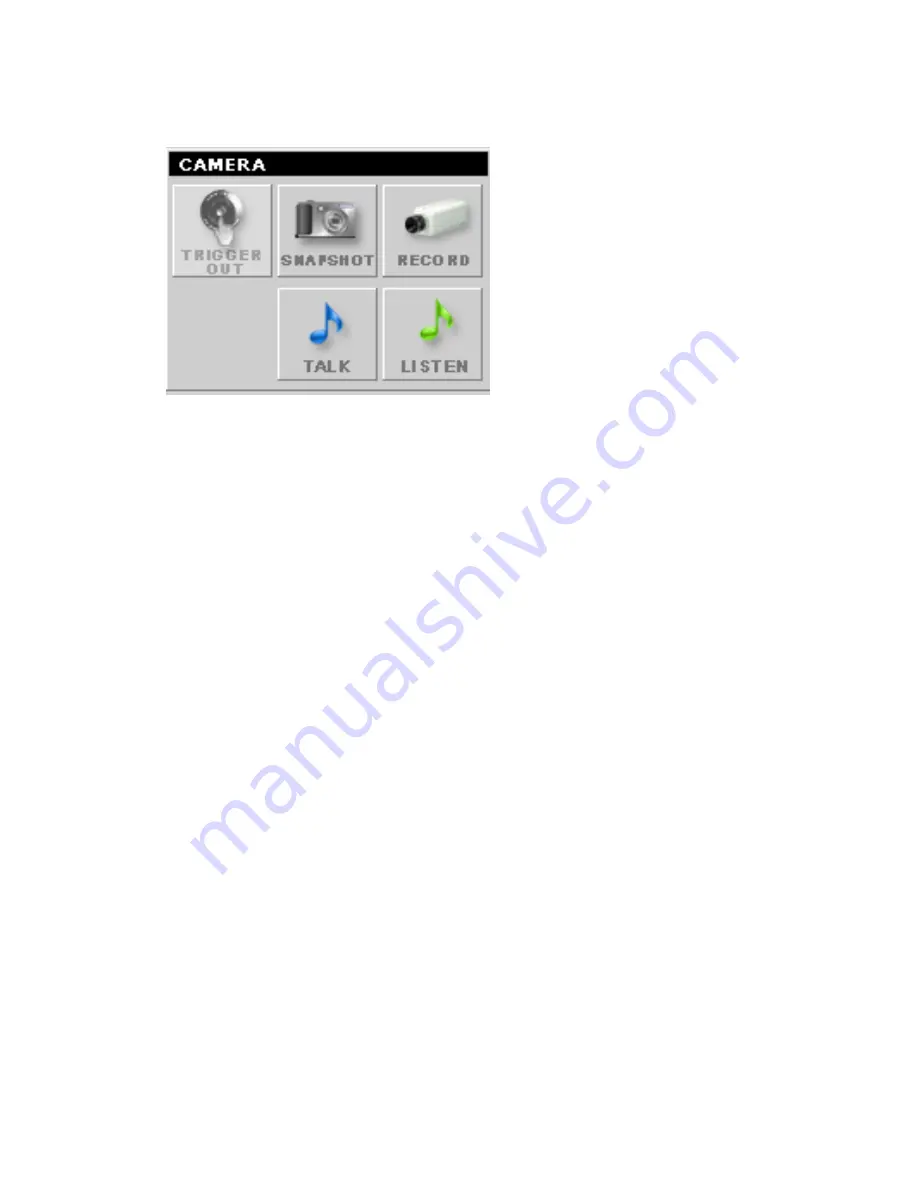
- 78 -
CAMERA Panel
-
TRIGGER OUT:
Click to turn on the trigger out connector of the
camera. This button is available only when the connected
camera supports the trigger out connector, which is used to
control the external device connected to the camera, such as a
light.
-
SNAPSHOT:
Click to capture a still image using the selected
camera and save the file in the computer.
-
RECORD:
Click to start recording a video clip using the selected
camera. Click again to stop recording and save the file in the
computer.
-
TALK:
Click to speak out through the camera. Please note only
one user is allowed to use this function at the same time.
-
LISTEN:
Click to receive the on-site sound and voice from the
camera.
Summary of Contents for TV-IP212 - Internet Camera Server
Page 1: ......
Page 7: ...6 1 2 Getting to Know Your Camera TV IP312 Front Back View...
Page 8: ...7 TV IP312W Front Back View...
Page 19: ...18 5 When the Installation Complete window appears click Finish...
Page 29: ...28 Step 3 Email Settings Enter the required information to be able to send email with image...
Page 68: ...67 System Log The Logs table displays the events log recorded by the system...
Page 73: ...72 5 Click Next to confirm the SecurView software to be installed to the computer...
Page 91: ...90...
Page 98: ...97...
Page 99: ...98 Information Click SETTING About to display the information of the software application...
Page 116: ...115...






























