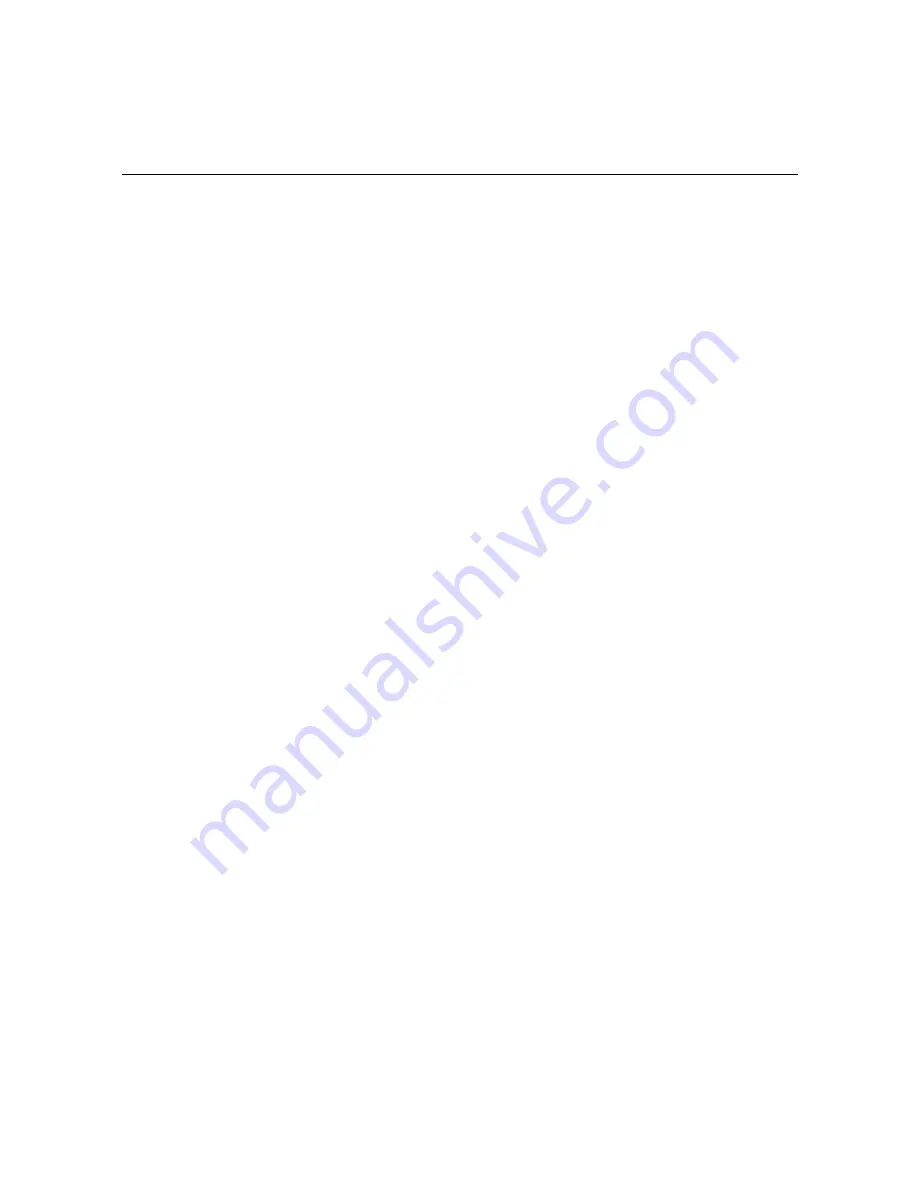
- 1 -
P
REFACE
Thank you for purchasing the TV-IP312/TV-IP312W SecurView
Wire/Wireless Internet Camera Server or Day/Night Internet Camera
Server, a powerful dual-codec wireless network camera with the 2-
way audio function that provides the high-quality image and on-the-
spot audio via the Internet connection. The Infrared LEDs and light
sensor enable the camera to capture images even in the dark
environment. The camera can be installed as a standalone system
within your application environment easily and quickly, and supports
remote management function so that you can access and control it
using a Web browser on your computers.
This guide will provide you more information of instruction and
illustrations on how to use your camera, which includes:
Chapter 1
Introduction to Your Camera
describes the features of
the camera. You will also know the components and
functions of the camera.
Chapter 2 Hardware Installation
helps you install the camera
according to your application environment. You can use
this camera at home, at work, at any where you want.
Chapter 3 Accessing the Camera
lets you start using your camera
without problem. The camera can be set up easily and
work within your network environment instantly.
Chapter 4 Configuring the Camera
guides you through the
configuration of the camera using the web browser on
your PC.
Chapter 5 Using SecurView™
shows you the detail instructions on
operating SecurView™ software.
Summary of Contents for TV-IP212 - Internet Camera Server
Page 1: ......
Page 7: ...6 1 2 Getting to Know Your Camera TV IP312 Front Back View...
Page 8: ...7 TV IP312W Front Back View...
Page 19: ...18 5 When the Installation Complete window appears click Finish...
Page 29: ...28 Step 3 Email Settings Enter the required information to be able to send email with image...
Page 68: ...67 System Log The Logs table displays the events log recorded by the system...
Page 73: ...72 5 Click Next to confirm the SecurView software to be installed to the computer...
Page 91: ...90...
Page 98: ...97...
Page 99: ...98 Information Click SETTING About to display the information of the software application...
Page 116: ...115...

















