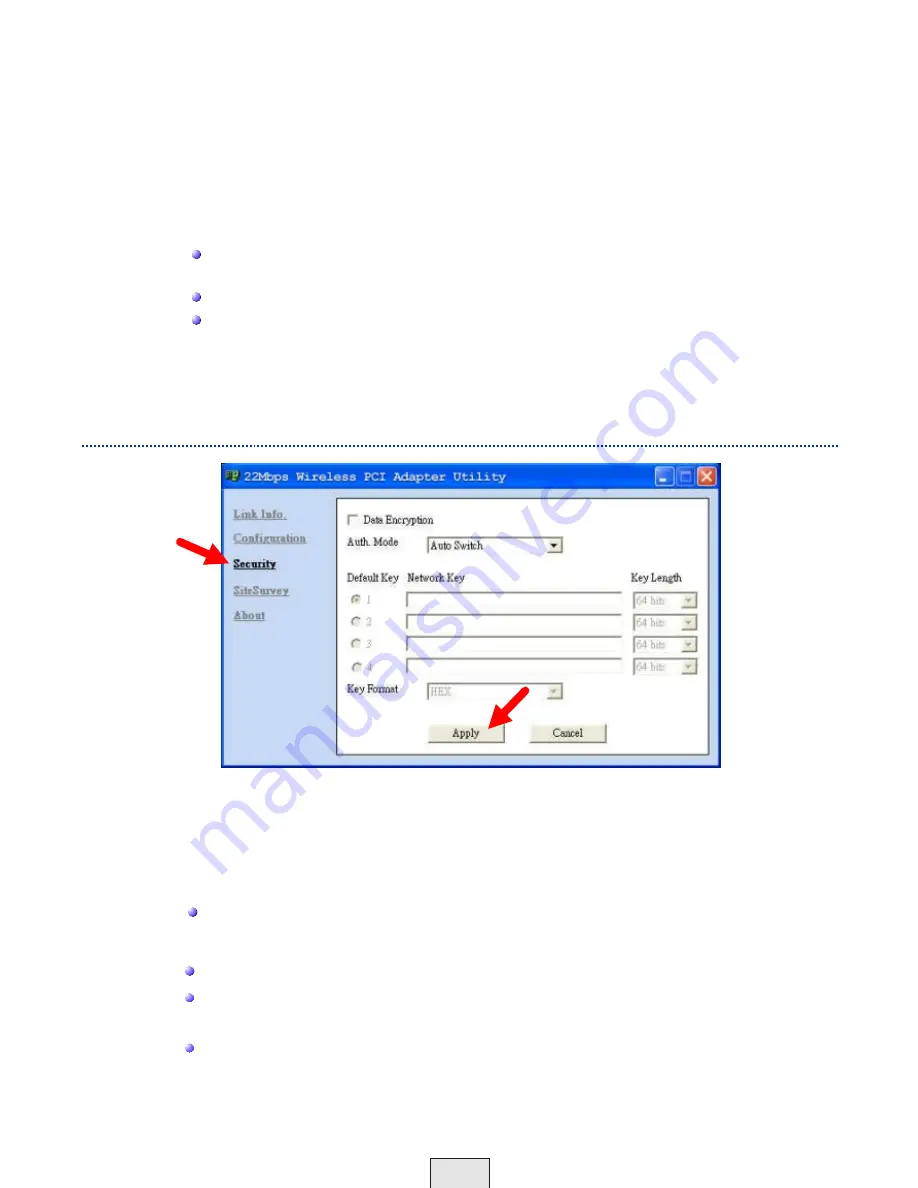
TX Rate
- Select the transmission rate on the network. 11Mbps is the
default
setting.
Preamble
- Select
Long
or
Short
Preamble.
The Preamble defines the length of
the CRC block (Cyclic Redundancy Check is a common technique for detecting
data transmission errors) for communication between the Access Point and the
roaming wireless Network adapters.
Long Preamble
is the
default
setting
.
Note: High network traffic areas should use the shorter preamble type.
Power Mode
Select from three modes:
Continuous Access Mode -
this
default
setting consumes the most
power
Maximum Power Save
-this setting consumes the least power
Power Save-
this setting consumes a moderate amount of power
If any changes are made to the configuration of the wireless adapter, click
Apply
to save the changes.
Please note that all devices must share the same Security
(Encryption) settings to communicate on the network.
Data Encryption
enable Encryption by clicking on the box.
The TEW-303PI has Encryption disabled as the default setting.
Authorization mode
choose one of the following modes:
Open Authentication
communicates the key across the network
Shared Authentication
allows communication only with other
devices with identical WEP settings
Auto
will automatically adjust to the Authentication mode of the
wireless client
Network Key
enter a key in either ASCII (e.g., a word) or hexadecimal
format
Configuration Utility - Security
18
Fig. 6.5
















































