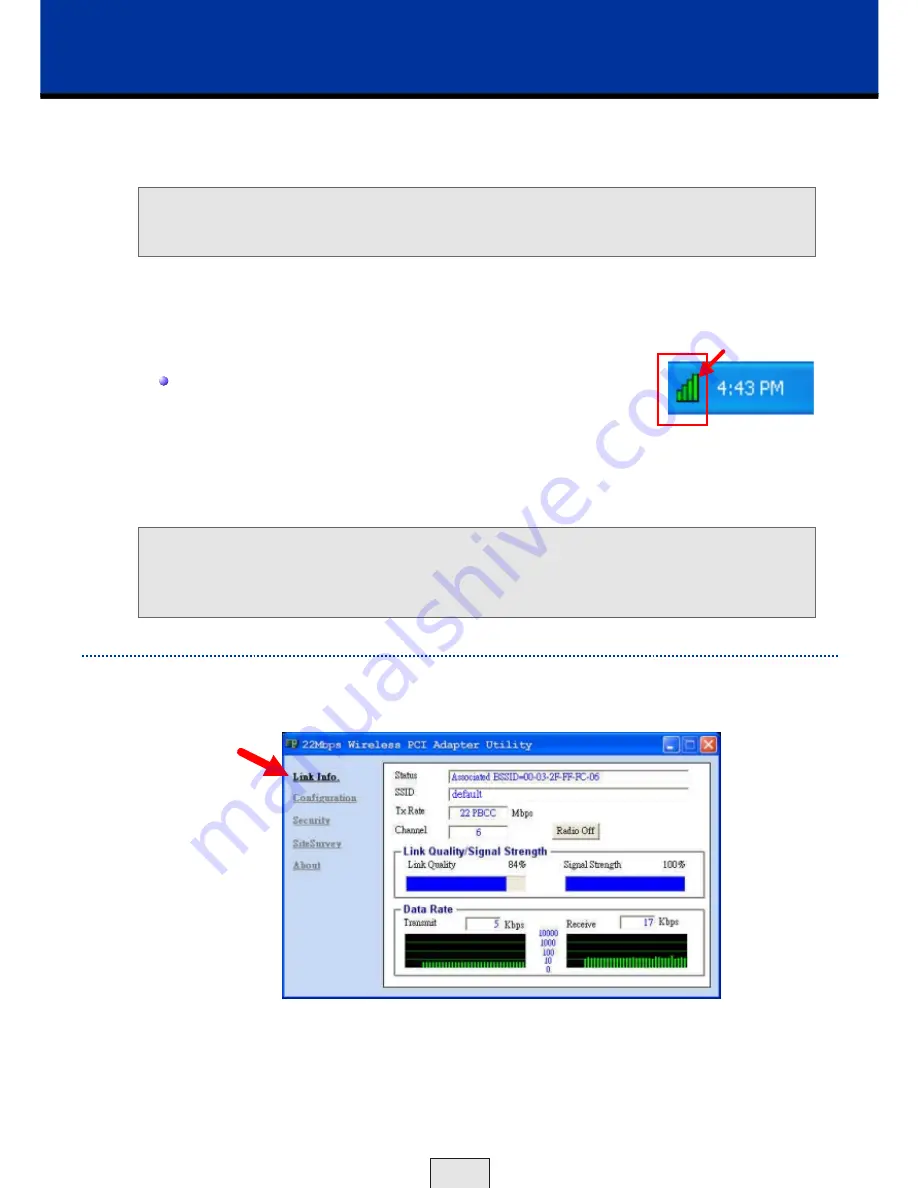
If you want to alter the default settings or optimize the performance of the
TEW-303PI, TRENDware has included a configuration utility to do so.
Note:
Out of the box, with its default settings, the TEW-303PI will
associate with TRENDnet Wireless Routers and Access Point.
After the computer restarts, the configuration utility will automatically start and
the utility icon will appear in the bottom right hand corner of the screen
(Taskbar).
Double-click on the
Configuration Utility icon
(Fig. 6.1) shown on the right.
After double-clicking on the icon (Fig. 6.1), the 22M WLAN Adapter Utility
window will appear.
If the utility icon does not appear on the Taskbar, double-click the shortcut
icon
22M WLAN Adapter
Utility on your desktop. Or click on
Start
>
select
Programs
>
22M WLAN
>
22M WLAN Adapter Utility
.
Configuration Utility - Link Info
6. Using the Configuration Utility
Status:
Displays the MAC Address of the Access Point that is associated
with the TEW-303PI.
SSID:
The Service Set Identifier is the name assigned to the wireless
network. The factory SSID setting is set to
default
.
After clicking on the Configuration Utility icon, the
Link Info
screen will
display the following:
16
Fig. 6.1
Fig. 6.2






























