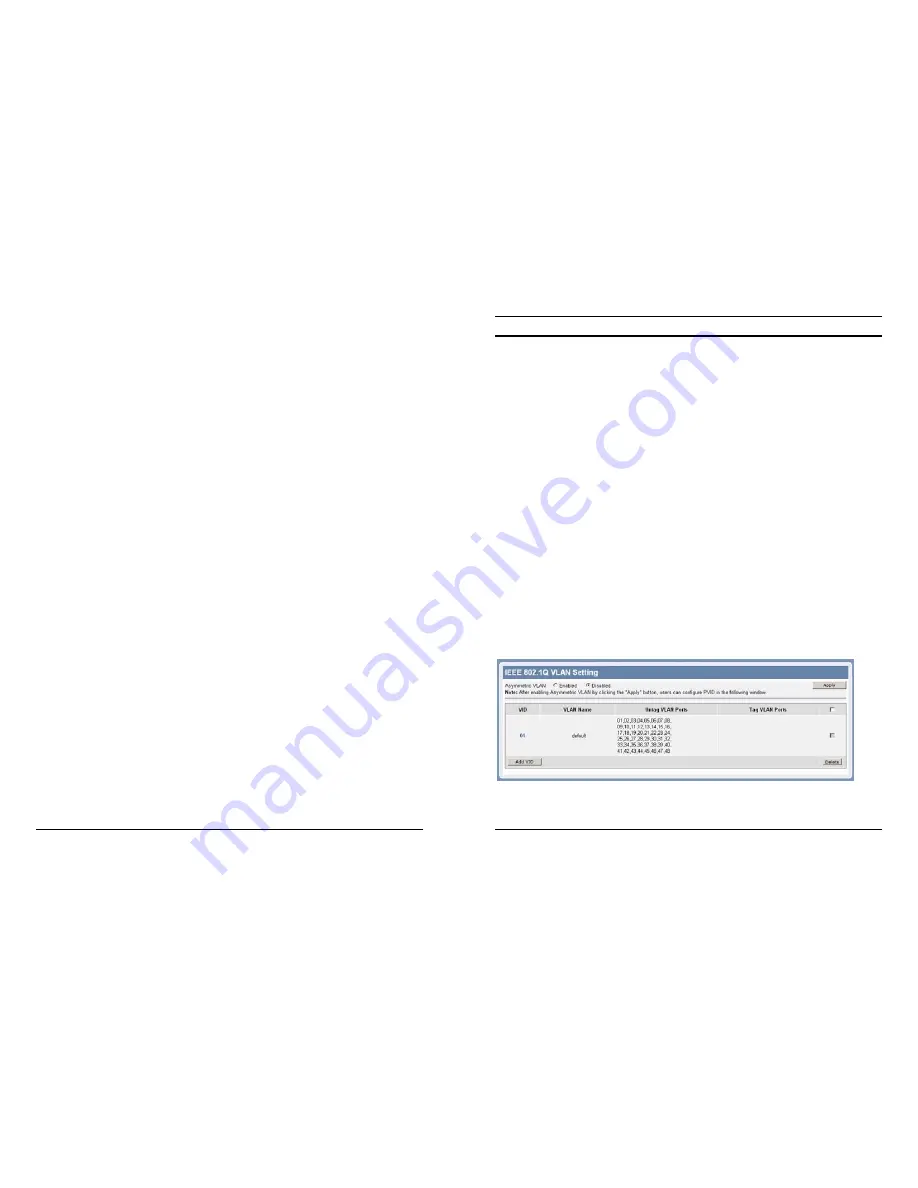
25
Flow Control:
This setting determines whether or not the Switch will be handling
flow control. Set Flow Control
to
Enable
to avoid data transfer
overflow. Set Flow Control to
Disable
if flow control is not needed.
When the port is set to
forced mode
, then the flow control will
automatically be set to
Disable.
QoS:
Displays each port’s 802.1p QoS priority level for received data
packet handling. Default setting for all ports is Middle. You can
change the priority settings in
802.1p Default Priority
.
26
VLAN Settings (IEEE 802.1Q VLAN)
A VLAN is a group of ports that can be anywhere in the network, but
communicate as though they were in the same area.
VLANs can be easily organized to reflect department groups (such as
R&D, Marketing), usage groups (such as e-mail), or multicast groups
(multimedia applications such as video conferencing), and therefore
help to simplify network management by allowing users to move
devices to a new VLAN without having to change any physical
connections.
IEEE802.1Q VLAN
function base on VID and PVID to distributes
different VLAN groups. But
IEEE802.1Q VLAN
doesn't support
multi-need server application via Untag port (Untag Port cannot
overlap in different VLAN groups). For multi-need server application
via Untag Port that the device support
IEEE802.1Q Asymmetric
VLAN
function can be covered it.
Asymmetric VLAN
IEEE 802.1Q Asymmetric VLAN default setting is “Disabled”, you
can press “Enabled” ratio button and Apply it to submit the
Asymmetric VLAN function.
Note: The settings of VLAN, IGMP Snooping and Forwarding table will be reset to
default.
Summary of Contents for TEG-448WS - Switch
Page 34: ......






























