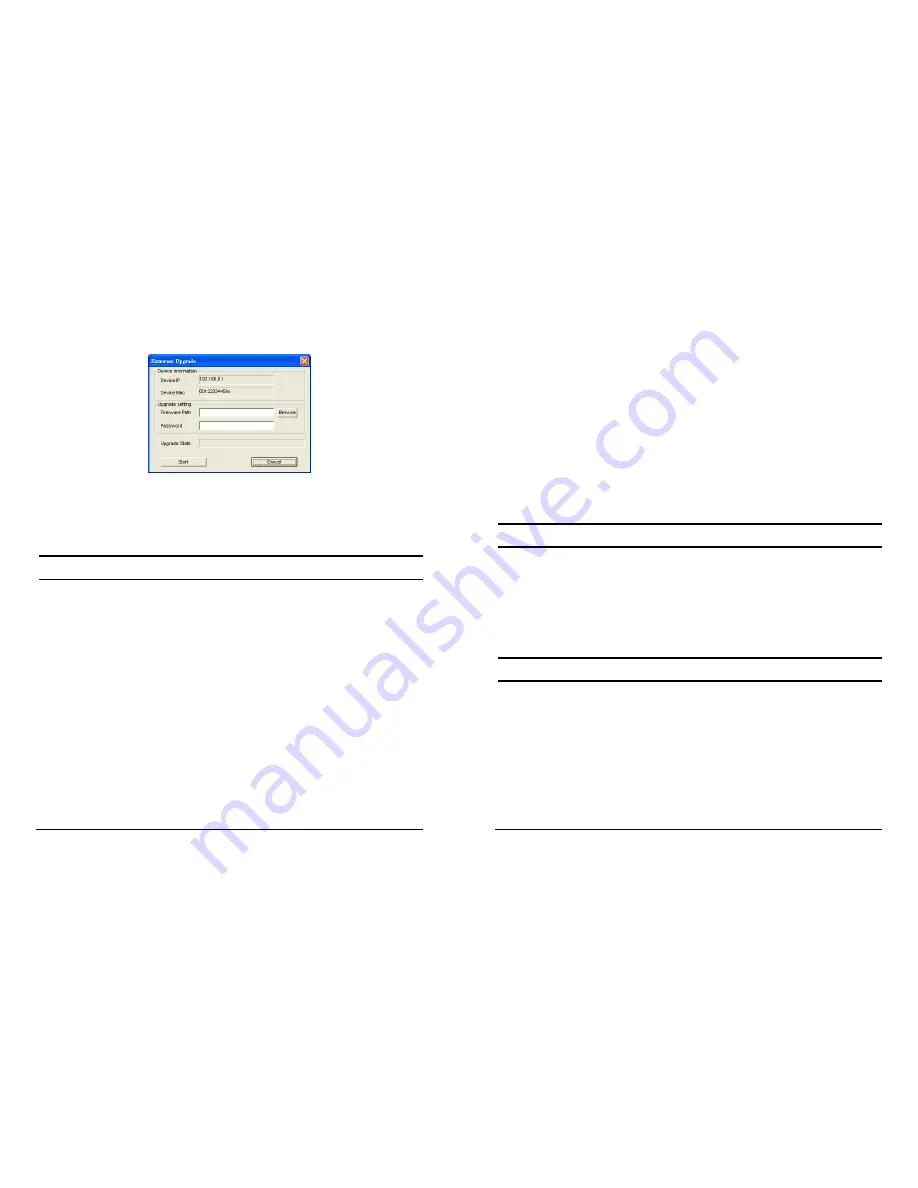
19
Firmware Upgrade:
Use this option to upgrade the firmware on the
Switch.
Figure 12.
Web Access:
Double click the device in the Monitor List or select a
device in the Monitor List and click
“Web Access”
button to access
the Switch’s Web browser configuration.
Toolbar
The toolbar in the Web Management Utility has four options; File,
View, Options and Help.
Under
“File”
, there are four options; Monitor Save, Monitor Save As,
Monitor Load and Exit.
z
Monitor Save:
To record the settings of the Monitor List to the
default. The next time you open the Web Management Utility,
it will load the default recorded setting.
z
Monitor Save As:
To record the setting of the Monitor List
with a specific filename and file path.
z
Monitor Load:
To manually load the setting file of the Monitor
List.
z
Exit:
To exit the Web Management Utility.
20
In the
“View TAB”
, there are view log and clear log function, this
function will help you to show trap setting.
z
View Log:
To show the event of the Web Management Utility
and the device.
z
Clear Log:
to clear the log.
In the
“Option TAB”
, there are Refresh Time function, this function
helps you to refresh the time of monitoring the device. Choose
15 secs,
30 secs, 1 min, 2 min and 5 min
to select the time of monitoring.
In the
“Help TAB”
, there is About function, it will show out the
version of the Web Management Utility.
Configuring the Switch
The 48-Port 10/100/1000Mbps Gigabit Ethernet Web Smart Switch
has a Web GUI interface for smart switch configuration. The Switch
can be configured through the Web Browser. A network administrator
can manage, control and monitor the switch from the local LAN. This
section indicates how to configure the Switch to enable its smart
functions
Login
Before you configure this device, make sure the PC is configured to
be in the same the
subnet
as the switch. For example, since the default
the default IP address of the Web Smart Switch is
192.168.0.1
, then
the PC should be set to 192.168.0.x (where x is a number between 2
and 254), with a default subnet mask of 255.255.255.0.
Open Internet Explorer 5.0 or above.
Summary of Contents for TEG-448WS - Switch
Page 34: ......





























