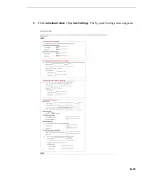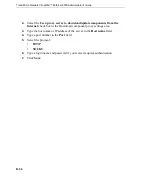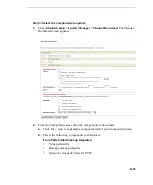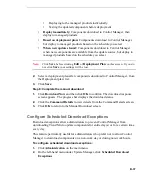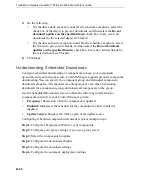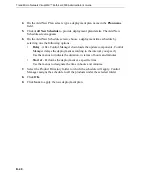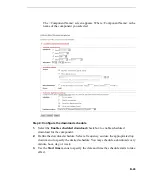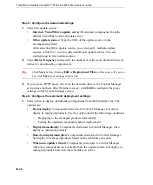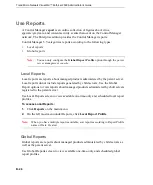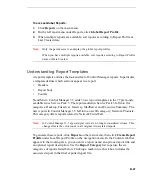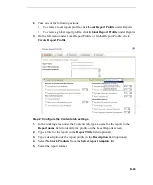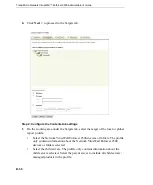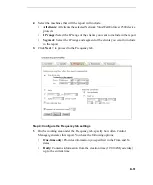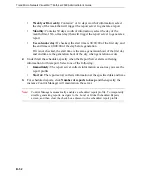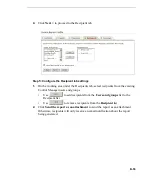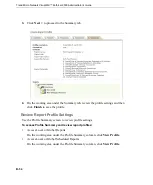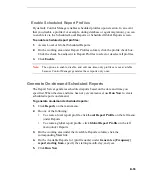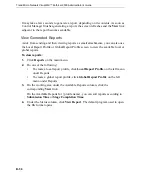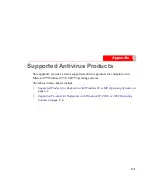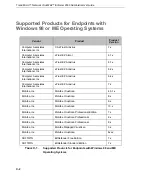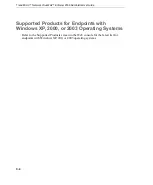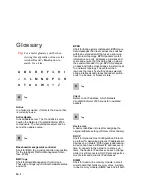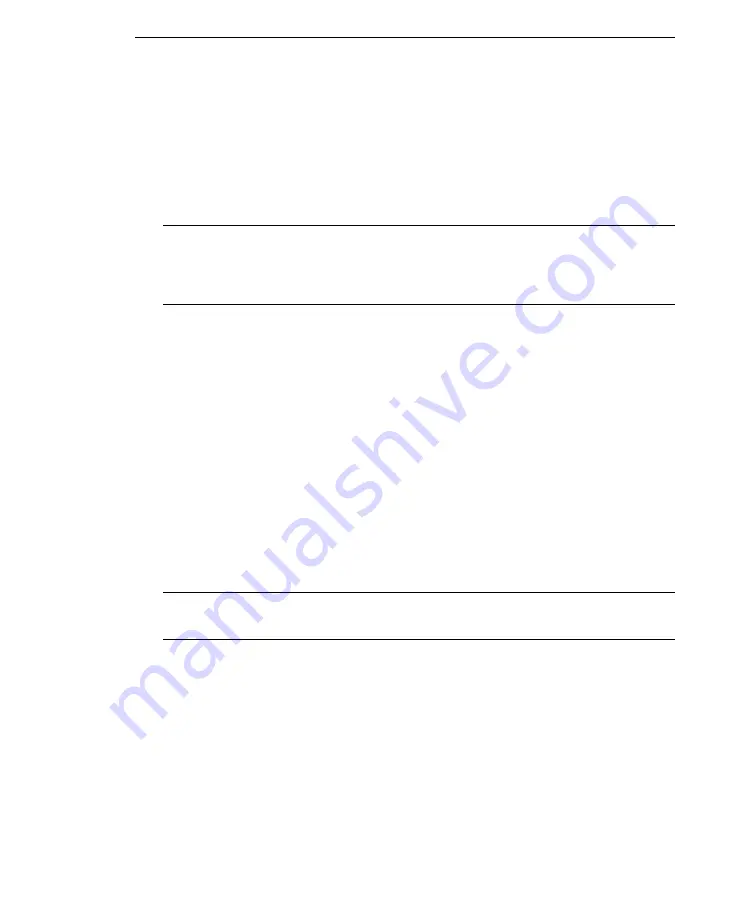
B
-
47
To access Global Reports:
1.
Click
Reports
on the main menu.
2.
On the left most menu under Reports, click
Global Report Profile
.
3.
When multiple reports are available, sort reports according to Report Profile or
Last Created date.
Note:
Only the parent server can display the global report profiles.
When you have multiple reports available, sort reports according to Report Profile
name or Date Created.
Understanding Report Templates
A report template outlines the look and feel of Control Manager reports. In particular,
a template defines which sections appear in a report:
•
Headers
•
Report body
•
Footers
Trend Micro Control Manager 3.5 adds 3 new report templates to the 77 previously
available since Service Pack 3. The reports added in Service Pack 3 fall into five
categories: Desktop, Fileserver, Gateway, MailServer and Executive Summary. The
new reports in Control Manager 3.5 fall into a new 6th category: Network Products.
This category offers reports related to Network VirusWall.
Note:
In Control Manager 3.5 spyware/grayware are no longer considered viruses. This
change effects the virus count in all original virus related reports.
To generate these reports, click
Reports
on the main menu, then click
Create Report
Profile
under Local Report Profile on the navigation menu. In the Contents tab that
appears in the working area, you can enter a report name, an optional report title and
an optional report description. Use the
Report Category
list to peruse the six
categories of reports listed below. Clicking a mark into a check box includes the
associated report in the final exported report file.