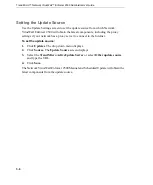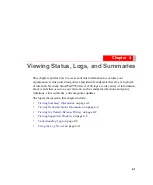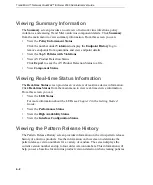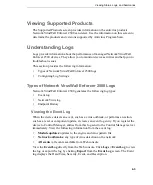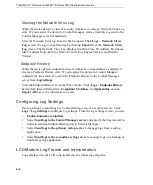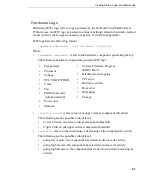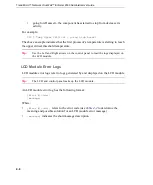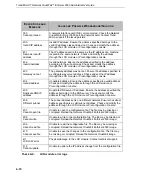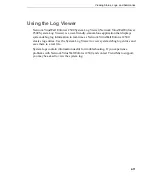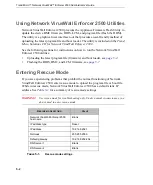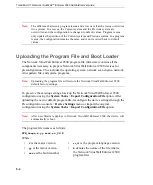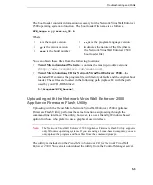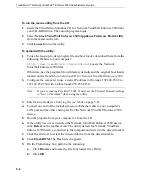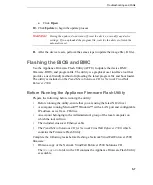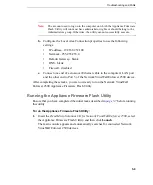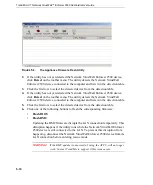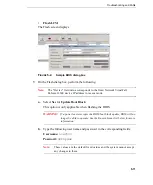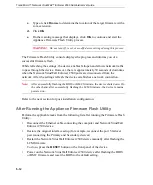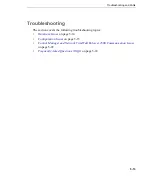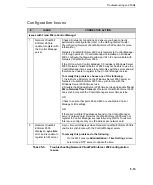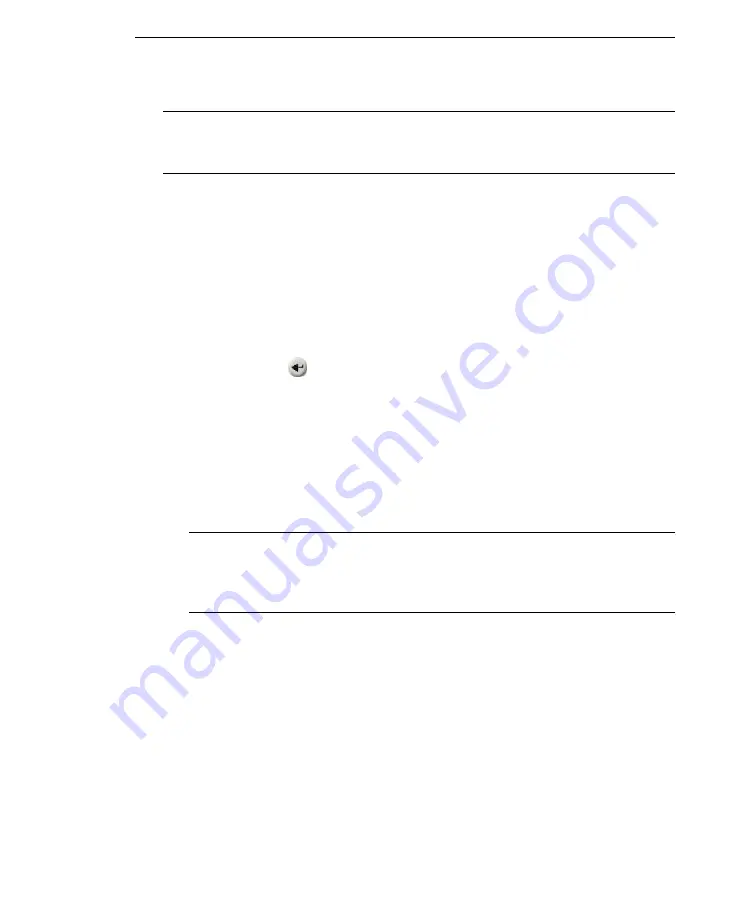
Troubleshooting and FAQs
5
-
3
Note:
Appliance Firmware Flash Utility will hang and fail to function if any of these
settings is not set. Use the Windows
Task Manager
to close the non-responsive
utility.
Enter rescue mode through the:
•
LCD module
•
Preconfiguration console
To enter rescue mode with the LCD module panel:
1.
Reset Network VirusWall Enforcer 2500 by pressing the
RESET
button. When
the device resets, a message appears on the LCD display prompting you to enter
rescue mode.
2.
Press the
Enter
button. A message appears on the LCD display showing that
the device is in rescue mode.
To enter rescue mode through the Preconfiguration console:
1.
Select
Reset Device
from
System Tasks
.
2.
When the device resets, a message appears prompting you to enter rescue mode.
3.
Type
r
at the prompt. The Network VirusWall Enforcer 2500 rescue mode
settings appear.
Note:
To exit rescue mode at any time, reset Network VirusWall Enforcer 2500 by
pressing the
RESET
button on the front panel. Ensure that the computer you
use to perform the upgrade has an IP address in the 192.168.252.2 to
192.168.252.253 range and a netmask of 255.255.255.0.
To perform a program rescue:
1.
Press ESC to enter the boot-up menu.
2.
Select
3
to enter the rescue system.
3.
Click
Flash DOM
in the AFFU tool.
4.
Type the IP address of Network VirusWall Enforcer 2500 in
IP address
text box.
5.
Select the image file.
6.
Click
OK
.