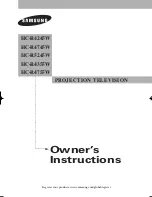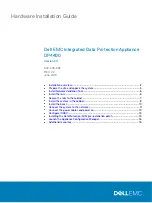Threat Protection System Hardware Specification and Installation Guide
37
After you have identified the faulty fan assembly, follow this procedure to replace the fan:
1. Power down the system.
2. Remove the top two attachment screws and lift the fan unit up slightly and partially pull it from its slot.
3. Reach in the slot and disconnect the fan's cable connector from the main board.
4. Remove the entire fan assembly from its slot.
5. Set the faulty fan aside.
6. Remove the new fan assembly from the packaging.
7. Plug the new fan's cable into the main board.
8. Align the new fan assembly slightly higher than its open slot.
9. Slide the unit down until it is seated.
10. Tighten the two attachment screws securely.