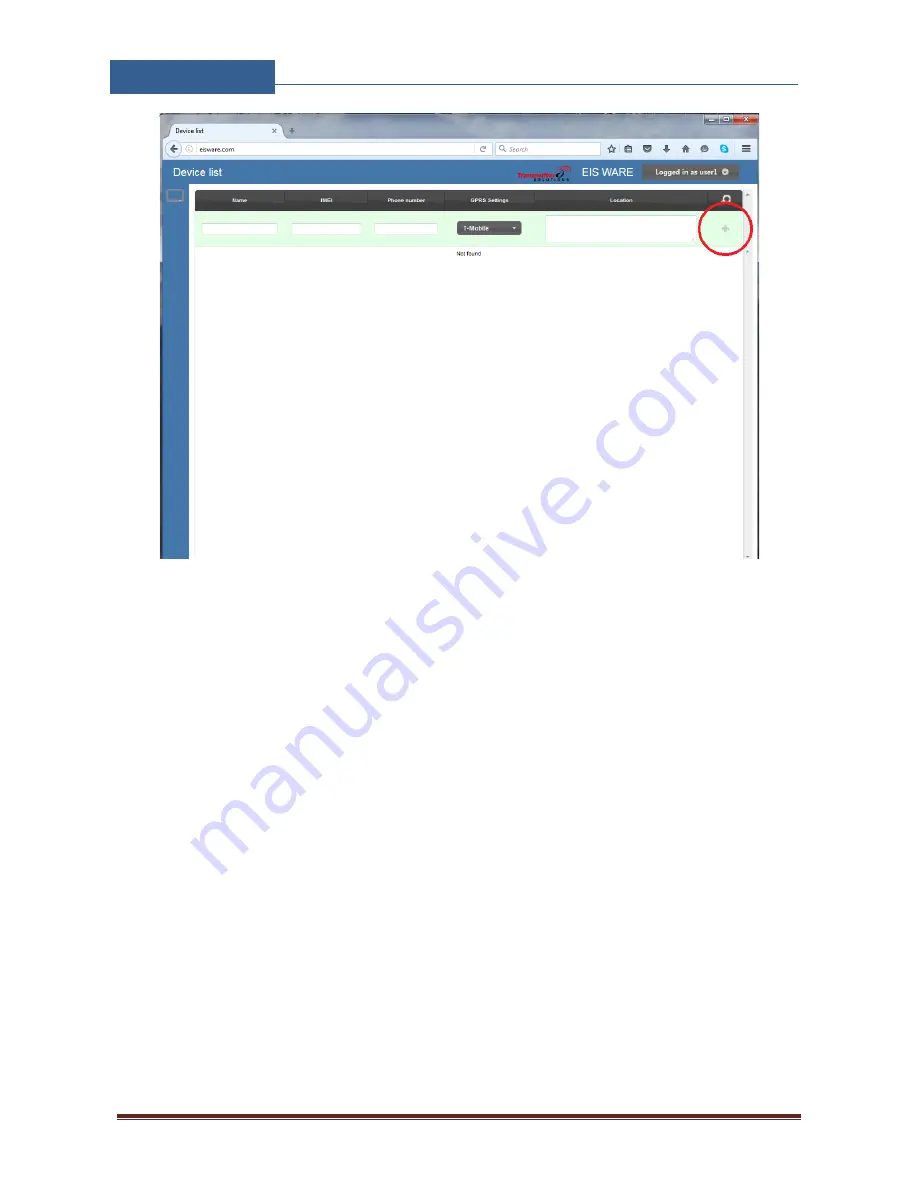
EIS-1, EIS-2, EIS-4
USER MANUAL
Page 13
Figure 4: WEB Server-Main page adding EIS units
User than provides required data:
•
Name
: Name for the added unit - mandatory information.
•
IMEI
: Identification number of the unit, can be found in the enclosure of the unit -
mandatory information. The IMEI is located on the cellular chip and also should be on the
card board box of the EIS.
•
Phone Number:
The telephone number of the SIM card in the EIS unit - mandatory data.
•
GPRS settings:
Information needed to enable data connection between the server and the
unit. Selectable from the drop-down menu - mandatory data.
•
Location:
Notification field, used by the user to provide extra data for its own information -
optional data.
By clicking the “+” (insert sign) after filling mandatory data, the unit will be added to the user
profile
.
First building of the unit data-base may take a few minutes.















































