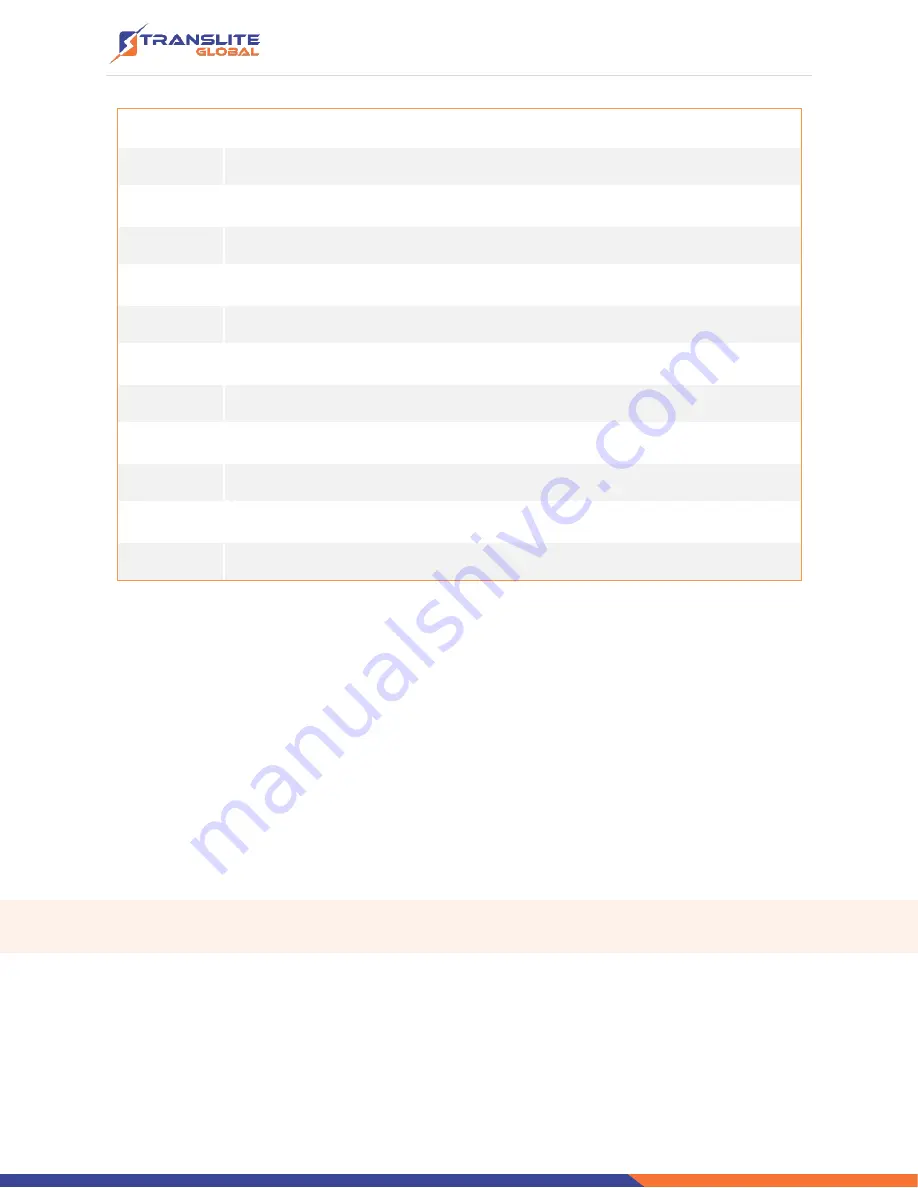
P a g e
|
9
1
HDMI input port
2
YPbPr/CVBS(Pr) input port
3
CVBS input port for CC only
4
L/R Audio input (Stereo or mono)
5
SPDIF Audio input port
6
ASI Input port
7
ASI Output port 1&2
8
Power switch
9
Power supply slot
10
RF
in
port
11
RF
out
port
12
Grounding
CHAPTER 2
INSTALLATION GUIDE
This section is to explain the cautions the users must know in some case that possibly injure
may bring to users when it
’s used or installed. For this reason, please read all details here and
make in mind before installing or using the product.
2.1
GENERAL PRECAUTIONS
➢
Must be operated and maintained free of dust or dirty.
➢
The cover should be securely fastened, do not open the cover of the products
when the power is on.
➢
After use, securely stow away all loose cables, external antenna, and others.










































