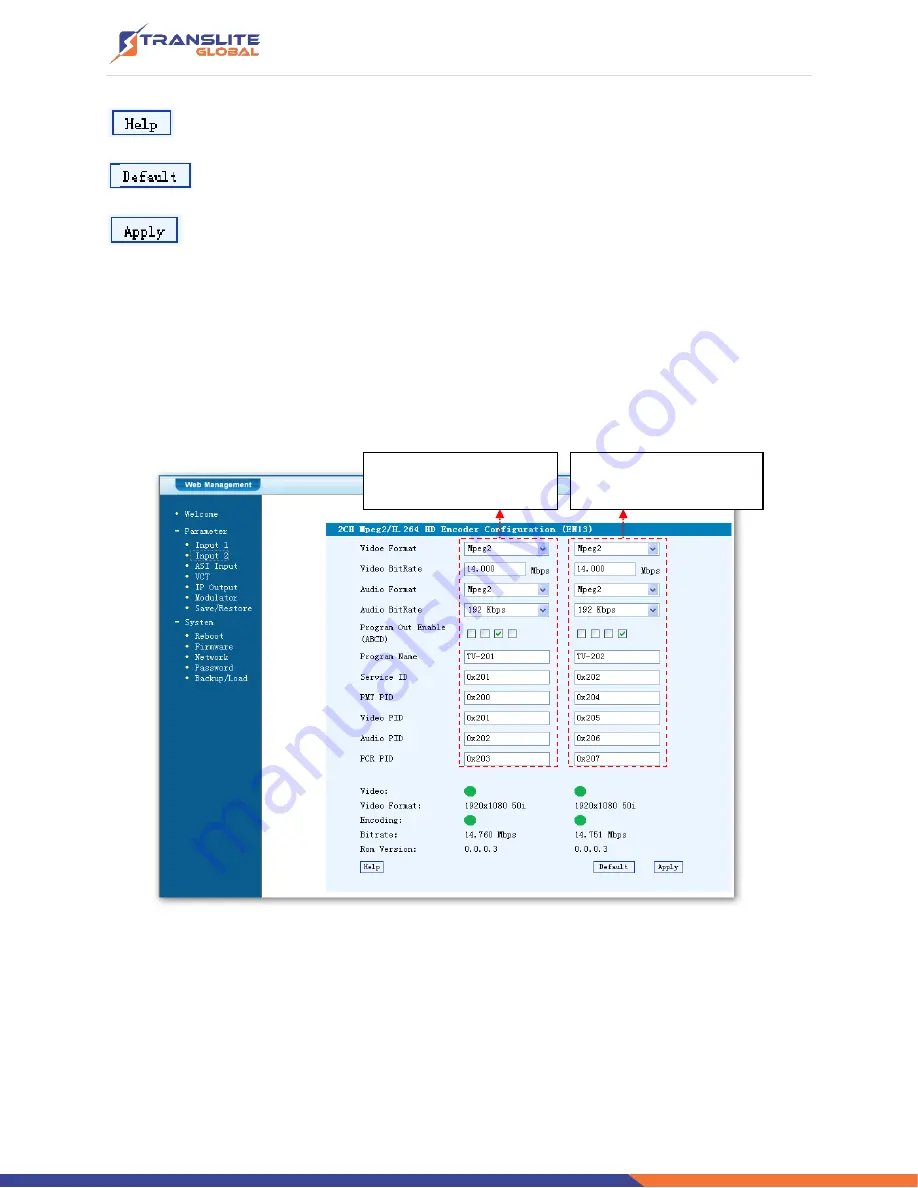
P a g e
|
27
For user to turn to refer detailed explanation of terms on this interface
Click this button to apply the default setting of Input 1
Click this button to apply the modified parameters.
Input 2
Similarly, from the menu on left side of the webpage, clicking
“Input 2”, it displays the
information of the 2 programs from the 2
nd
HDMI encoding slot.
Figure-4
ASI Input
C
lick “ASI Input”, it will display ASI input program information as Figure-5.
This column is for setting
the
3
rd
HDMI IN program.
This column is for setting
the
4
th
HDMI IN
program.
Summary of Contents for TL-9542A
Page 6: ...P a g e 6 1 4 PRINCIPLE CHART...
Page 13: ...P a g e 13 3 1 LCD MENU STRUCTURE...
Page 41: ...P a g e 41...















































