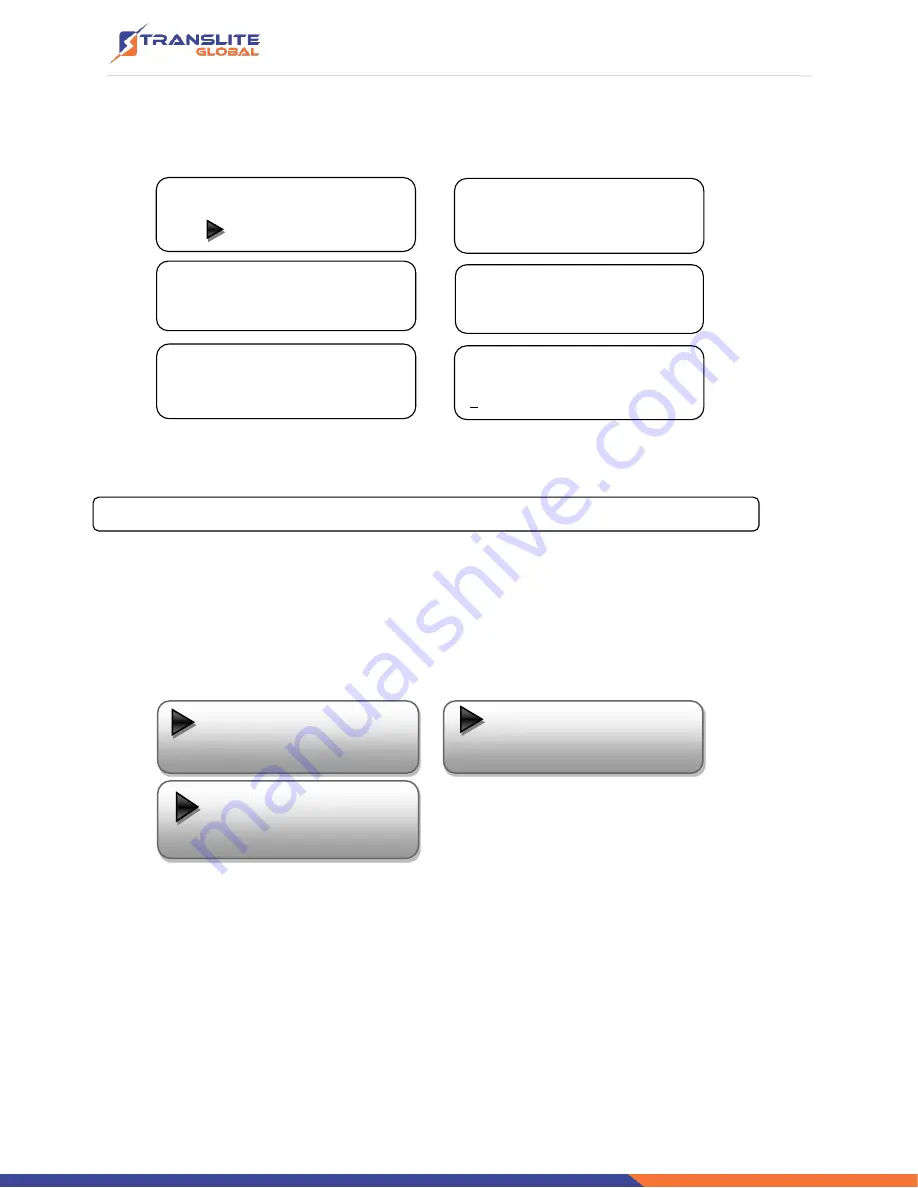
P a g e
|
21
User can enter 4.1.1 to decide whether to turn the IP port on or off, and enter to the rest menu
items to set the corresponding parameters.
NOTE: The sub-menus under
“4.2”- “4.4” are the same as “4.1” explained above.
5) Network setting
After enter Network Setting, there are three submenus shows as the following LCD displays.
User can press
“UP/DOWN” to choose this item and “ENTER” & “LEFT/RIGHT” to set the
parameters.
5.5 Reset Password
5.6 Web Manage Port
5.3 Gateway
5.4 MAC Address
5.1 IP Address
5.2 Subnet Mask
Output IP
224.002.002.002
Subnet mask
255.255.255.000
Gateway
192.168.002.000
Port
01234
IP Output
OFF ON
Service IP
192.168.002.137
Summary of Contents for TL-9542A
Page 6: ...P a g e 6 1 4 PRINCIPLE CHART...
Page 13: ...P a g e 13 3 1 LCD MENU STRUCTURE...
Page 41: ...P a g e 41...






























