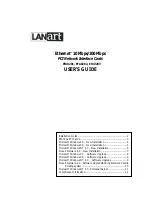MICROSOFT WINDOWS 95 - SOFTWARE UPGRADE
1.
Power up the computer, and start Windows 95.
2.
The following instruction is to update the driver for LANart network card.
3.
Update the driver for LANart EFA020X - open the control panel by clicking "Start," then "Settings,"
then "Control Panel."
4.
Double Click "system"
5.
Click "Device Manager"
6.
Double Click "Network Adapter"
7.
Highlight "LANart…." And , Click on "Properties"
8.
Click on "Driver" and Click on "Update Driver"
9.
Click on "Next" and choose - "No, Select Driver from List."
10.
Click "Next" and Highlight LANart EFA020X Adapter
11.
Click "Have Disk"
12.
For the NDIS3 MAC driver, type at the prompt:
"A:\Win95\Ndis3\Mac" and click "OK."
For the NDIS4 MINIPORT driver, type at the prompt:
"A:\Win95\Ndis4\Mini" and click "OK."
13.
Click "OK"
14.
Click "Next" and Click "Finish"
15.
Click "Yes" to restart the computer. And, when the system comes up open the control panel by
clicking "Start," then "Settings," then "Control Panel."
16.
Double Click "system"
17.
Click "Device Manager"
18.
Double Click "Network Adapter"
19.
Highlight "LANart …." And , Click on "Properties"
20.
Click on Advance
21.
Chose the properties as required by the Network Administrator
22.
Restart the computer. Your LANart adapter is now configured. To access your network, protocols
will need to be configured. Please see your network administrator for details.
MICROSOFT WINDOWS 98 - SOFTWARE UPGRADE
1.
Power up the computer, and start Windows 98.
2.
The following instruction is to update the driver for LANart network card.
3.
Update the driver for LANart EFA020X - open the control panel by clicking "Start," then "Settings,"
then "Control Panel."
4.
Double Click "system"
5.
Click "Device Manager"