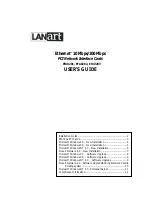"Control Panel."
20.
Double Click "system"
21.
Click "Device Manager"
22.
Double Click "Network Adapter"
23.
Highlight "LANart …." And , Click on "Properties"
24.
Click on Advance
25.
Chose the properties as required by Network Administrator
26.
Restart the computer. Your LANart adapter is now configured. To access your network, protocols
will need to be configured. Please see your network administrator for details.
MICROSOFT WINDOWS 98 - NEW INSTALLATION
1.
Copy the appropriate device install script
For NDIS3 MAC driver type
copy A:\Win98\Nids3\Mac\Netamd.inf C:\Windows\Inf
For NDIS4 MINIPORT driver type
copy A:\Win98\Nids4\Mini\Netamd.inf C:\Windows\Inf
2.
Shutdown Windows 98 and power-off the machine.
3.
Install the LANart EFA020X Adapter card in accordance with your personal computer user's manu-
al. Again, follow all handling procedures to avoid electro-static discharges.
4.
Turn the computer on to start Windows 98
5.
If your computer is Plug and Play compatible, Windows 98 will recognize that new hardware has
been installed, and will attempt to configure itself. Follow the steps below. Other wise, Skip to
step 12
6.
Insert the LANart Driver Disk 1 into the floppy disk drive. When prompted for the LANart Win 98
Disk
7.
Type the following path
8.
For NDIS3 MAC driver type -
A:\Win98\Nids3\Mac
For NDIS4 MINIPORT driver type -
A:\Win98\Nids4\Mini
9.
When prompted insert the Windows 98 CD-ROM
10.
Click "Yes"
11.
Remove the LANart driver disk, and power up the computer, and start Windows 98. When system
comes up go to step 19
12.
If your computer is not Plug and Play compatible, open the control panel by clicking "Start," then
"Settings," then "Control Panel."
13.
Open the Network control panel by double clicking the "Network" icon.
14.
Click "Add" inside the Network control panel, then select "Adapter", and click "Add" inside the
Select Network Component Type window. Select "Have Disk."