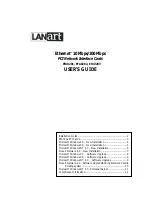15.
For the NDIS3 MAC driver, type at the prompt:
"A:\Win95\Ndis3\Mac" and click "OK."
For the NDIS4 MINIPORT driver, type at the prompt:
"A:\Win95\Ndis4\Mini" and click "OK."
16.
Select "OK" to exit the Network control panel.
17.
You will be prompted to insert your original Windows 95 CD. Insert the CD, and click "OK" to
begin copying files.
18.
Restart the computer to and follow steps below.
19.
When the system comes up open the control panel by clicking "Start," then "Settings," then
"Control Panel."
20.
Double Click "system"
21.
Click "Device Manager"
22.
Double Click "Network Adapter"
23.
Highlight "LANart …." And , Click on "Properties"
24.
Click on Advance
25.
Chose the properties as required by the Network Administrator
26.
Restart the computer. Your LANart adapter is now configured. To access your network, protocols
may need to be configured. Please see your network administrator for details.
3.5. MICROSOFT WINDOWS NT 4.0 - NEW INSTALLATION
1.
Install the LANart EFA020X Adapter card in accordance with your personal computer user's manu-
al. Again, follow all handling procedures to avoid electro-static discharges.
2.
Start Windows NT, and open the control panel by clicking "Start," then "Settings," then "Control
Panel."
3.
Double Click on "Network."
4.
Click on the Adapters tab.
5.
Click "Add" inside the Network control panel, then select "Adapter."
6.
Select "Have Disk."
7.
Insert the LANart Driver Disk 2 into the floppy drive
8.
For the NDIS3 MAC driver, type at the prompt:
"A:\Winnt\Ndis3\Mac" and click "OK."
For the NDIS4 MINIPORT driver, type at the prompt:
"A:\Winnt\Ndis3\Mini" and click "OK."
9.
Choose the appropriate LANart EFA020X Adapter and Click on "OK"
10.
Click on "Properties" - Choose the appropriate properties as required by the Network Administrator
for the driver to work properly.
Click "Close" - Protocols may be needed to be configured. Please see your Network
Administrator for details
11.
Select "OK" to exit the Network control panel, and Select "OK" when prompted to restart your