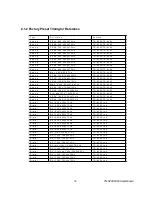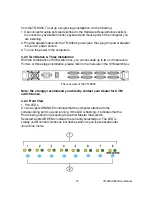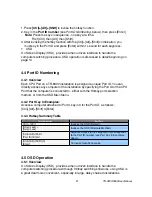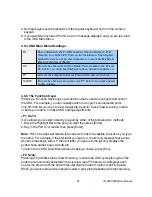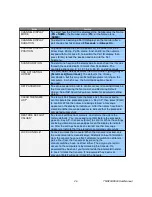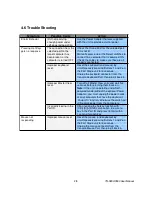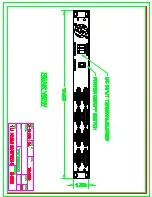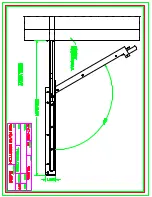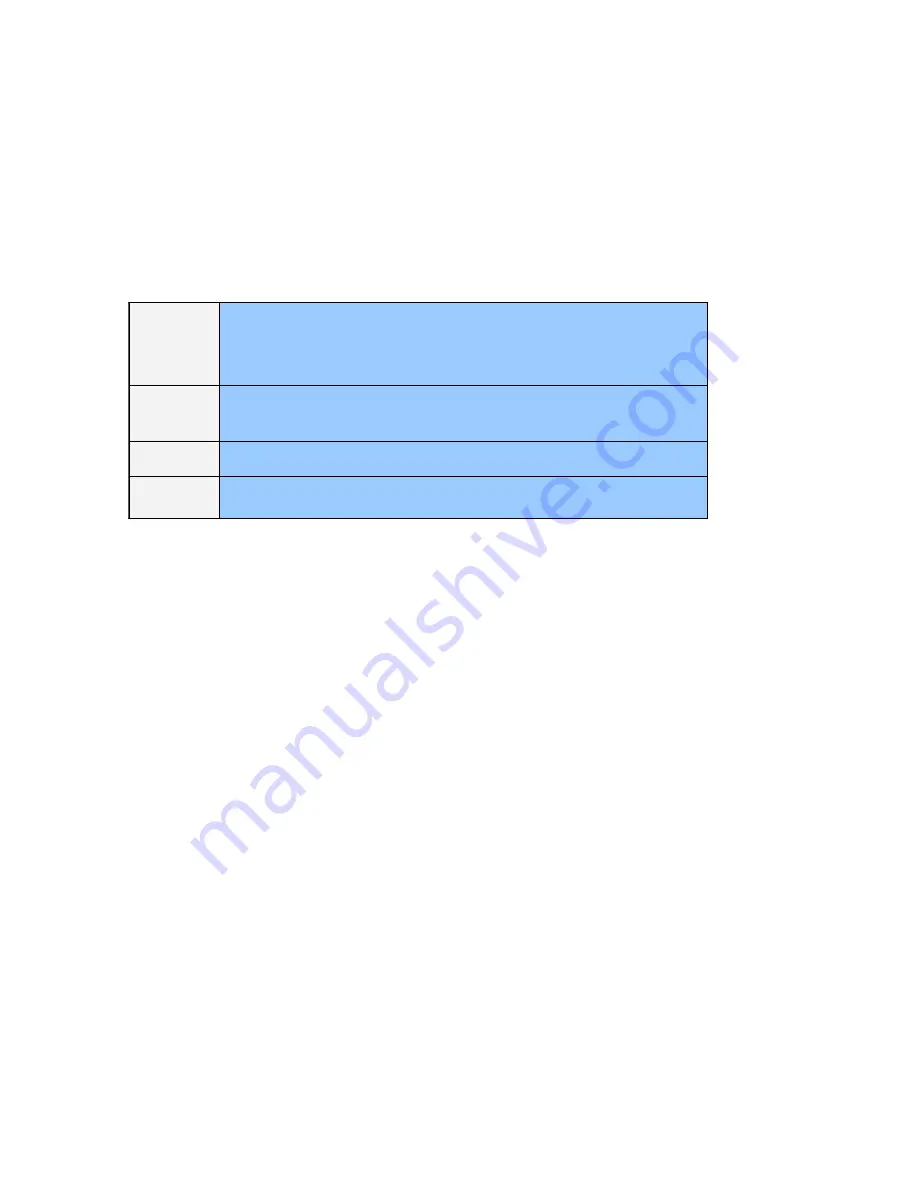
5. Number keys must be pressed from the regular keyboard; not from the numeric
keypad.
6. If you submit an incorrect Port ID, an error message displays, and you are returned
to the OSD Main Menu.
4.5.4 OSD Main Menu Headings:
22
4.5.5 The Function Keys:
Pressing a Function Key brings up a submenu that is used to configure and control
the OSD. For example, you can: rapidly switch to any port; scan selected ports
only; limit the list you wish to view; designate a port for Quick View scanning; create
or edit a port name; or make OSD setting adjustments.
♦
F1 GoTo:
GoTo allows you to switch directly to a port by either of the following two methods:
1. Move the Highlight Bar to the port you want then press [Enter].
2. Key in the
Port ID
or
Name
, then press [Enter].
Note:
GoTo has a special feature that narrows the list of available choices as you type
the name. For example, if the first letter you type is
a
, the list only displays those ports
whose names begin with
a
. If the next letter you type is
b
, the list only displays the
ports whose names begin with
ab
,etc.
To return to the OSD Main Menu without making a choice, press [Esc].
♦
F2 Scan:
Pressing [F2] initiates
Quick View Scanning
, in which the OSD cycles through all the
ports that are currently selected in the
List
view (see F3, below), and displays each
one for the amount of time set with the
Set Scan Duration
function (see F6, below).
When you want to stop at a particular location, press the [Spacebar] to stop scanning.
PN
This column lists the Port ID numbers (Station Number - Port
Number) for all the CPU Ports on the installation. The simplest
method to access a particular computer is to move the Highlight
Bar to it, then press [Enter].
QV
If a port has been selected for Quick View scanning (see F2 and
F4, below), an arrowhead displays in this column to indicate so.
PC
Lists all the computers that are Powered On and are On Line.
NAME
If a port has been given a name (see F5, below), its name appears
in this column.
23
TR-9200/9300 User Manual