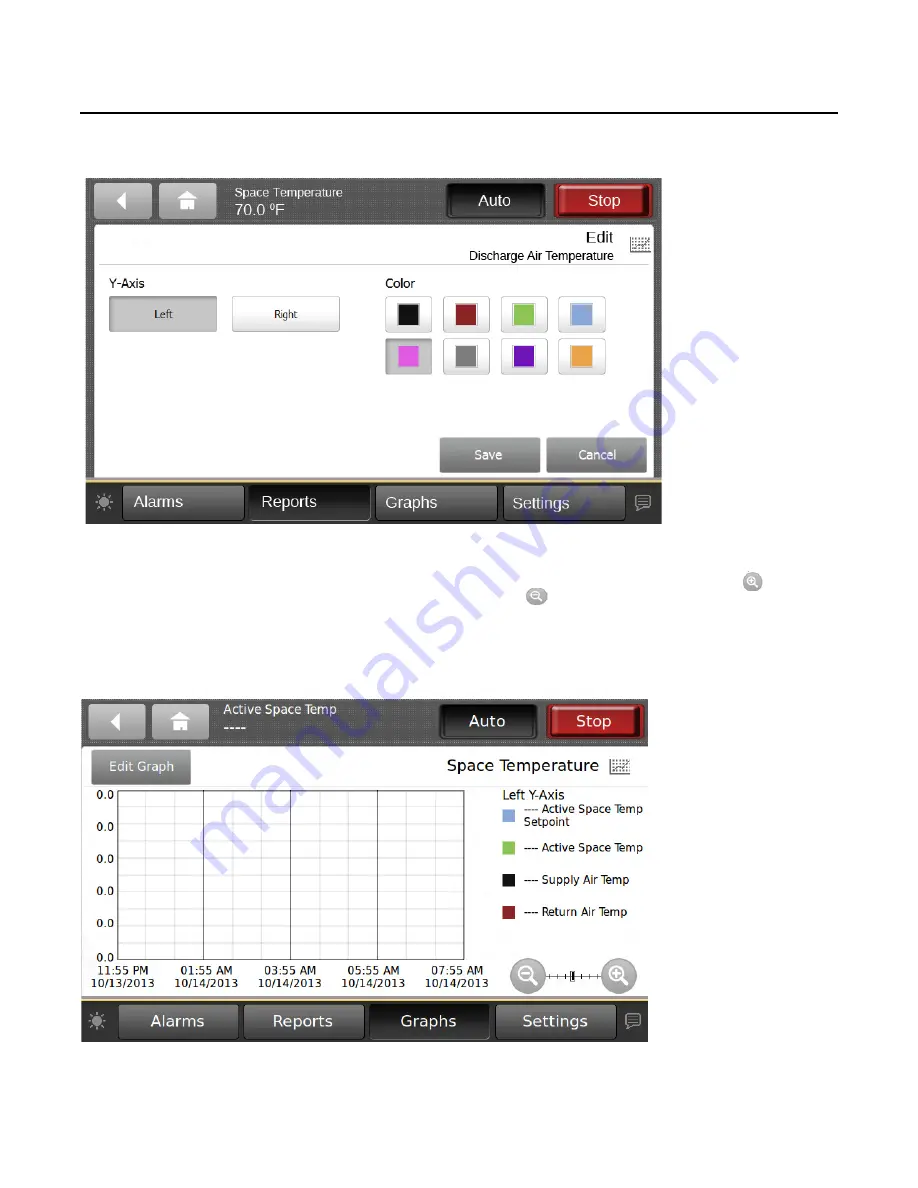
Figure 17.
Customizing the graph
Graphs
RT-SVX49C-EN
27
9. Touch the
Save
button to display the new graph
(
).
Note:
Depending on the sampling rate, the custom graph
may be empty for several hours.
You can make changes to the way data is presented on the
graph at anytime. Touch the zoom-in icon
and zoom-
out icon
to either increase or decrease the viewable
time frame. This action also enables back and forward
arrows that allow you to view data at various times of the
day.
Figure 18.
Viewing the graph
Editing the Y-Axis
The default values on the right and left Y-axes can be
changed according to your specifications.
10. Touch the
Edit Y-Axis
button located on the top portion
of the Custom Data Graph screen.
Summary of Contents for Tracer TD-5
Page 39: ......














































