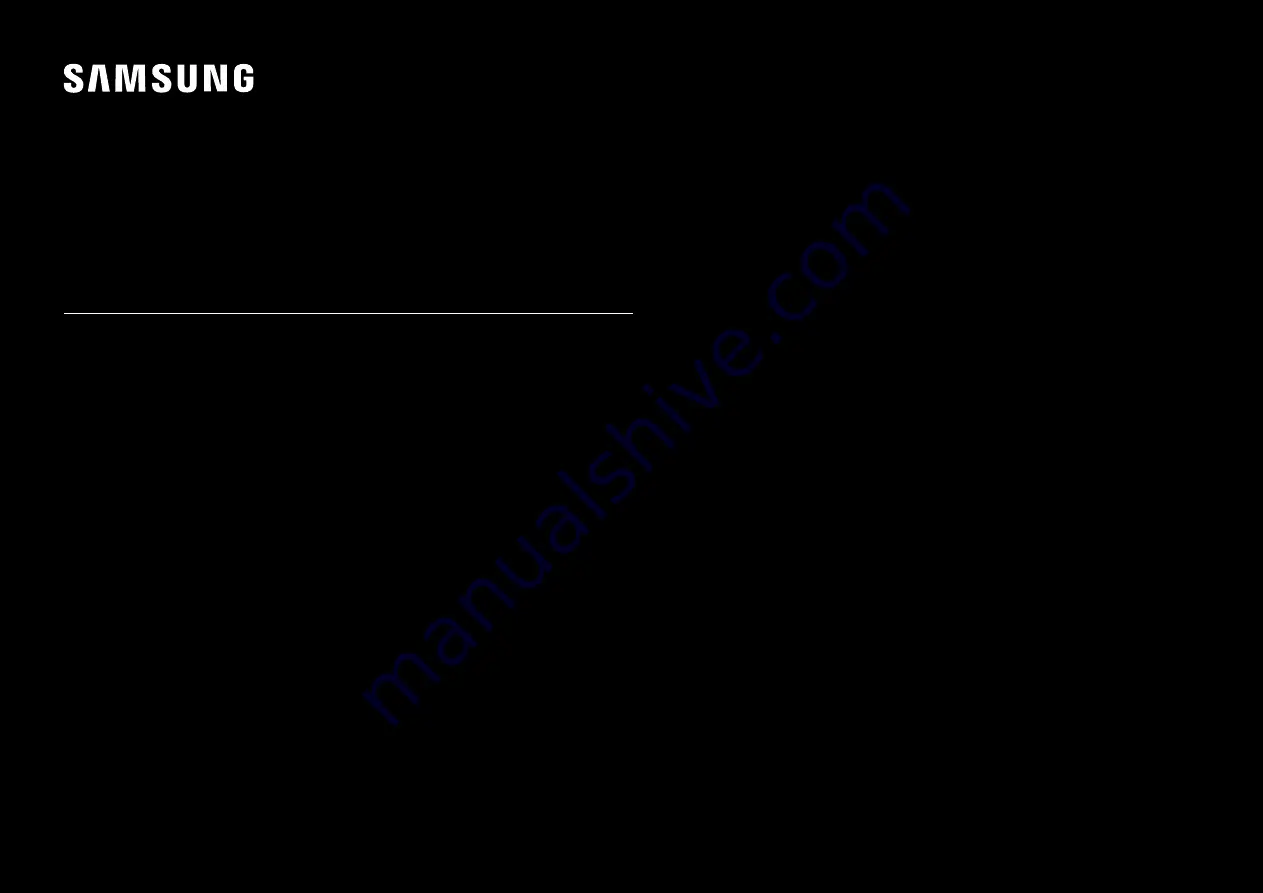
USER MANUAL
Gaming Monitor
S49CG95*E
(Singapore only : S49CG954EE)
(Saudi Arabia only : S49CG954EM)
The colour and the appearance may differ depending on the product, and the specifications are subject to
change without prior notice to improve the performance.
The contents of this manual are subject to change without notice to improve quality.
© Samsung
Samsung owns the copyright for this manual.
Use or reproduction of this manual in parts or entirety without the authorization of Samsung is prohibited.
Trademarks other than that of Samsung are owned by their respective owners.


































