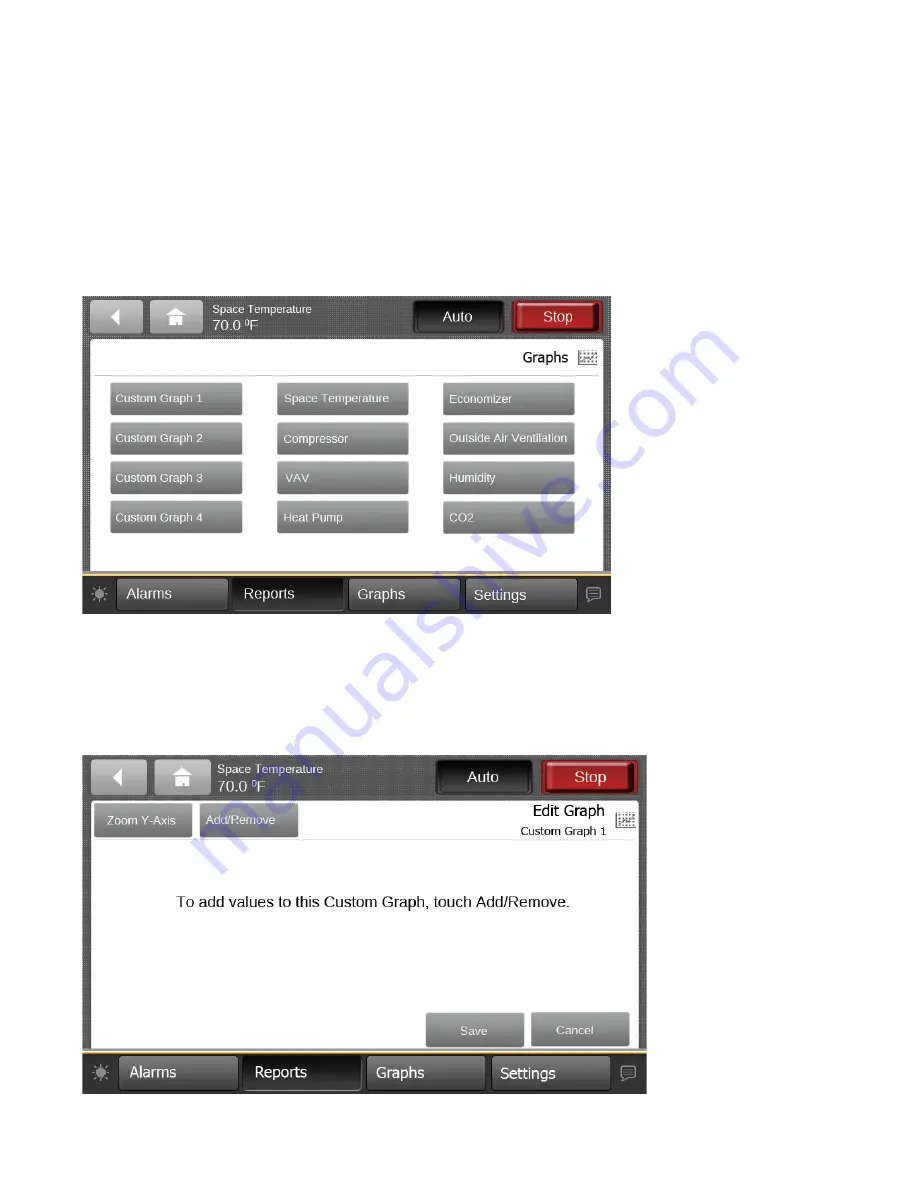
RT-SVX49C-EN
25
Graphs
Graphs allow users to view data in graphical format on the
Display. Four custom graphs and eight standard graphs
are available. Graphs can be created with a maximum of
four lines per graph. Custom graphs are user-defined and
can be edited by changing the scale on the left and right Y-
axis and choosing the line color.
Touch the
Graphs
button in the bottom display area to
view the Graphs screen (
). The Graphs
screen contains twelve buttons that allow you to view and
edit a particular graph. There are four custom graphs and
8 standard graphs.
Figure 13.
Graphs screen
Creating a Custom Graph
1. Navigate to the Graphs screen, then touch an available
data graph button.
The Custom Graph screen appears.
2. Touch the
Edit Graph
button.
The Edit Graph screen appears (
).
Figure 14.
Edit graph screen
Summary of Contents for Tracer TD-5
Page 39: ......






























