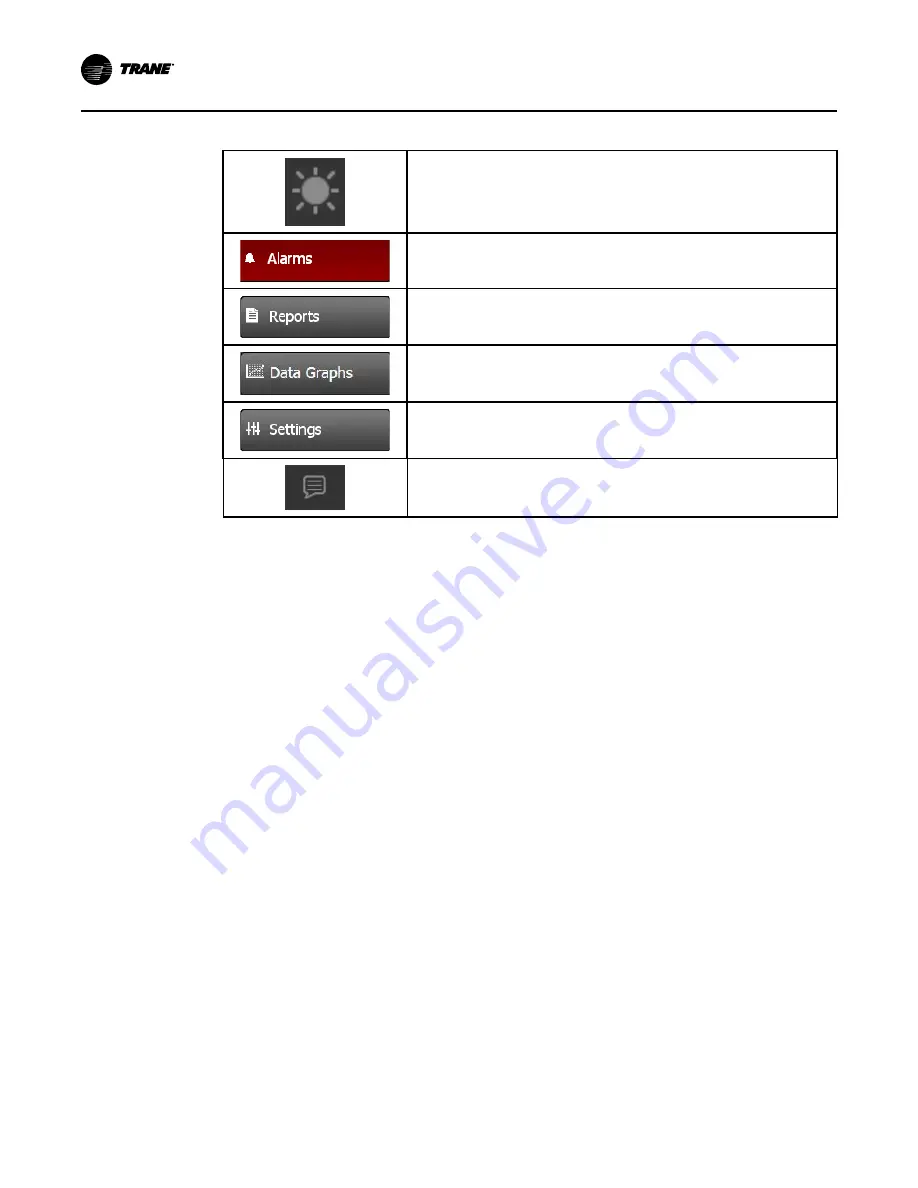
28
BAS-SVX080B-EN
Table 9. Bottom display area buttons
Screen brightness settings. Set the brightness to 30%, 60%, 90% display back
light brightness.
Touch this button to open the Alarms screen. When an alarm is present, this
button will flash.
Touch this button to navigate to the Reports screen.
Touch this button to open the Data Graphs screen.
Touch this button to open the Settings screen, which contains options for
manual controls, Feature settings, Binding, Unit Settings, and display settings.
Language selection: Touch this icon to select a language that will be displayed
on all screens.
Alarms
Equipment level alarms appear on the TD7 display immediately upon detection. Touch the
Alarms button in the bottom display area to view the Alarms screen.
Alarm Screens
When an alarm is present, the Alarm button at the bottom of the TD7 screen will flash. Press this
alarm button to display all active alarms. Some alarms will clear automatically and will be
removed from this screen. Other alarms require you to press the Reset Alarms button to
manually clear the alarm. When the Reset Alarms button is pressed, if the failure condition
causing the problem has been removed, the alarm will clear. Otherwise, the alarm will persist.
Pressing the Historic Alarms button displays a list of up to 100 of the past alarms that are no
longer active.
The Active Alarms and Historic Alarms screens can be sorted by Target, Severity, Date and Time,
or Description by pressing the category in the top row of the alarm list. The sort order can be
toggled between ascending and descending order. By default the Alarms are sorted by Date and
Time in descending order. The sorted category is highlighted light blue in color and an arrow
indicates the direction of the sort.






























