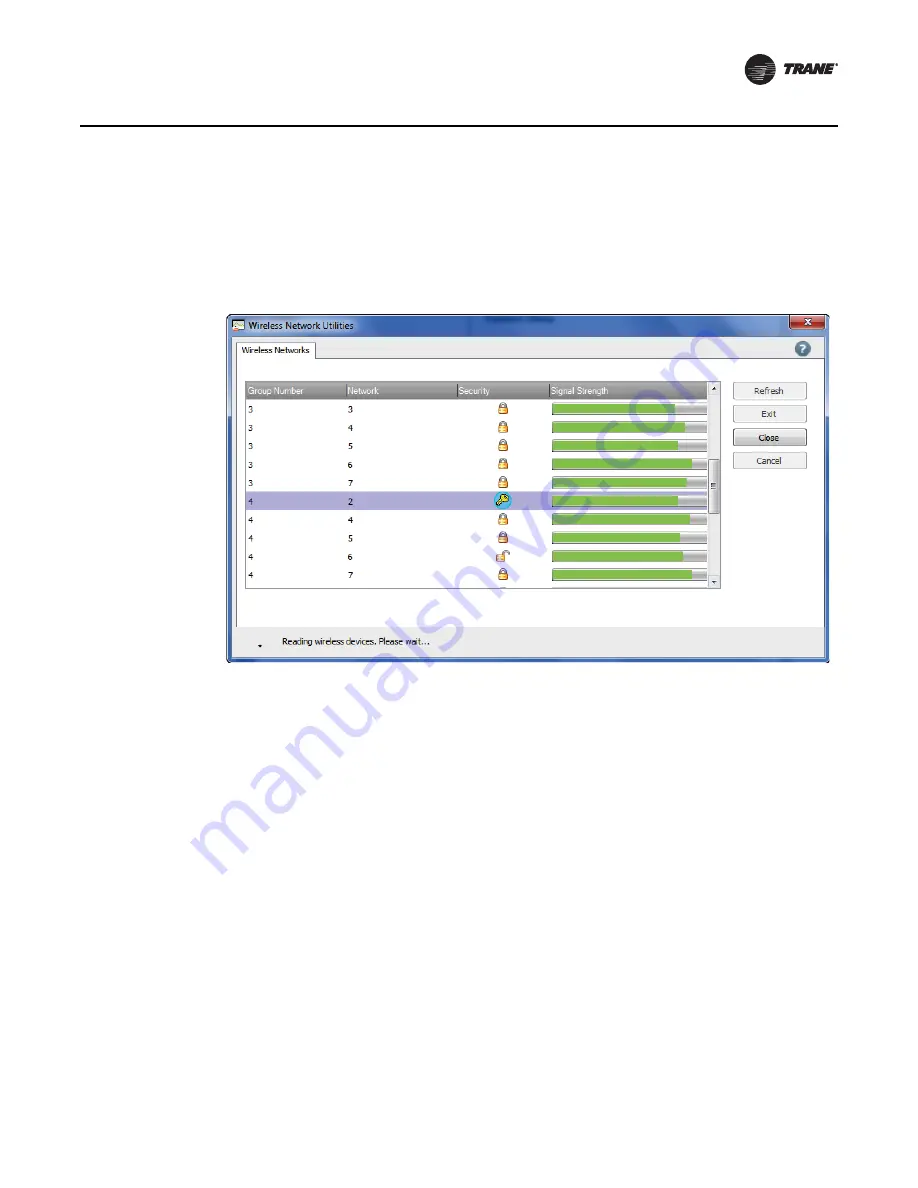
BAS-SVX40B-EN
29
Appendix: Using the Tracer™ TU Service Tool with Wireless Networks
3. On the right side of the
Startup Task Panel
, select
TU Adapter - Wireless
and then click the
Connect
button.The
Wireless Network Utilities
screen appears (
) showing the group
and subnetwork numbers (which correspond to WCI address settings; see
), and signal strength for all existing wireless networks within radio range ofTracerTU. A
closed padlock icon indicates that aTracer SC login is required. An open padlock icon indicates
that no Tracer SC login is required.
Figure 15. Wireless Network Utilities
4. Select the network you want Tracer TU to join. Click the
Join
button.
Note:
Tracer TU can join only one network at a time.
5. If aTracer SC is present on the network, a log-in prompt appears. Enter yourTracer SC user-ID
and password. After log-in, the
Wireless Network Utilities
screen appears as shown in
.
Note:
If noTracer SC is present on the network, the screen shown in
appears without
the need to log in.
In the Security column, the lock icon is replaced by a key icon to identify the network thatTracer
TU has joined, and two additional tabs appear on the screen.








































