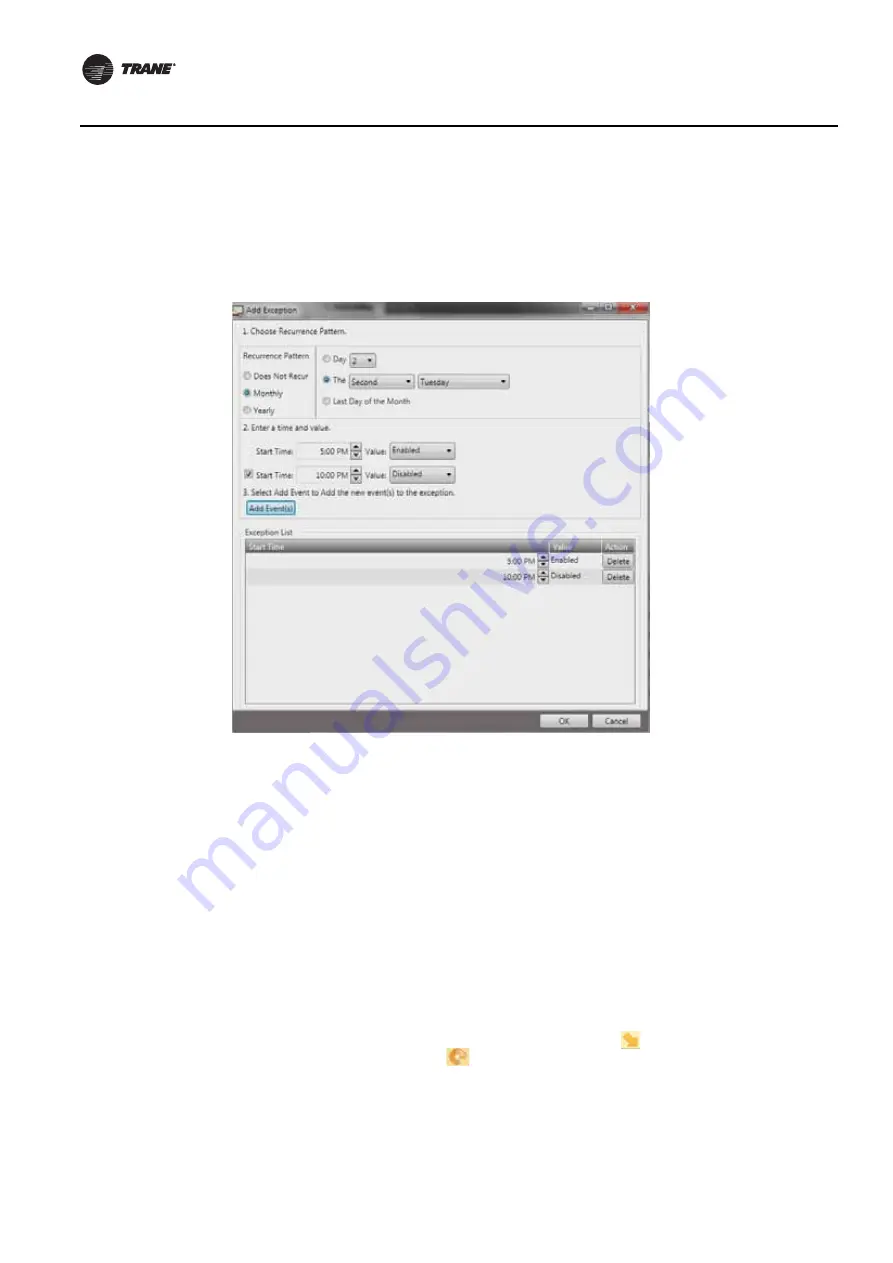
60
BAS-SVX45F-GB
Configuring Tracer UC600 with Tracer TU
To add exceptions:
1.
Open the schedule to which you want to add exceptions.
2. From the Actions drop-down list Select Add Exceptions. Click Go to display the Add Exceptions
dialog box (
). (Or access from the Exception list page).
3. Select Does Not Recur for a one-time exception and then select the specific date in the Occurs
on Date fly-out calendar on the right. Otherwise, select Monthly or Yearly recurrence options
and specify the appropriate recurrence pattern on the right.
Note:
Exceptions that occur on the same date each year, such as Christmas Day and New Year’s
Day, are examples of exceptions that should be set as recurring.
4. Enter the Start Time and Value. A second event can be added by selecting the corresponding
check box.
5. Click Add Event(s).
The event(s) appear in the Exceptions list at the bottom of the dialog box.
6. Repeat steps 4 and 5 to add more events for an exception. Up to 10 events can be added.
7.
Click OK when you have finished adding all exceptions and events.
Note:
It is best practice to add an event at midnight to ensure that the exception is in control of
the events for the entire day.
shows a typical schedule (resultant) with events and exceptions applied. Exceptions
that do not recur are identified by a downward pointing arrow
icon. Exceptions that do recur
are identified by an circular arrow
icon.
Figure 36. Adding exceptions






























