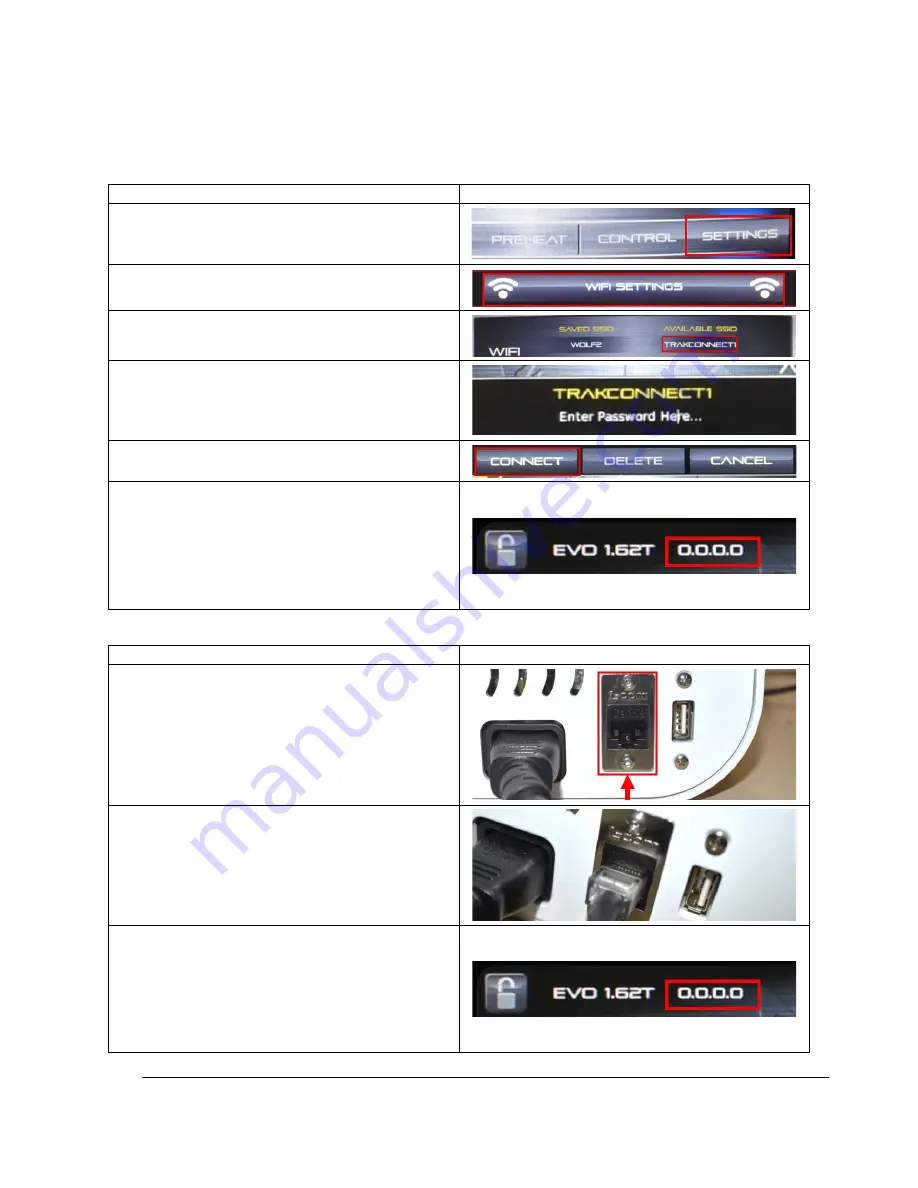
25
TRAK Machine Tools
Southwestern Industries, Inc.
Airwolf EVO 3D Printers - Installation, Printing, Maintenance & Troubleshooting Manual
3.7
Connectivity
There are two main ways to connect your printer to the internet. You may connect via Wi-Fi or Ethernet.
3.7.1.
Connect via Wi-Fi
Steps
Images
1.
Select SETTINGS
2.
Select WI-FI SETTINGS
3.
Choose your network
4.
Enter your password, using the
embedded keyboard.
NOTE
–
You may connect a keyboard to
the Primary USB.
5.
Select CONNECT.
6.
Once verified, your printer will be
connected to your Wi-Fi! You should be
able to see your IP address on the top of
the screen.
In this example, it displays
0.0.0.0, but on your printer, you should
have an actual IP Address.
Ex: 192.168.0.1
3.7.2.
Connect via Ethernet
Steps
Images
1.
Locate the LAN port located at the rear,
lower right side of the printer.
2.
Connect the Ethernet cable.
A leased line or secure LAN is highly
recommended.
3.
Touchscreen will display the printer’s IP
address.
In this example, it displays 0.0.0.0, but on
your printer, you should have an actual IP
Address. Ex: 192.168.0.1
4.
Your printer is now connected to the
internet!






























