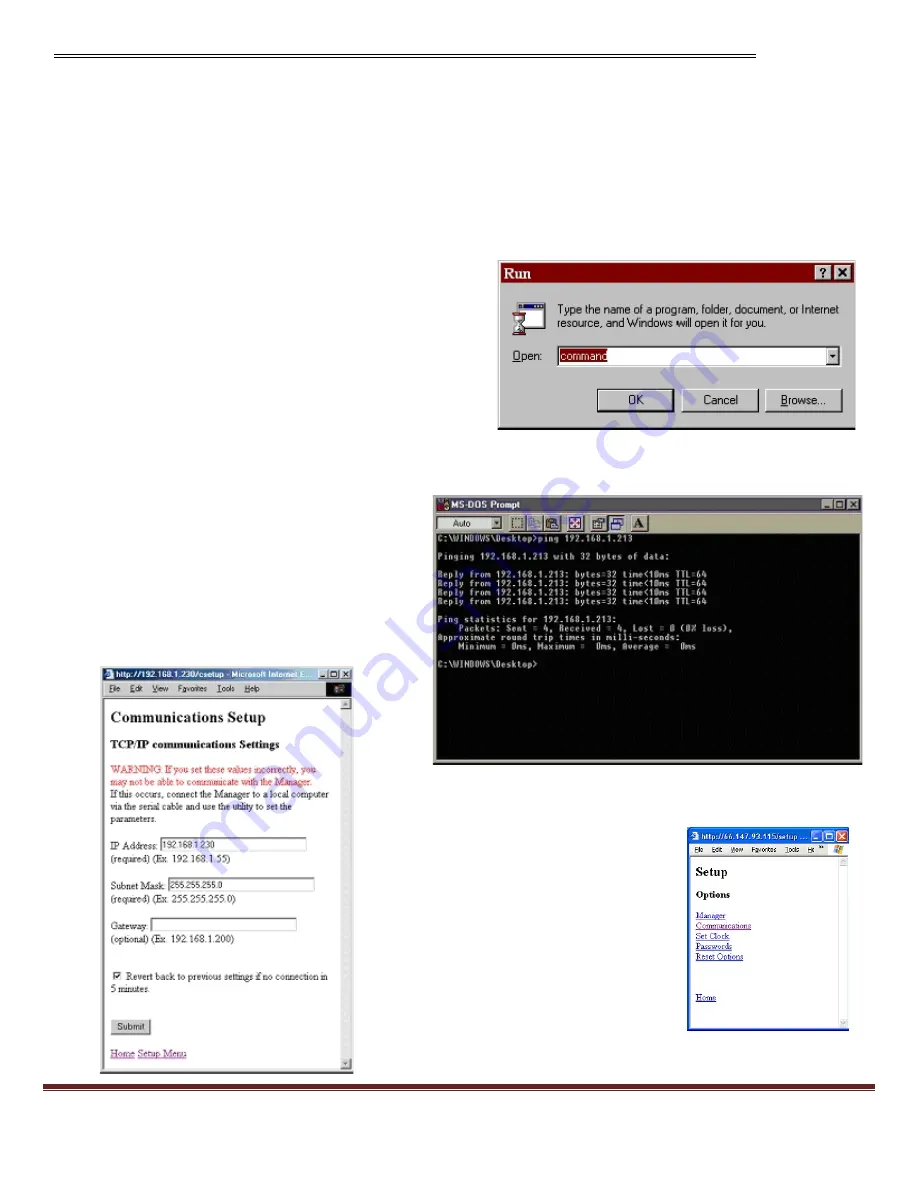
MIU-1500 / CompuCount User’s Guide
Page 6
Changing the Manager’s Default IP Address
In order for the MIU-1500 to communicate TCP/IP, it needs an IP address, network mask, and possibly a
gateway address. If you are connecting the Manager to your LAN, you should change the MIU-1500
‟s defaults
(IP address 192.168.1.55; network mask 255.255.255.0; no gateway address and port 1000).
To change the IP address on the MIU-1500 go to the "Setup" link and then click on "Communications." There
you can enter a new IP address for the MIU-1500.
Before you change the IP address you should ping the new IP address to make sure that no computers on your
network have the IP address already. To ping, go to the
PC's "Start" menu, choose "Run" and in the "Open:" box
type "Command."
An MS-DOS window will appear. Type "Ping" and the IP
address you are trying to ping. If you want to change your
Manager's IP address to, say, 192.168.1.213 you would
type "Ping 192.168.1.213" and wait for a response. If the
result of the ping is "Request timed out" then there is no
other device on that IP address and you can safely change
the IP address of the MIU-1500.
Once you know the IP address you want, enter it into the "IP Address" box on the Communications Setup screen.
Enter the subnet mask also. You may need to
ask your network administrator for a subnet
mask. When you are ready, click the "Submit"
button at the bottom of the page. The program
will attempt to change the IP Address of the
MIU-1500. If successful, the browser will
redirect to the new IP address and at the
bottom of the screen, in green letters, it will say,
"Submission accepted. Parameters updated!"
Click on the link "Setup Menu" at the bottom of
the page to return to the Setup menu.





















