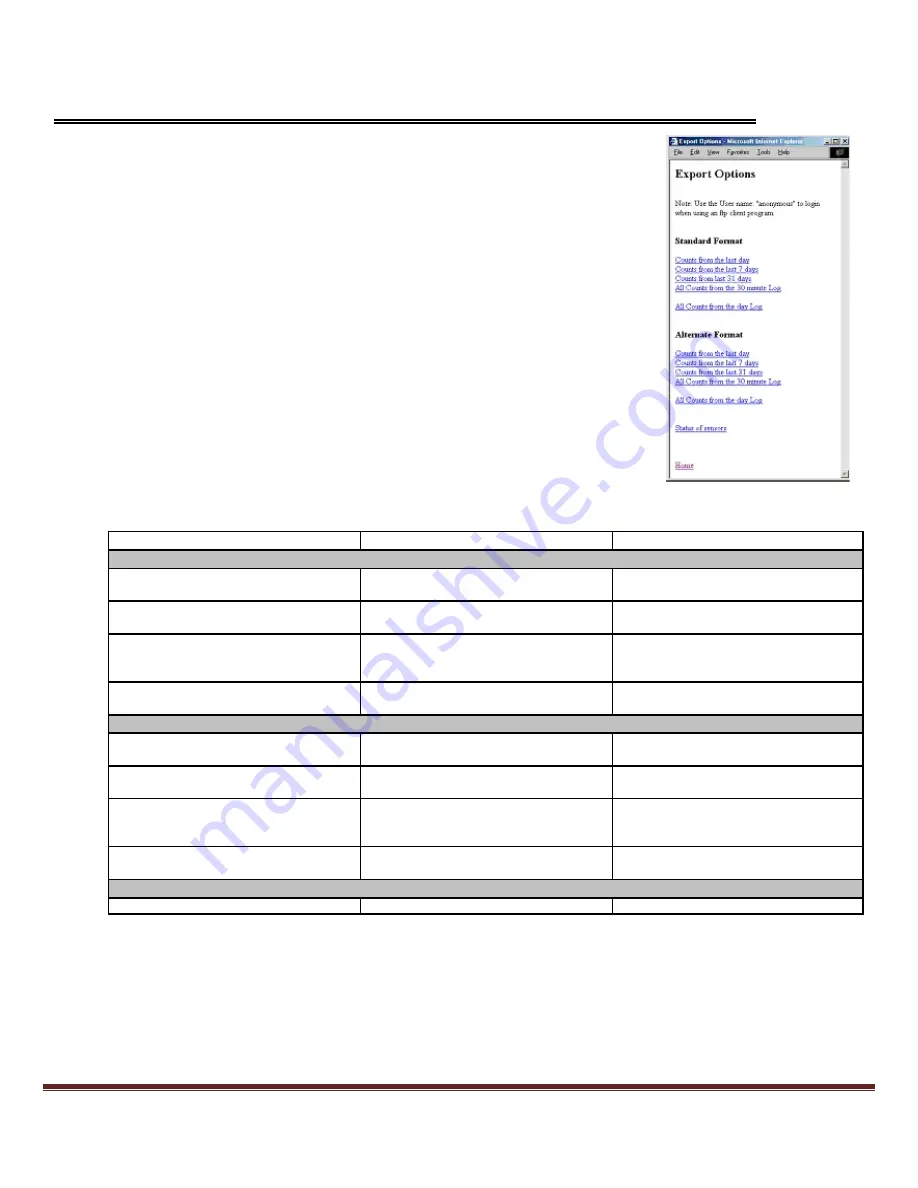
MIU-1500 / CompuCount User’s Guide
Page 14
Export Options
Viewing
From the main screen click on the "Export" link. You will be brought to the reports
section. From here you can view and save data in text format. You may also
right-click with your mouse on the link. A menu will pop up. If you choose "Save
Target A
s…" you can use the resulting Save dialog box to save the counts report to
a text file on your computer. You can view these files with any text editor.
You also view a directory of the available files using the Manager
‟s IP address in
the URL. Example: ftp://192.168.1.55
There are two file formats. The Standard Format is more compact and provides
counts for all sensors for the period on each line. The Alternate Format provides a
count per line, per sensor , per period.
The files have a title based on the time span of the report plus a timestamp. An
example title is this: "CNT24-012003103434.txt
”
This is the count file for the last 24 hours and the report was generated on 01/20/03
at 10:34:34 a.m.
The following is table of the available files:
Web Page Title File Name Short File Name
Standard Format
Counts for the last full day until the
present time (counter per 30 minutes)
Counts for the last 7 full days until the
present time (counter per 30 minutes)
Counts for the last 31 full days until
the present time (counter per 30
minutes)
All Counts for the day Log (counts per
day)
Alternate Format
Counts for the last full day until the
present time (counter per 30 minutes)
Counts for the last 7 full days until the
present time (counter per 30 minutes)
Counts for the last 31 full days until
the present time (counter per 30
minutes)
All Counts for the day Log (counts per
day)
Status
CNTDAY-timestamp.txt CNTDAY.txt
CNT7DAYS-timestamp.txt CNT7DAYS.txt
CNT31DAYS-timestamp.txt CNT31DAYS.txt
CNTPERALL-timestamp.txt CNTPERALL.txt
REC24-timestamp.txt REC24.txt
REC7-timestamp.txt REC7.txt
REC31-timestamp.txt REC31.txt
RECPERALL-timestamp.txt RECPERALL.txt
Status of sensors STATUS-timestamp.txt STATUS.txt
The short file name can be used to get the most current file.
If no Report Password is set, you can use an FTP client program or Windows Internet Explorer to obtain the data.
Use
“anonymous” for the user name.
If the Report Password has been set, you will need to use an FTP client program to download the reports.
You will not be able to use Windows Internet Explorer to obtain this data. There is an interaction problem
between the MIU-1500 and Windows Internet Explorer using FTP when passwords are set. The user name
is the name of the Manager and the password is the report level password.
























