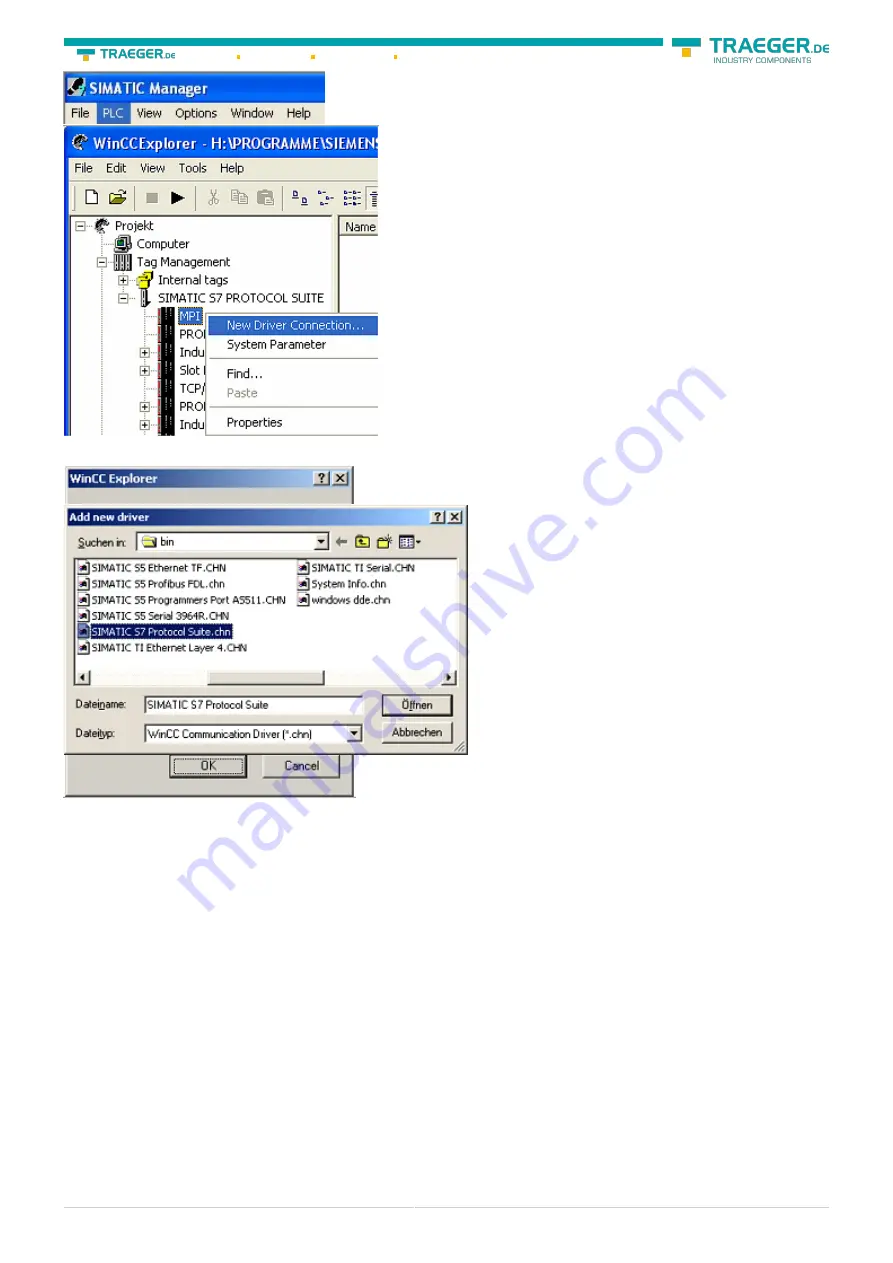
Söllnerstr. 9 92637 Weiden
+49 (0)961 48 23 0 0
MPI-USB user manual
28 / 93
2022/01/21 01:28
1. Klick in the drop - down menu “target system” on “Display Accessible Nodes”.
2. If you can see the list with possible Bus-devices, a communication over the cable has taken place.
“Direct” connected devices will be shown, also the conditions if it is an “active” or “passive” assembly.
3. In this window you can edit each assembly with his blocks.
6.3.4 Windows Control Center (WinCC) (v6.0)
Configurate the interface as described in
1. Start WinCC by using the desktop link or the program entry in the start menu.
2. Choose „New” in the menu „File” or click on the white („letter”) symbol to start a new project.
3. The next dialog offers you several project types “Single-User Project”, “Multi-User Project” and “Client
Project”. The next steps are the describing for the “Single- User Project”.
4. “OK” leads you to a new dialog. Type in the “Project Name” and the “Subfolder” of the project path. The
chosen configuration is confirmed with “Create”.
To use one of the other options please go ahead and read in the manual of WinCC software.
5. Please wait until the project is created. The project content will be shown in the left part of the main
window.
6. For a proper working communication with the PLC there must be defined how the software has to
communicate with the PLC Therefore you have to right-click on “Tag Management” it opens the context
menu. Choose “New Driver Connection … “.
7. In the „Add new driver“ dialog select the driver which fits to your PLC For a S7 PLC choose „SIMATIC S7
Protocol Suite.chn“. If you want to use an other PLC please inform yourself first, which driver fits with your
PLC.
It is very important that the selected driver fits with the PLC otherwise the connection cannot be
established.
8. You should see now in the Explorer under the branch “Tag Management” the branch “SIMATIC S7
PROTOCOL SUITE”. Expand the branch and many protocols for various compounds will appear. The General
way of proceeding a new connection is to: Right-click on the desired connection (MPI - > Picture: “MPI“,
TCP/IP - > Picture: “TCP/IP“). A context menu opens. Click on „New Driver Connection…”. This manual
describes the connection configurations for
and
MPI






























