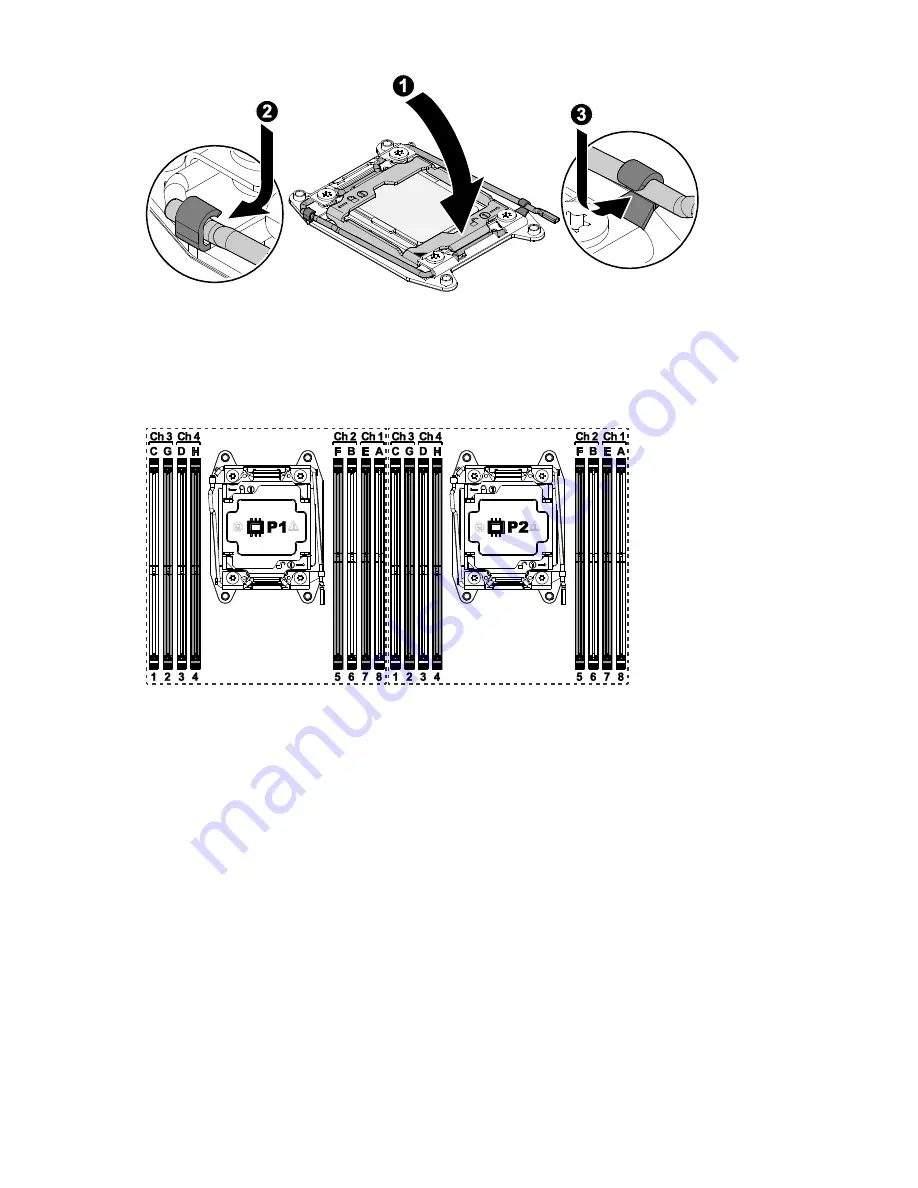
Installation
42
6.
Repeat the procedure for the additional processor.
7.
Install the heat sink (on page 39).
8.
Install the access panel (on page 24).
Memory modules
General DIMM slot population guidelines
Observe the following guidelines for all AMP modes:
Install DIMMs only if the corresponding processor is installed.
When two processors are installed, balance the DIMMs across the two
processors.
White DIMM slots denote the first slot of a channel (Ch 1-A, Ch 2-B, Ch 3-C,
Ch 4-D).
Do not mix LRDIMMs, UDIMMs, RDIMMs, or HDIMMs.
HDIMMs require 8 DIMMs per processor.
When two processors are installed, install the DIMMs in sequential alphabetic
order balanced between the two processors: P1-A, P2-A, P1-B, P2-B, P1-C, P2-C,
and so on.
















































