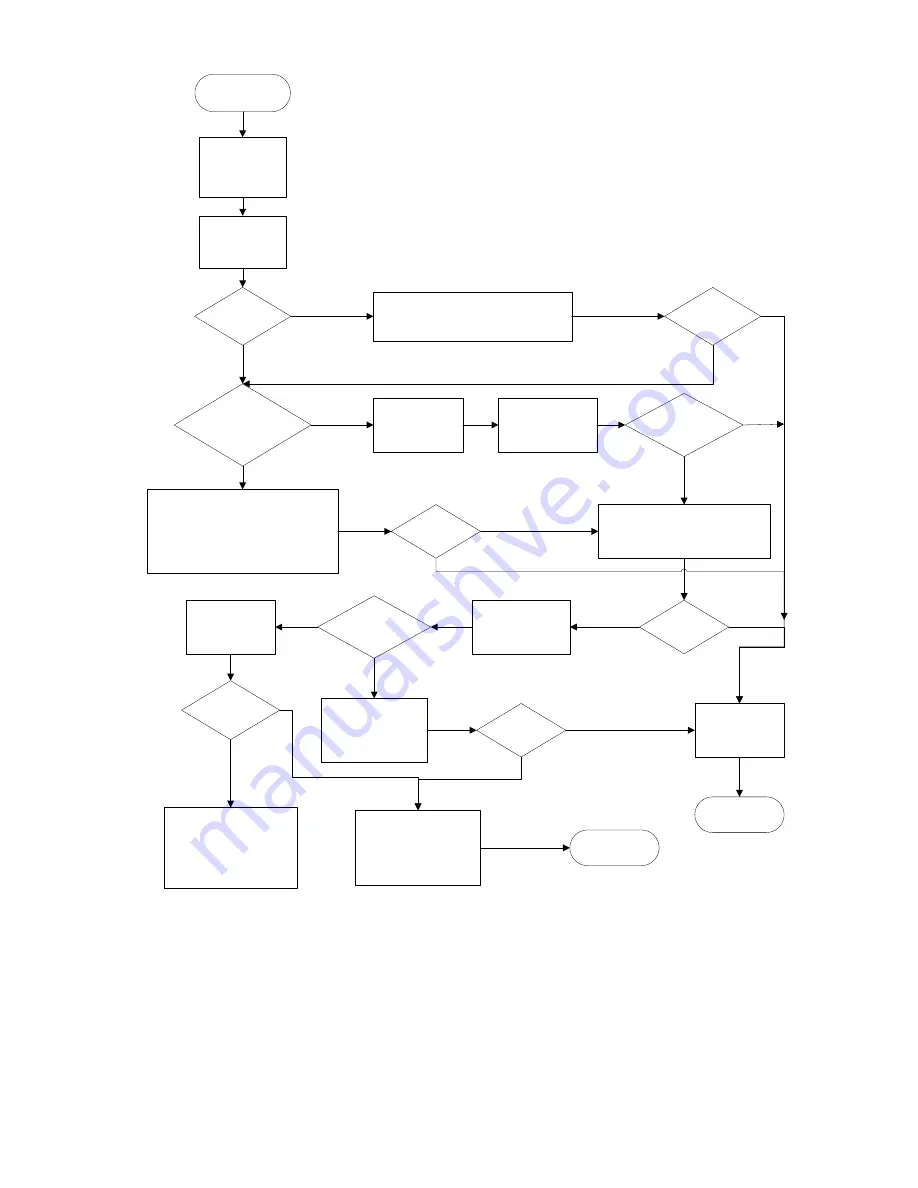
Diagnostic flowcharts
75
Start General
Diagnosis
Record
Symptom
information
Reboot
Server to see
If condition
still exists.
Is this a
Newly Installed
Server
?
Reseat any components that may have
Come loose during shipping and reboot
the server
Does the
Condition still
Exist
?
Were options
Added or was the
Configuration
Changed
recently?
Check for Service
Notifications
Download the
Latest software
And firmware
.
Does the
Condition still exist
?
Isolate what was changed. Verify it Was
Installed correctly. Restore server to the
Last known working state or original
shipped configuration.
Does the
Condition still
Exist?
Isolate and minimize the Memory
configuration
Troubleshoot or
replace basic
server spare parts
Does the
Condition still exist
?
Break server down
To minimal
configuration
Does
the condition
still exist?
Does
the condition still
exist
?
Add one part at a
Time back to
Configuration to isolate
faulty component.
Does
the Condition
still exist
?
Record action
taken
Record symptom and error
Information on the repair tag
Sending back a failed part.
Ensure the
following Information is
available: OS log And
BMC log
Contact
Support
End
Yes
No
Yes
No
No
No
Yes
No
Yes
No
Yes
No
No
Yes
Yes
No
Power-on problems flowchart
Symptoms:
The server does not power on.
The system power LED is off or flashing.
The health LED is solid orange.
Possible causes:
















































