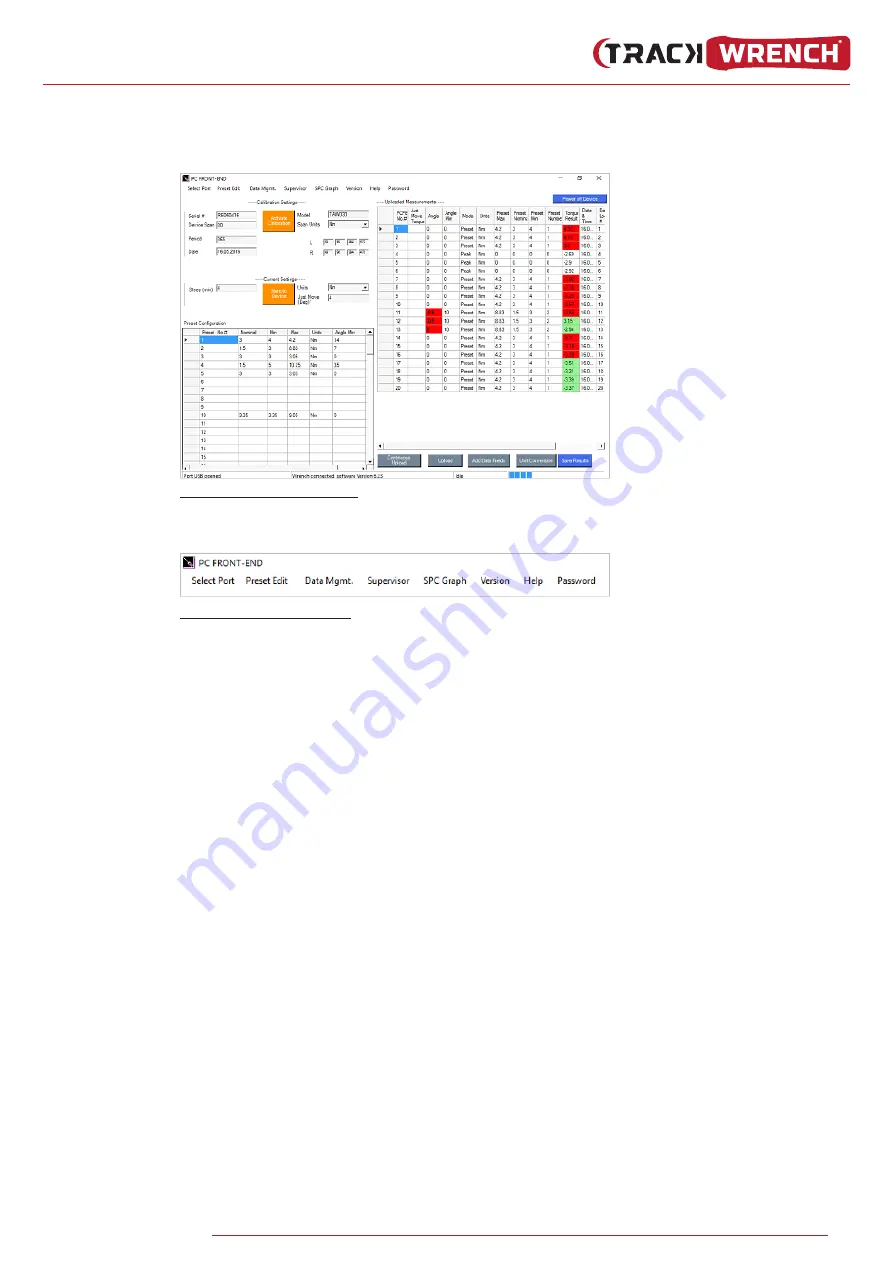
19
WWW.
TRACKWRENCH.COM
4.3. PCFE
User
Instructions
Figure 4.3.: Main PCFE Screen
4.3.1.
Menu
Bar
Figure 4.3.1.: PCFE Menu Bar
1.
Select Port:
Allows the User to connect with
the Torque Device (See Figure 2).
2.
Preset Edit:
A preset is a set of torque/torque and angle
parameters.
i. Clear all
– Delete existing presets from the table, use
“Store to Device” save this update to device.
ii. Load from File
– Load presets from a .csv file to
the Torque Device.
iii. Save to File
– Export the preset table to a .csv file.
3.
Data Mgmt:
i. Save Results
– Save measurement results to a .csv file.
ii. Print Results
– Print measurement results.
iii. Clear Results
– Delete all the results measurement from
the
table.
iv. Page Setup
– Set print layout for the “Print Results” option.
4.
Supervisor:
i. Clear Product Results
– Permanently delete all
measurement results from the Torque Device.
ii. Enable/Disable
– Hides all Torque Device modes except
for “Preset”. On next start-up all mode except preset will
be
enabled/disabled.

























