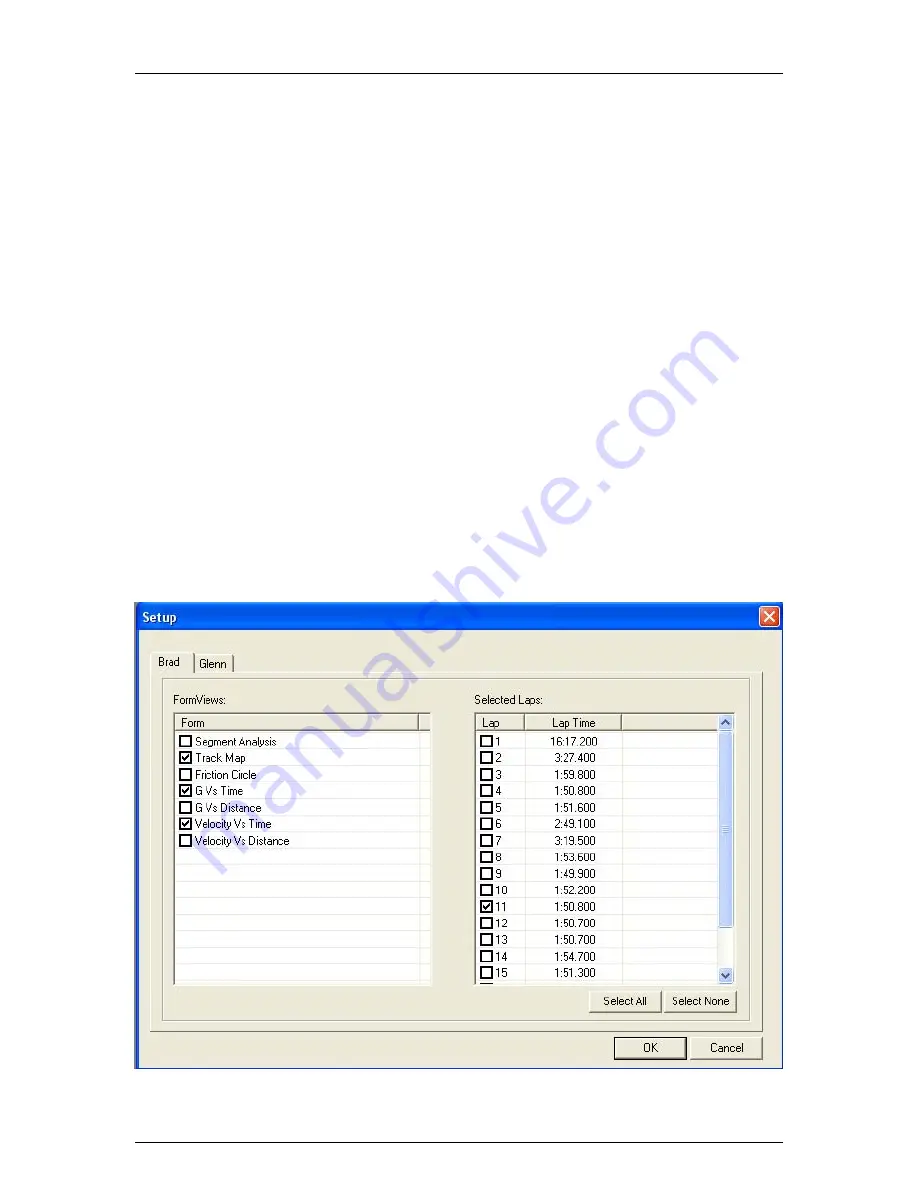
Traqmate User Manual V1.0
June 14, 2005
Copyright © 2005 Track Systems Technologies, LLC
Page 26
Other statistics are also shown:
Current Lap
Lap Time to that point in the playback
Total Time into the session
Lap Distance to that point in the playback in Feet
Distance of the Total Lap in Feet
Any Segments that the vehicle is within on the Track Map
Setup – Adding a Driver to Graphs
To view a driver’s information, you must add them to a Graph or the Track Map. To do this, click
Setup on the Dashboard for that driver. You will be presented a menu with a list of all the drivers
on tabs along the top, all the eligible forms (windows) where the data can be presented, and a list
of all the laps that can be analyzed. You can compare multiple laps for a single driver (Best vs.
Worst Lap, for example) by adding the same driver twice.
Oftentimes, the laps will be listed as one very long lap until a Start / Finish Line location is chosen
on the Track Map. If that is the case, select that lap and then set the Start / Finish. Once that
occurs, the first lap and last lap usually include travel to / from the pit lane and should be
unselected.
If, for example, you select Lap 11 as the best lap for Driver A, and Lap 7 as the best lap for Driver
B, and assign both to the Track Map and click OK, you will see both drivers queued up at the
Start / Finish Line on the track. You can then use the Playback Controls to race the cars on that
single lap.
All of the Forms that are assigned to a driver will appear on the main window and may become
cluttered. You can resize them or close them to suit your purposes.
Figure 21 - Graph and Track Map Setup






























