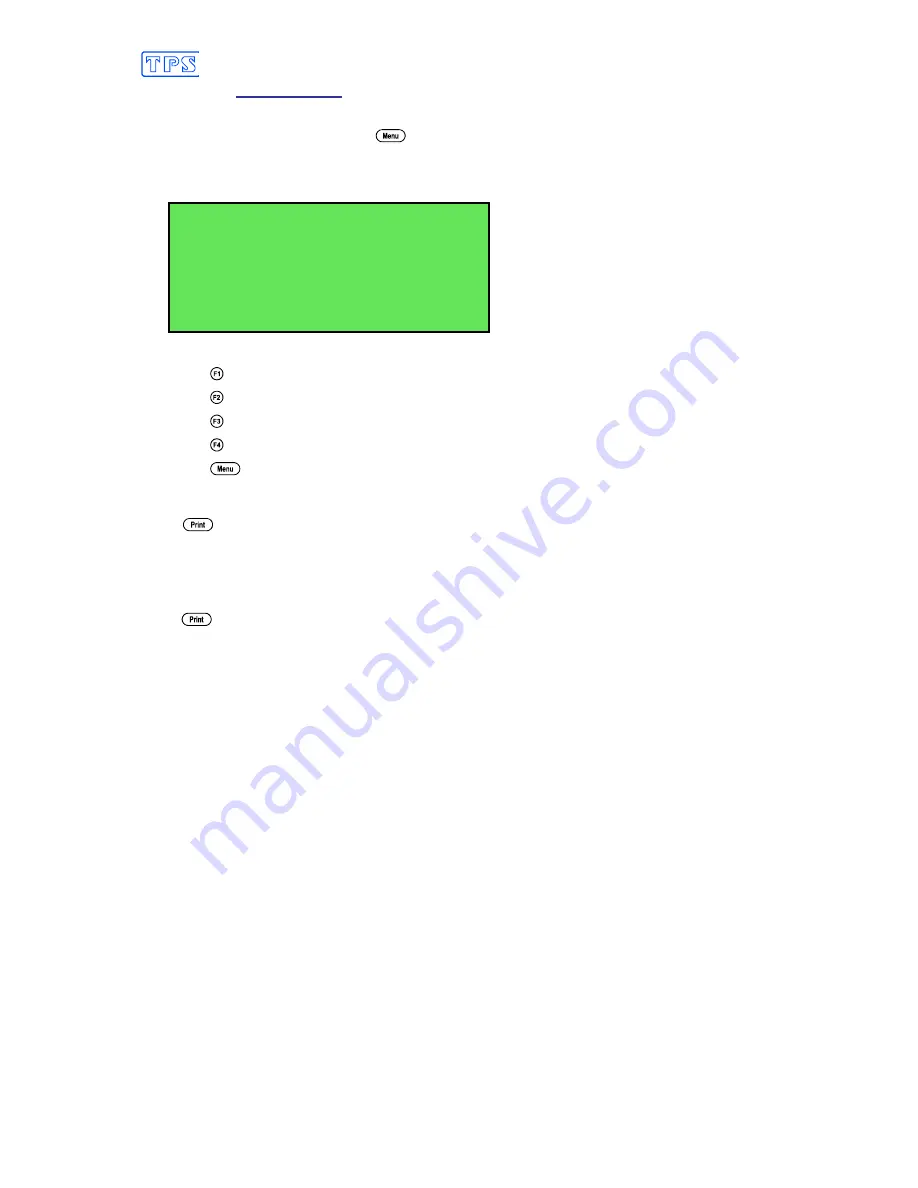
49
13. RS232 Port
13.1 Setting the Baud Rate
1.
Select the Ports Set-up menu (
→
→
→
→
F4:Setup
→
→
→
→
F4:Ports
)
2.
Select
F1:Baud Rate
from the menu. The available baud rates are listed, along with the
RS232 port configuration…
Baud Rate
F1:1200 F2:9600
>F3:19200 F4:38400
8 bits, No Parity, 1 Stop bit, XON/XOFF
The arrow indicates the current selection.
3.
Press
to select 1200 baud.
Press
to select 9600 baud.
Press
to select 19200 baud.
Press
to select 38400 baud.
Press
to quit and retain the current setting.
13.2 Sending Readings to the RS232 Port
Press
to instantly send readings to the RS232 port whenever the
smart
CHEM
-Titro
is in
normal display mode.
Records can be sent directly to the RS232 port rather than stored in memory during automatic
datalogging. See section 12.2 for details.
Press
while recalling data on the display (see section 12.3) to send that record to the RS232
port.
13.3 RS232 Configuration
The
smart
CHEM
-Titro
RS232 configuration is 8 Bits, No Parity, 1 Stop Bit, XON/XOFF
Protocol.
This information is displayed when setting the baud rate (see section 13.1)
13.4 Communication and Statistical Software
Communication between the
smart
CHEM
-Titro
and a PC can be handled with any RS232
communication software. A TPS communication software package for Windows
is optionally
available (part number 130086).
Once the data is saved to disk, the next problem is how to use it. The data sent by the
smart
CHEM
-Titro
is formatted in fixed-width columns that can be imported by programs such as
Microsoft
®
Excel
®
and Lotus 123
®
.
Help on importing the data into Microsoft
®
Excel
®
is provided in section 13.8 and the “excel.txt”
file in the folder where you installed the WinTPS program.
















































