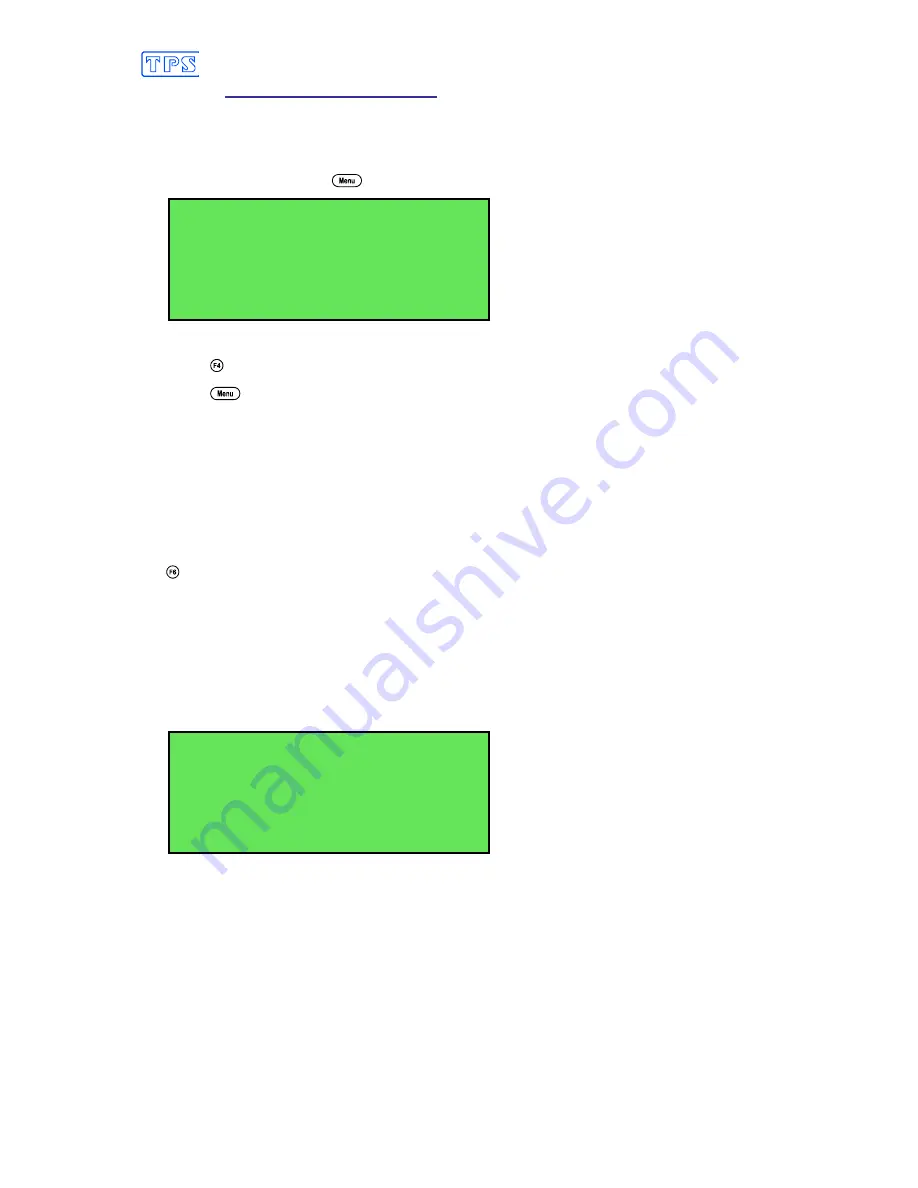
31
6. Relative Millivolt Mode
6.1 Selecting Relative Millivolt Mode
To select Relative Millivolt Mode…
3.
Select the Mode menu (
→
→
→
→
F3:Mode
)…
Mode
>F1:0.01pH F2:0.001pH
F3:mV F4:Rel mV
F5:Titrator
The arrow indicates the current selection.
Press
to select Relative Millivolt mode.
Press
to quit without changing the current selection.
4.
The
smart
CHEM
-Titro
will display the millivolt data relative to a known, user-selectable zero
point.
6.2 Relative Millivolt Calibration
Calibration of the Relative mV mode is simply a matter of zeroing the reading when the sensor is in
the known standard.
Relative mV cannot be Zeroed when the smartCHEM-Titro is in Automatic Titration mode, as
the
is used to start the titration process.
1.
Plug the Redox sensor into the
pH/mV/Ion
BNC socket. Temperature compensation is not
applied in Relative mV mode, so the temperature sensor does not need to be connected. Switch
the meter on.
2.
Select Relative mV Mode (see section 6.1).
3.
The display now shows the millivolt data with the units “
mVR
” The “
R
” indicates Relative
mV…
400
.
0
mVR
25
.
0
O
C
31/12/04
12:00:00
4.
Remove the wetting cap from the Redox sensor.
5.
Rinse the sensor in distilled water and blot dry.
6.
Place the Redox sensor into a sample of the known standard. Ensure that the platinum tip and
reference junction are both covered as per the diagram over the page.
















































