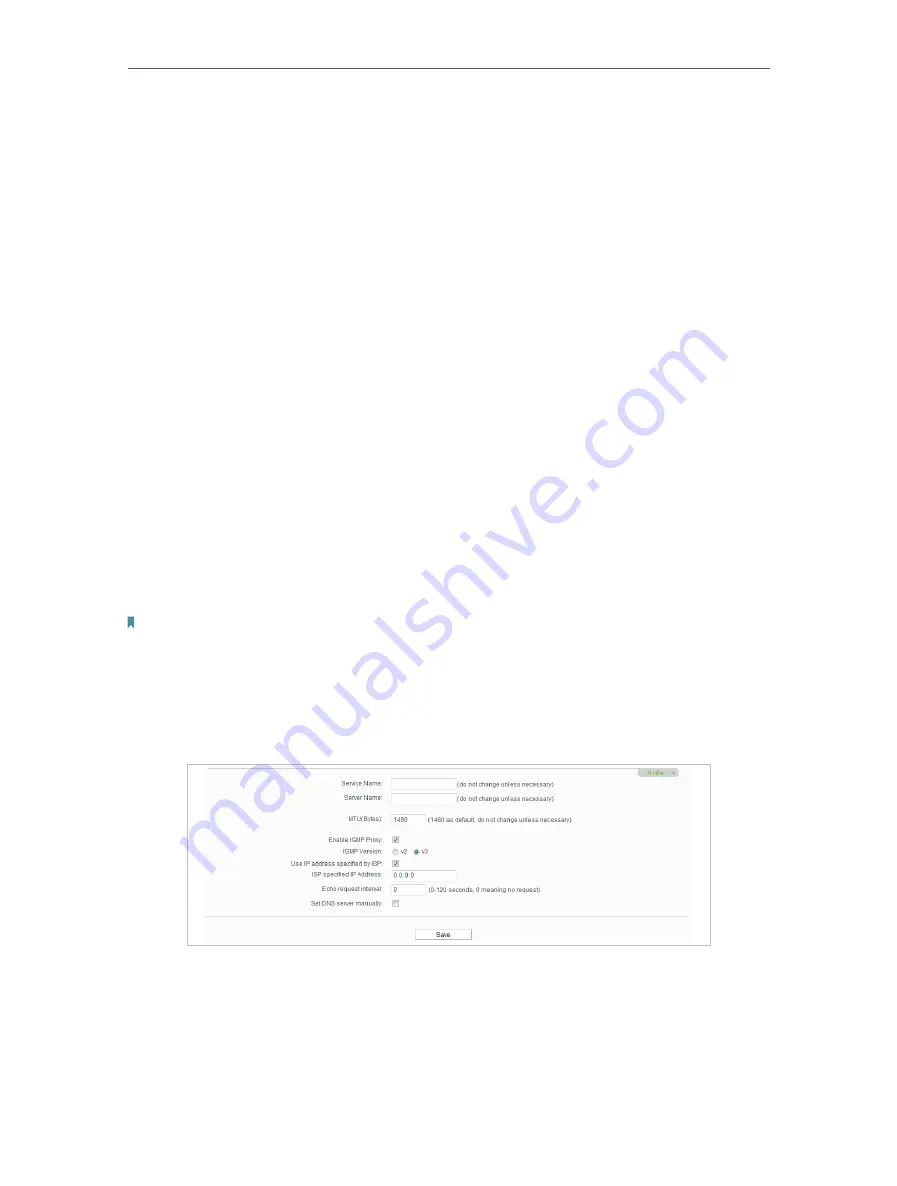
17
Chapter 4
Configure the Router
•
Confirm Password
- Enter the Password provided by your ISP again to ensure the
password you entered is correct.
•
Secondary Connection
- It’s available only for PPPoE connection. If your ISP provides
an extra connection type, select
Dynamic IP
or
Static IP
to activate the secondary
connection.
•
Connection Mode
•
Always on
- Connect automatically after the Router is disconnected. To use this
option, click the radio button.
•
Connect on demmand
- You can configure the Router to disconnect your Internet
connection after a specified period of the Internet connectivity (
Max Idle Time
).
If your Internet connection has been terminated due to inactivity,
Connect on
Demand
enables the Router to automatically re-establish your connection
when you attempt to access the Internet again. If you wish to activate
Connect
on Demand
, put a check mark in the circle. If you want your Internet connection
to remain active all the times, enter 0 in the
Max Idle Time
field.
•
Connect Manually
- You can click
Connect/Disconnect
to connect/disconnect
immediately. This mode also supports the
Max Idle Time
function as
Connect
on Demand
mode. The Internet connection can be disconnected automatically
after a specified inactivity period (Max Idle Time) and not be able to re-establish
when you attempt to access the Internet again.
Note:
• Only when you have configured the system time on the
System Tools
>
Time Settings
page, will the
time-based connecting function take effect.
• Sometimes the connection cannot be terminated although you have specified the
Max Idle Time
because
some applications are visiting the Internet continually in the background.
If you want to do some advanced configurations, please click
Advanced
.
•
MTU
- The default MTU size is 1480 bytes. It is not recommended that you change the
default MTU size unless required by your ISP.
•
Service Name/Server Name
- The service name and server name should not be
configured unless you are sure it is necessary for your ISP. In most cases, leaving
these fields blank will work.
















































