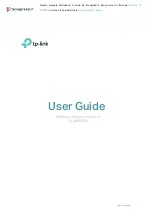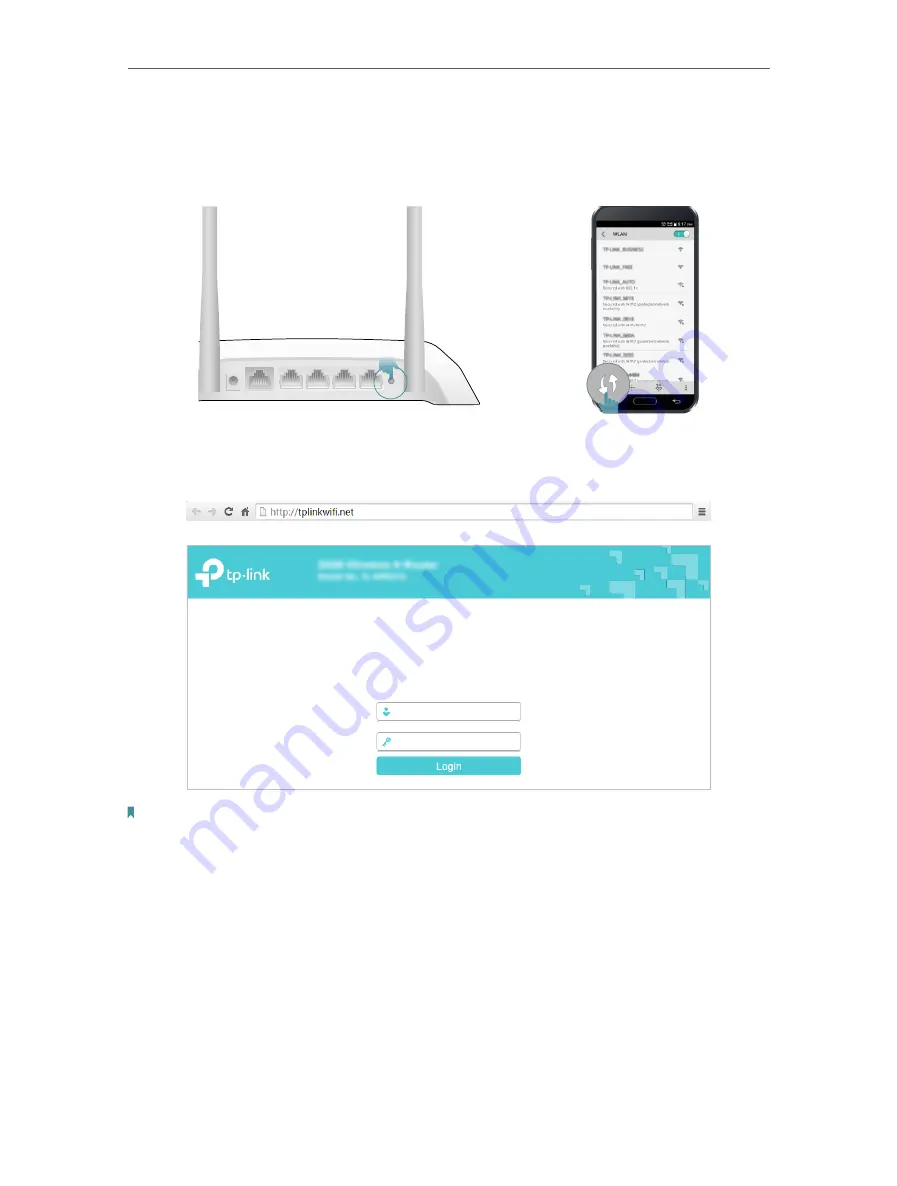
9
Chapter 2
Connect to the Internet
1 ) Tab the WPS icon on the device’s screen, here takes an Android phone as an
example.
2 ) Immediately press the WPS button on your router.
WPS/
RESET
2
3
WAN
1
4
POWER
Close to
1. Enter
http://tplinkwifi.net
in the address bar of a web browser. Use
admin
for both
username and password, and then click
Login
.
Note:
If the above screen does not pop-up, it means that your IE Web-browser has been set to a proxy. Go to Tools menu >
Internet Options > Connections > LAN Settings, in the screen that appears, cancel the Using Proxy checkbox, and click
OK to finish it.
2. After successfully login, select
Standard Wireless Router
mode and follow
Quick
Setup
to complete the configuration.
3.
Enjoy!
For wireless devices, you may have to reconnect to the wireless network if you
have customized the SSID (wireless name) and password during the configuration.