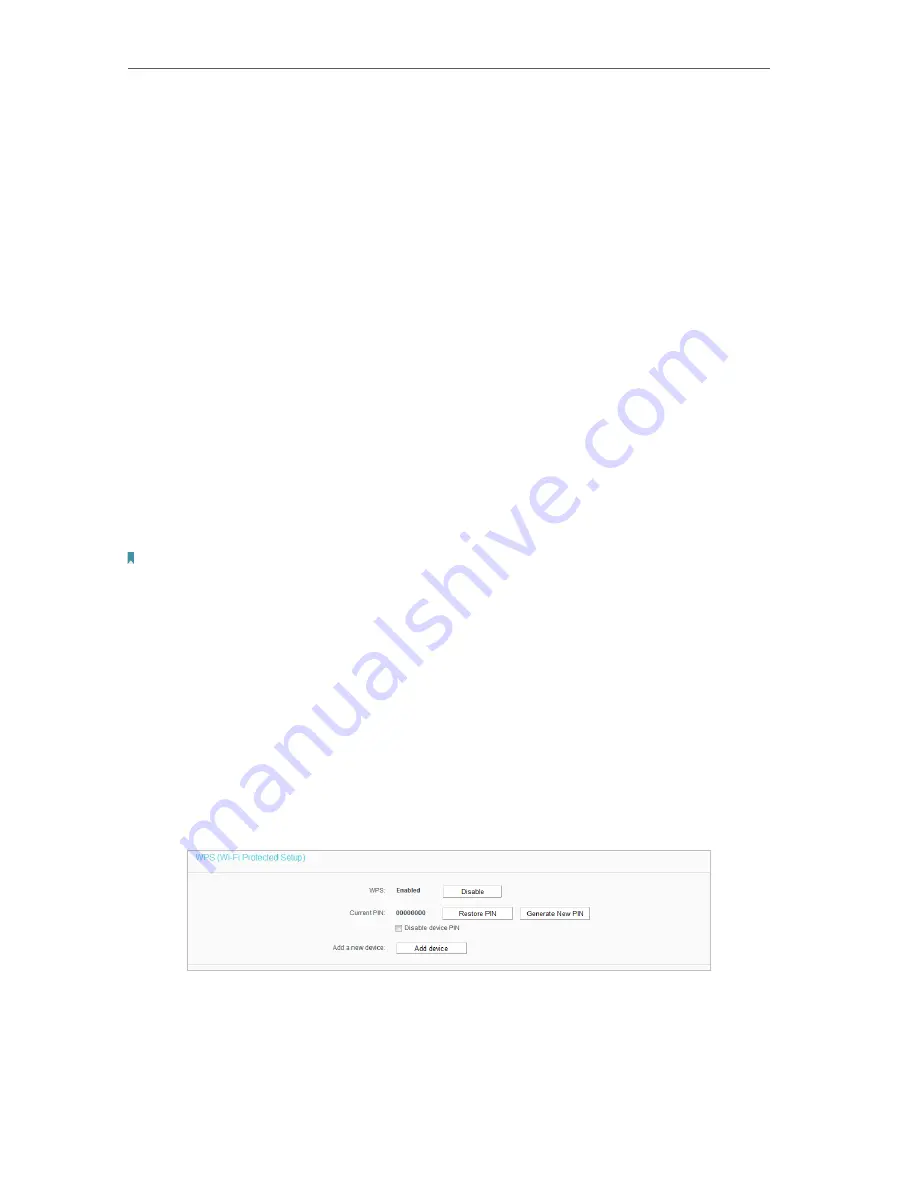
24
Chapter 4
Configure the Router
•
MAC Address (to be bridged)
- The MAC Address of the AP your Router is going to
connect to as a client. You can also use the scan function to select the MAC Address
to join.
•
Scan
- Click this button, you can search the AP which runs currently.
•
Key type
- This option should be chosen according to the AP’s security configuration.
It is recommended that the security type is the same as your AP’s security type.
•
WEP Index
- This option should be chosen if the key type is WEP (ASCII) or WEP (HEX).
It indicates the index of the WEP key.
•
Authentication Type
- This option should be chosen if the key type is WEP (ASCII) or
WEP (HEX).It indicates the authorization type of the Root AP.
•
Password
- If the AP your router is going to connect needs password, you need to fill
the password in this blank.
4 3 2 WPS
WPS (Wi-Fi Protected Setup) can help you to quickly and securely connect to a network.
This section will guide you to add a new wireless device to your router’s network quickly
via WPS.
Note:
The WPS function cannot be configured if the wireless function of the router is disabled. Please make sure the wireless
function is enabled before configuration.
1. Visit
http://tplinkwifi.net
, and log in with the username and password you set for the
router.
2. Go to
WPS
.
3. Follow one of the following three methods to connect your client device to the
router’s Wi-Fi network.
Method ONE: Press the WPS Button on Your Client Device
1. Keep the WPS Status as
Enabled
and click
Add Device
.
2. Select
Press the WPS button of the new device in two minutes
and click
Connect
.






























