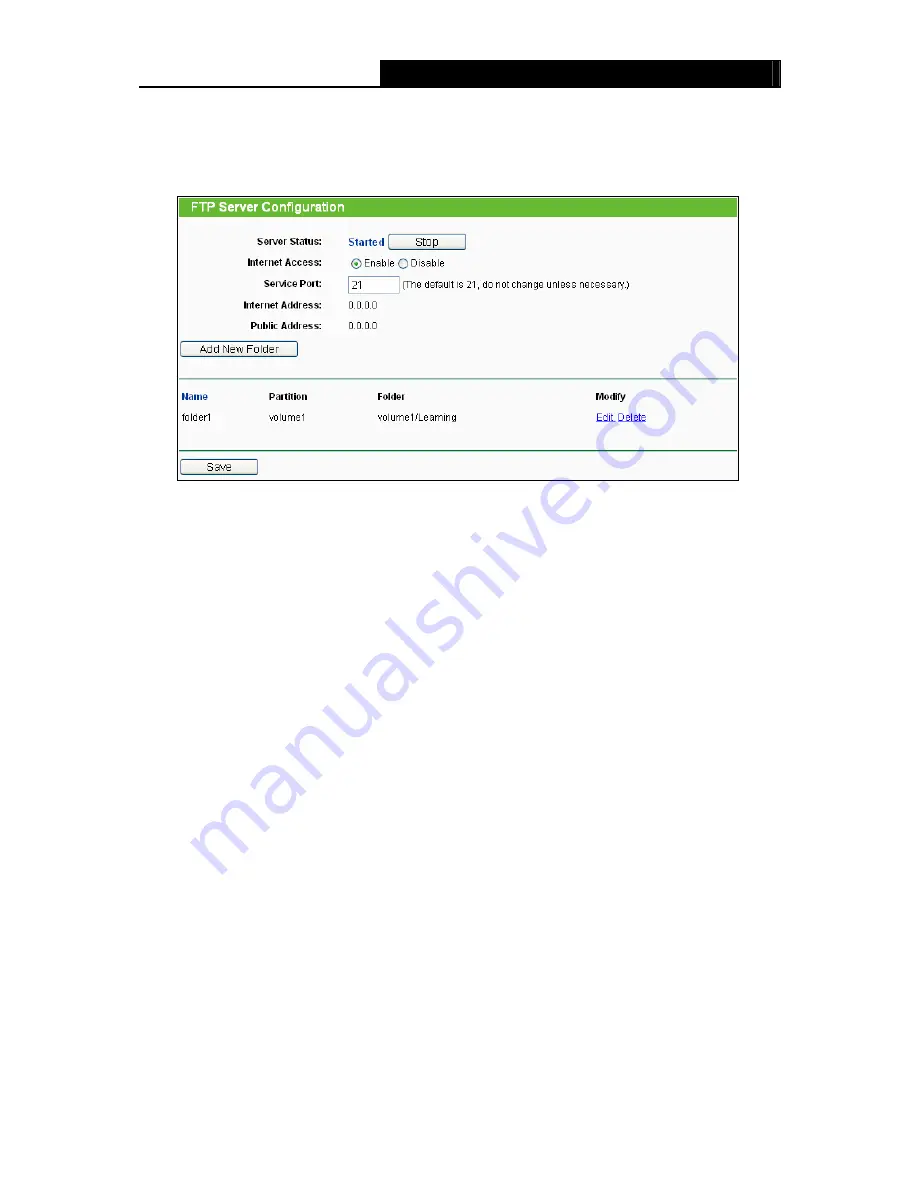
TL-WR842ND
300Mbps Multi-Function Wireless N Router User Guide
- 56 -
4.9.2
FTP Server
Choose menu “
USB Settings
→
FTP Server
”, you can create an FTP server that can be accessed
from the Internet or your local network.
Figure 4-40 FTP Server Configuration
¾
Server Status -
Indicates the FTP Server's current status.
¾
Internet Access -
Select enable to allow access of the FTP server from the Internet.
Otherwise, select disable to only allow local network access.
¾
Service Port -
Enter the FTP Port number to use. The default is 21.
¾
Name
-
This folder's display name.
¾
Partition
-
The name of the partition is displayed.
¾
Folder
-
The real full path of the specified folder.
To set up your FTP Server, please follow the instructions below:
1. Plug an external USB hard disk drive or USB flash drive into this Router.
2. Click
the
Enable/Disable
radio box to enable/disable Internet access to FTP from WAN port.
3. Specify a port for the FTP server to use (The default port number is 21).
4. The
Internet Address
displays the WAN IP address of this router, so that other users can
access FTP via this address.
5. If WAN type is PPPOE/PPTP/L2TP, two connections will be available. Therefore, users can
access FTP server via two connections. Users in a private LAN can access ftp server via
Public Address
while Internet users can access ftp server via
Internet Address
.
6. Click
the
Start
button to start the ftp server.






























