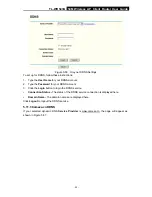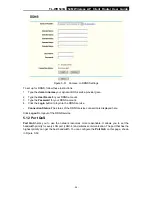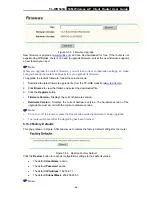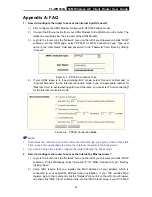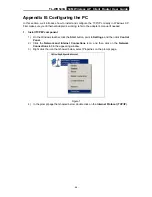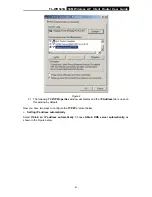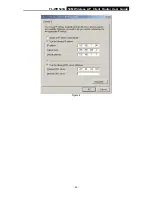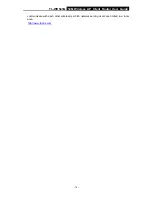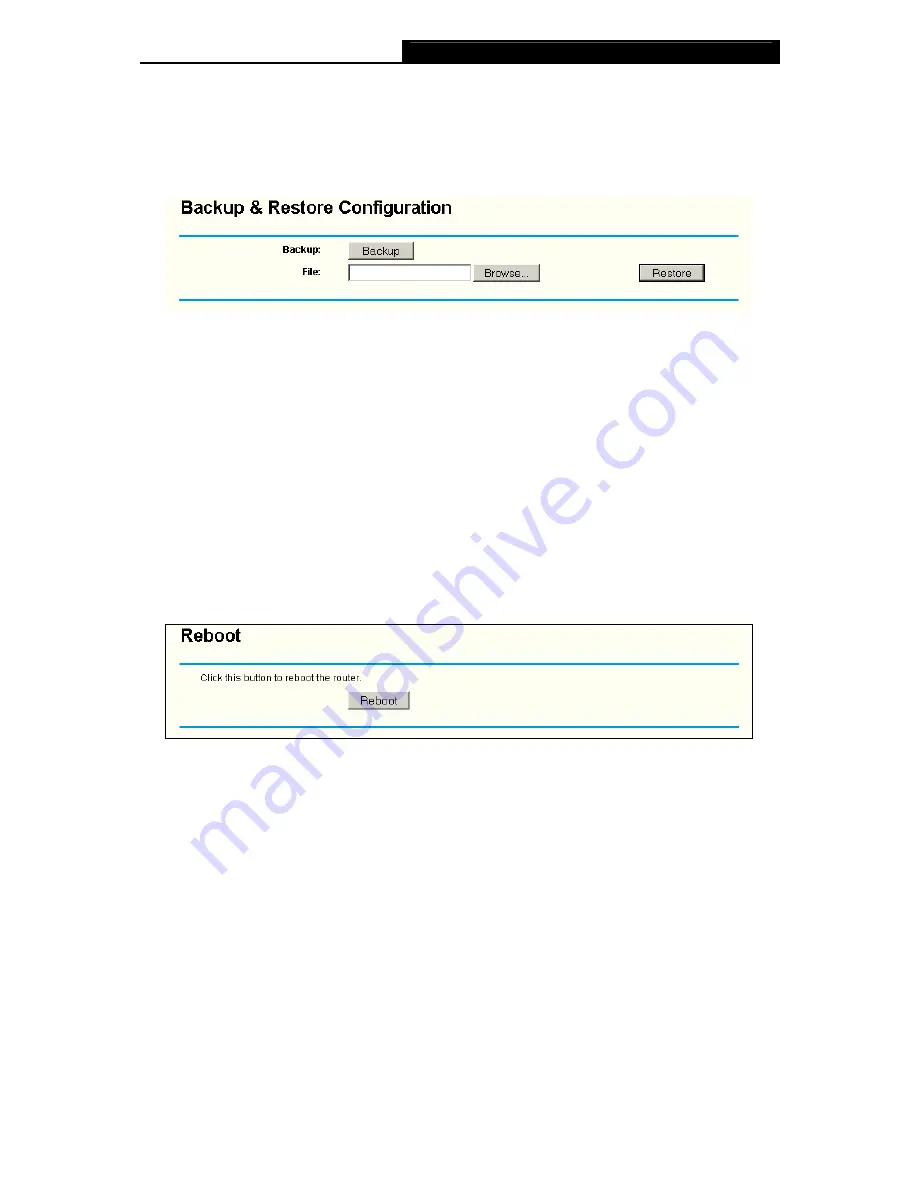
TL-WR543G
54M Wireless AP Client Router User Guide
- 59 -
Any settings you have saved will be lost when the default settings are restored.
5.13.4 Backup and Restore
This page (shown in Figure 5-57) allows you to save current configuration of router as backup or
restore the configuration file you saved before.
Figure 5-57 Backup & Restore Configuration
¾
Click the
Backup
button to save all configuration settings as a backup file in your local
computer.
¾
To restore the router's configuration, follow these instructions:
•
Click the
Browse
button to select the backup file which you want to restore.
•
Click the
Restore
button.
)
Note:
The current configuration will be covered with the uploading configuration file. The restoration
process lasts for 20 seconds and the router will restart automatically. Keep the router on during
the restoring process, to prevent any damage.
5.13.5 Reboot
This page (shown in Figure 5-58) allows you to reboot the router.
Figure 5-58 Reboot the router
Click the
Reboot
button to reboot the router.
Some settings of the router will take effect only after rebooting, which include:
•
Change LAN IP Address. (System will reboot automatically)
•
MAC Clone (system will reboot automatically)
•
DHCP service function.
•
Static address assignment of DHCP server.
•
Web Service Port of the router.
•
Upgrade the firmware of the router (system will reboot automatically).
•
Restore the router's settings to factory default (system will reboot automatically).
5.13.6 Password
This page (shown in Figure 5-59) allows you to change the factory default user name and
password of the router.