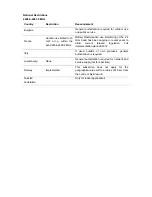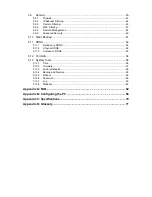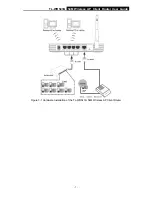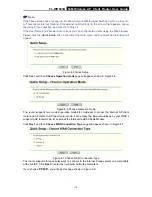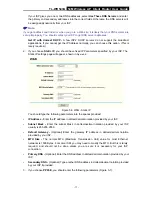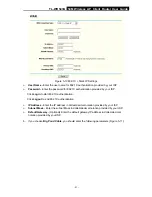TL-WR543G
54M Wireless AP Client Router User Guide
- 6 -
Chapter 3 Connecting the Router
3.1 System Requirements
¾
Each PC in the LAN needs a working Ethernet Adapter and an Ethernet cable with RJ45
connectors
¾
TCP/IP protocol must be installed on each PC
¾
Web browser, such as Microsoft Internet Explorer 5.0 or later, Netscape Navigator 6.0 or later
¾
If the device is configured to AP client router mode, you also need:
¾
Wireless Internet Access Service (WISP).
¾
If the device is configured to AP router mode, you also need:
¾
Broadband Internet Access Service (DSL/Cable/Ethernet)
¾
One DSL/Cable Modem that has an RJ45 connector (you do not need it if you connect the
router to the Ethernet)
3.2 Installation Environment Requirements
¾
Do not place in direct sunlight or near a heater or heating vent
¾
Do not cluttered or crowded. There should be at least 2 inches (5 cm) of clear space on all
sides of the router
¾
Well ventilated (especially if it is in a closet)
¾
Operating temperature: 0 ~40 (32 ~104 )
℃
℃
℉
℉
¾
Operating Humidity: 10%~90% RH, Non-condensing
3.3 Connecting the Router
Before you install the router, you should connect your PC to the Internet through your broadband
service successfully. If there is any problem, please contact your ISP. After that, please install the
router according to the following steps. Don't forget to pull out the power plug and keep your
hands dry.
1. Power off your PC, Cable/DSL Modem, and the router.
2. Locate an optimum location for the router. The best place is usually near the center of the
area in which your PC will connect wirelessly. The place must accord with the
Installation
Environment Requirements
.
3. Adjust the direction of the antenna. Normally, upright is a good direction.
4. Connect the PC(s) and each Switch/Hub in your LAN to the LAN Ports on the router, shown in
Figure 3-1. (If you have the wireless NIC and want to use wireless function, you can skip this
step.)
5. Connect the DSL/Cable Modem to the WAN port on the router, shown in Figure 3-1(If you
want your device works in AP Client router mode, you can skip this step).
6. Connect the AC power adapter to the AC power socket on the router, and the other end into
an electrical outlet. The router will start to work automatically.
7. Power on your PC and Cable/DSL Modem.