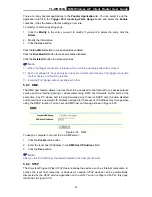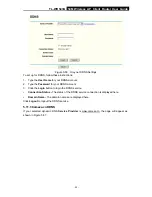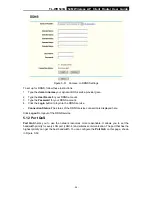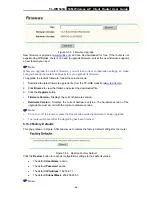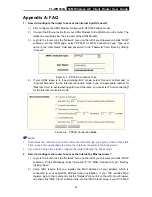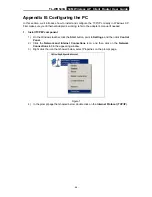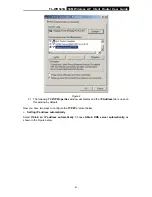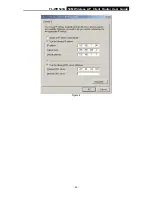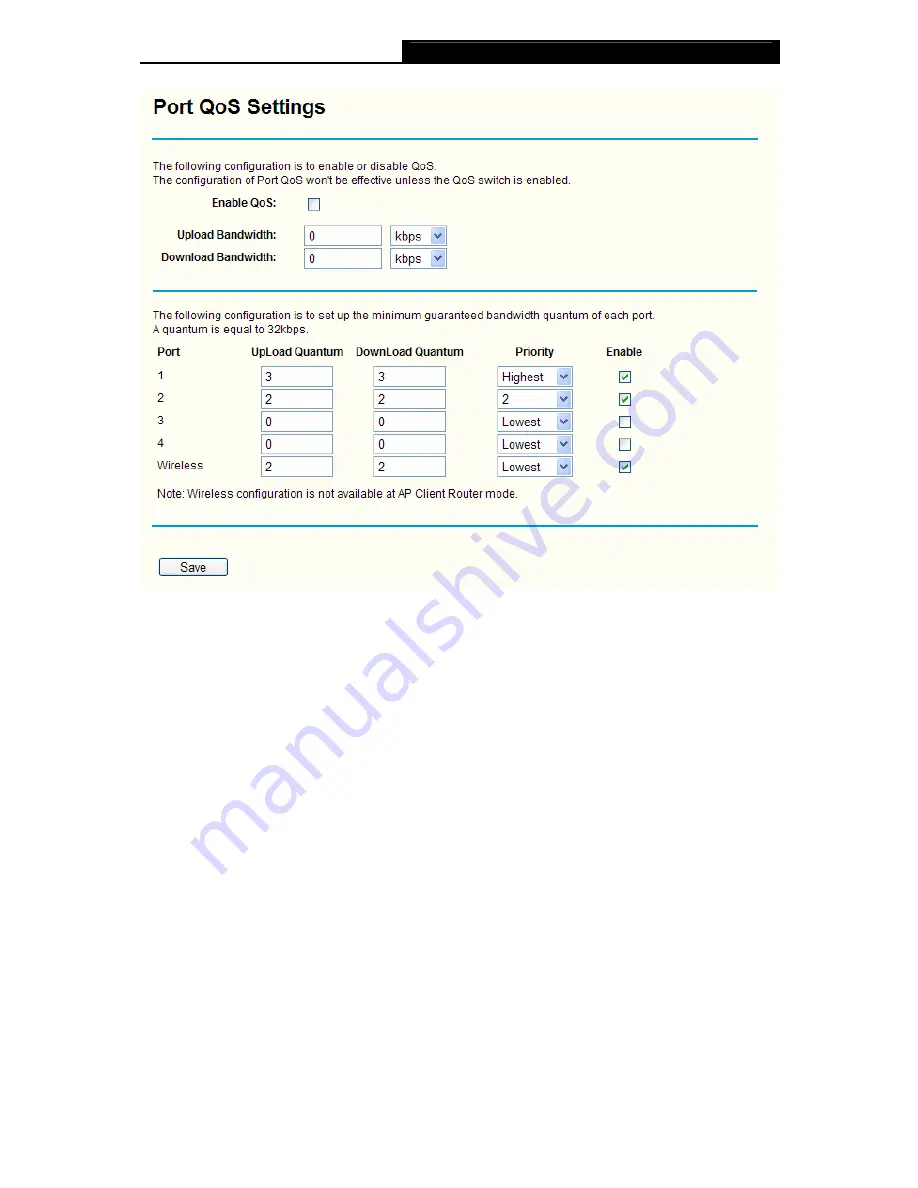
TL-WR543G
54M Wireless AP Client Router User Guide
- 55 -
Figure 5-52 Port QoS Settings
¾
Enable QoS -
Enable or Disable QoS function. It is the switch of QoS. The following Port
QoS Configuration won't be effective unless it is enabled.
¾
UpLoad Bandwidth -
The upload bandwidth provided by your ISP.
¾
DownLoad Bandwidth
-
The download bandwidth provided by your ISP.
¾
Port
- There are five ports,
1
,
2
,
3
,
4
and
Wireless
, which means four physical LAN port and
one wireless interface. You can set the priority for each of them.
¾
Upload Quantum -
The minimum upload guaranteed bandwidth specified for corresponding
port. The unitage is 32kbps. The sum of all ports' upload quantum can't be larger than Upload
Bandwidth.
¾
Download Quantum
-
The minimum download guaranteed bandwidth specified for the
corresponding port. The unitage is 32kbps. The sum of all ports' download quantum must not
be larger than Download Bandwidth.
¾
Priority
-
Administer the distribution of surplus bandwidth. There are five priorities listed in
descending order: Highest, 1, 2, 3 and Lowest. If there is still surplus bandwidth after the
guaranteed bandwidth of all ports have been satisfied, the surplus bandwidth would be
assigned to the highest priority port. If you specify the same priority for multi-ports at the
same time, the surplus bandwidth will be shared alike by them.
¾
Enable -
Enable or Disable QoS function for corresponding port. If Disabled, the port
configuration will be the default value: Upload Quantum is 0, Download Quantum is 0 and
Priority is "Lowest".