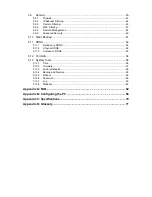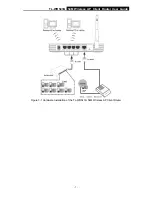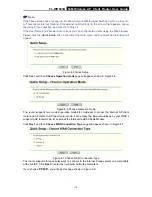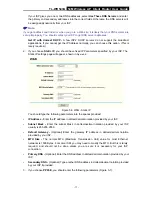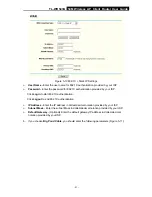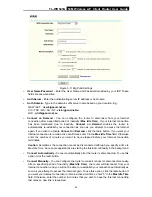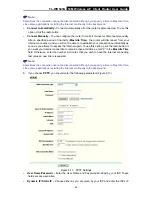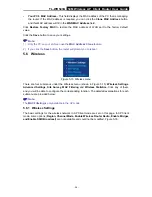TL-WR543G
54M Wireless AP Client Router User Guide
- 13 -
Chapter 5 Configuring the Router
This chapter describes each Web page's key functions.
5.1 Login
After your successful login, you can configure and manage the router. There are eleven main
menus on the left of the Web-based utility. Submenus will be available after you click one of the
main menus. The eleven main menus are:
Status, Quick Setup, Operation Mode, Network,
Wireless, DHCP, Forwarding, Security, Static Routing, DDNS and System Tools.
On the right
of the Web-based utility, there are the detailed explanations and instructions for the corresponding
page. To apply any settings you have altered on the page, please click the
Save
button.
The detailed explanations for each Web page key’s function are listed below.
5.2 Status
The Status page displays the router's current status and configuration. All information is read-only.
1. LAN
This field displays the current settings or information for the LAN, including the
MAC address,
IP address and Subnet Mask.
2. Wireless
This field displays basic information or status for wireless function, including
Wireless Radio,
SSID, Channel, Mode, Wireless MAC address, and IP address.
3. WAN
These parameters apply to the WAN port of the router, including
MAC address, IP address,
Subnet Mask, Default Gateway, DNS server
and
WAN connection type
. If PPPoE is
chosen as the WAN connection type, the
Disconnect
button will be shown here while you
are accessing the Internet. You can also cut the connection by clicking the button. If you have
not connected to the Internet, just click
Connect
to establish the connection.
Traffic Statistics
This field displays the router's traffic statistics.
4. System Up Time
The total up time of the router from when it was switched on or reset.