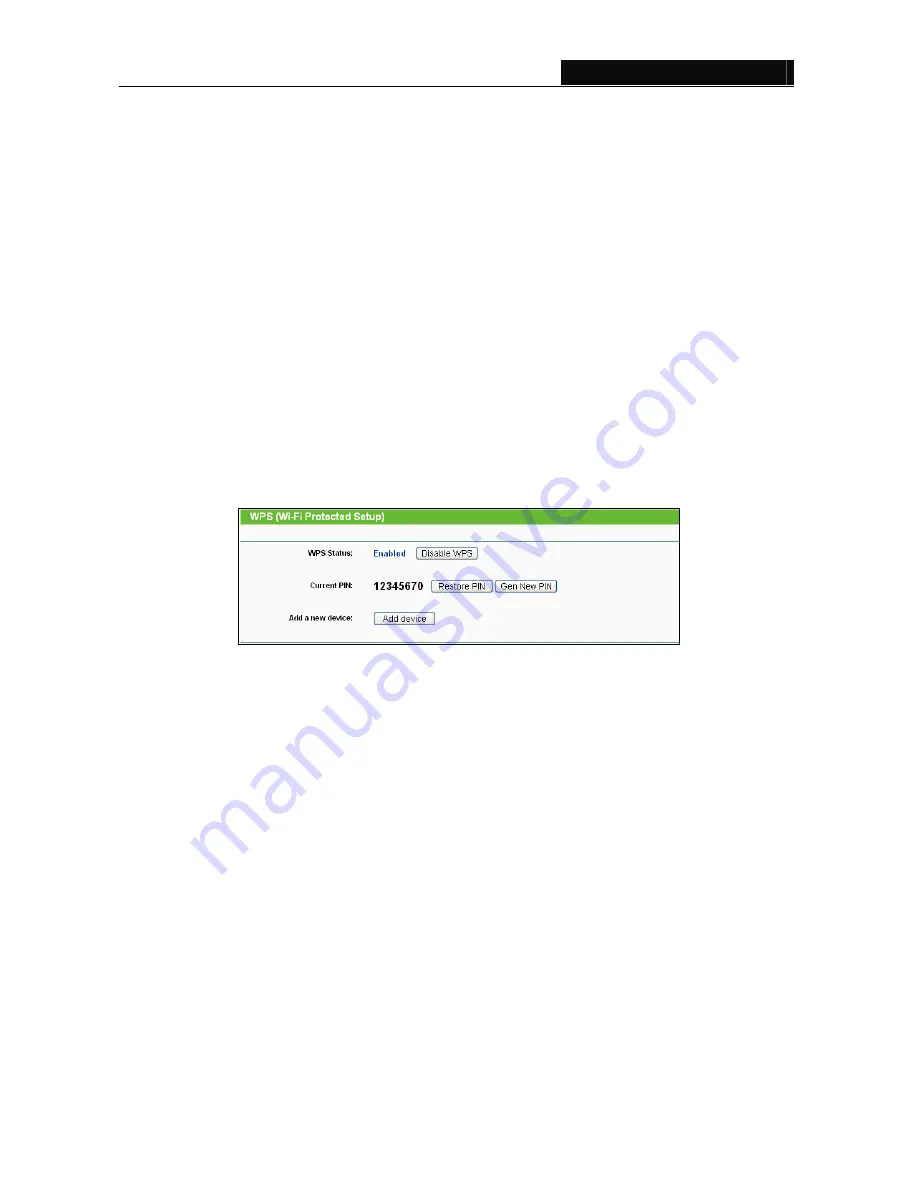
TL-WPA281/TL-WPA271
Wireless N Powerline Extender
11
z
Wireless Radio -
Indicates whether the wireless radio feature of the Powerline Extender is
enabled or disabled.
z
Name (SSID)
-
The SSID of the Powerline Extender.
z
Channel
- The wireless channel in use.
z
Mode
- The current wireless mode the Powerline Extender works on.
z
Channel Width
- The bandwidth of the wireless channel.
z
MAC Address
- The physical address of the Powerline Extender, as seen from the WLAN.
¾
System Up Time -
This filed displays the length of the time since the Powerline Extender was last
powered on or reset.
Click the
Refresh
button to get the latest status and settings of the Powerline Extender.
3.3 WPS
WPS
(Wi-Fi Protected Setup)
can help you quickly and securely connect to a network. This section will
guide you to add a new wireless device to an existing network quickly by WPS function. Select menu
WPS
to load the next screen as shown in Figure 3-5.
Figure 3-5 WPS
¾
WPS Status -
Enable or disable the WPS function here.
¾
Current PIN -
The current value of the Powerline Extender's PIN is displayed here. The default
PIN of the Powerline Extender can be found in the User Guide or on the label at the bottom of the
device.
¾
Restore PIN -
Restore the PIN of the device to its default.
¾
Gen New PIN -
Click this button, and then you can get a new random value for the device's PIN.
You can ensure the network security by generating a new PIN.
¾
Add device -
You can add a new device to the existing network manually by clicking this button.
To add a new device:
If a wireless adapter supports Wi-Fi Protected Setup (WPS) or QSS (Quick Secure Setup) you can
establish a wireless connection between the wireless adapter and the Powerline Extender using either
Push Button Configuration (PBC) method or PIN method.
)
Note:
To build a successful connection by WPS, you should also do corresponding configuration on the new
device meanwhile.
For the configuration of the new device, here takes the Wireless Adapter of our company for example.
















































