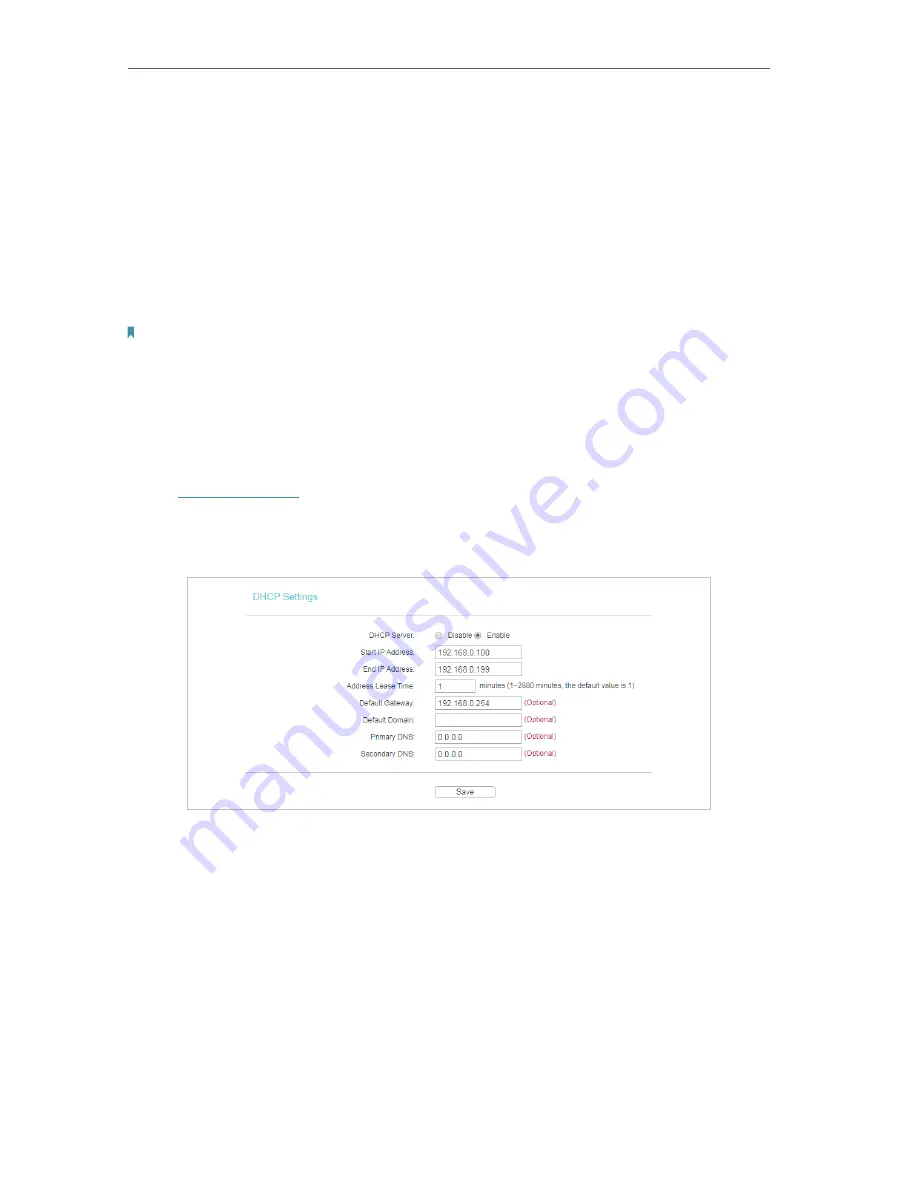
21
Chapter 4
Configure the Access Point
• MAC Address
- The physical address of the LAN ports. The value can not be changed.
• Type
- Either select
Smart IP(DHCP)
to get IP address from DHCP server, or
Static IP
to configure IP address manually.
• IP Address
- Enter the IP address in dotted-decimal notation if your select
Static IP
(factory default - 192.168.0.254).
• Subnet Mask
- An address code that determines the size of the network. Normally
255.255.255.0 is used as the subnet mask.
• Gateway
- The gateway should be in the same subnet as your IP address.
Note:
• If you have changed the IP address, you must use the new IP address to login.
• If you select
Smart IP(DHCP)
, settings of the DHCP server is unchangable.
• If the new IP address you set is not in the same subnet as the old one, the IP Address pool in the DHCP
Server will be configured automatically.
4. 3. 2. DHCP Settings
1. Visit
, and log in using the password you created.
2. Go to
Network
>
DHCP Settings
.
3. Specify DHCP server settings and click
Save
.
• DHCP Server
- Enable or disable the DHCP server. If disabled, you must have another
DHCP server within your network or else you must configure the computer manually.
• Start IP Address
- Specify an IP address for the DHCP Server to start with when
assigning IP addresses. 192.168.0.100 is the default start address.
• End IP Address
- Specify an IP address for the DHCP Server to end with when assigning
IP addresses. 192.168.0.199 is the default end address.
• Address Lease Time
- The Address Lease Time is the amount of time a network user
will be allowed to connect to the access point with the current dynamic IP Address.
When time is up, the user will be automatically assigned a new dynamic IP address.
The range of the time is 1 ~ 2880 minutes. The default value is 1.






























