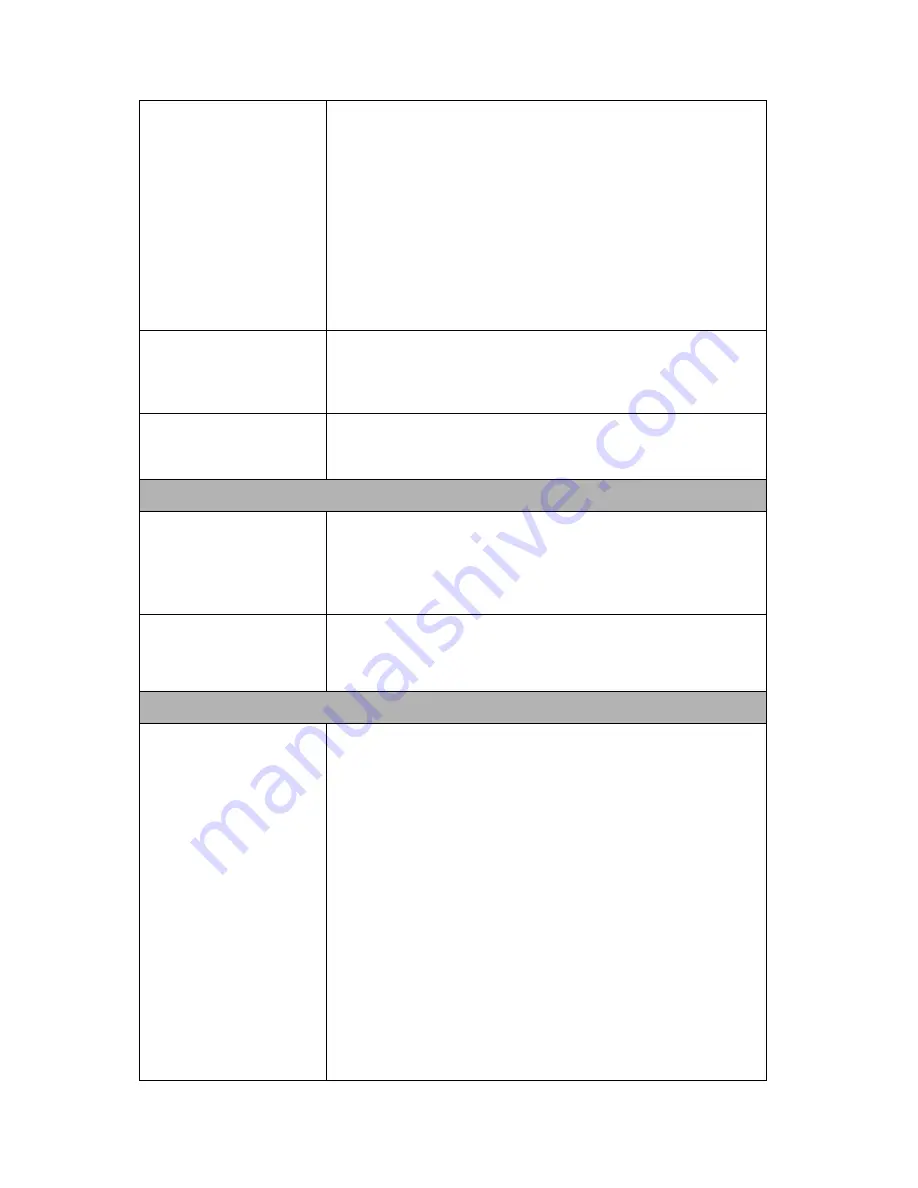
63
IP Search program
cannot find the camera.
z
Re-power the camera if the program cannot find the unit within
1 minute.
z
Do not connect camera over a router. IP Search program
cannot detect camera over a router.
z
If IP address is not assigned to the PC which running IP
Search program, then IP Search program cannot find camera.
Make sure that IP address is assigned to the PC properly.
z
Antivirus software on the PC might interfere with the setup
program. Disable the firewall of the antivirus software during
setting up this camera.
z
Check the firewall setting of your PC or Notebook.
Internet Explorer does not
seem to work well with
the camera
Make sure that your Internet Explorer is version 6.0 or later. If
you are experiencing problems, try upgrading to the latest
version of Microsoft’s Internet Explorer from the Microsoft
webpage.
IP Search program fails to
save the network
parameters.
z
Network may have trouble. Confirm the parameters and
connections of the camera.
UPnP NAT Traversal
Cannot work with NAT
router
z
Maybe NAT router does not support UPnP function. Please
check user’s manual of router and turn on UPnP function.
z
Maybe UPnP function of NAT router is not compatible to the
IP camera. Please contact your dealer to get the approval
routers list.
Some IP cameras are
working but others are
failed
z
Maybe too many IP cameras have been installed on the LAN,
and then NAT router is out of resource to support more
cameras. You could turn off and on NAT router to clear out of
date information inside router.
Access this camera
Cannot access the login
page and other web
pages of the camera from
Internet Explorer
z
Maybe the IP Address of the camera is already being used by
another camera or computer. To confirm this possible
problem, disconnect the camera from the network first, and
then run the PING utility to check it out.
z
May be due to the network cable. Try correcting your network
cable and configuration. Test the network interface by
connecting a local computer to the camera via a crossover
cable.
z
Make sure the Internet connection and setting is ok.
z
Make sure enter the IP address of Internet Explorer is correct.
If the camera has a dynamic address, it may have changed
since you last checked it.
z
Network congestion may prevent the web page appearing
quickly. Wait for a while.
z
The IP address and Subnet Mask of the PC and camera must
be in the same class of the private IP address on the LAN.
z
Make sure the http port used by the camera, default=80, is
forward to the camera’s private IP address.
Summary of Contents for TL-SC3230N
Page 1: ...TL SC3230N Wireless N Megapixel Surveillance Camera REV 1 0 0 1910010754...
Page 29: ...21 5 10About Click the icon to show this ActiveX information...
Page 68: ...60 6 13 2 Record The user can choose the type of record file for event or schedule application...
Page 93: ...85 Select Universal Plug and Play Click OK Click Next...
Page 94: ...86 Please wait while Setting up configures the components Click Finish...
















































