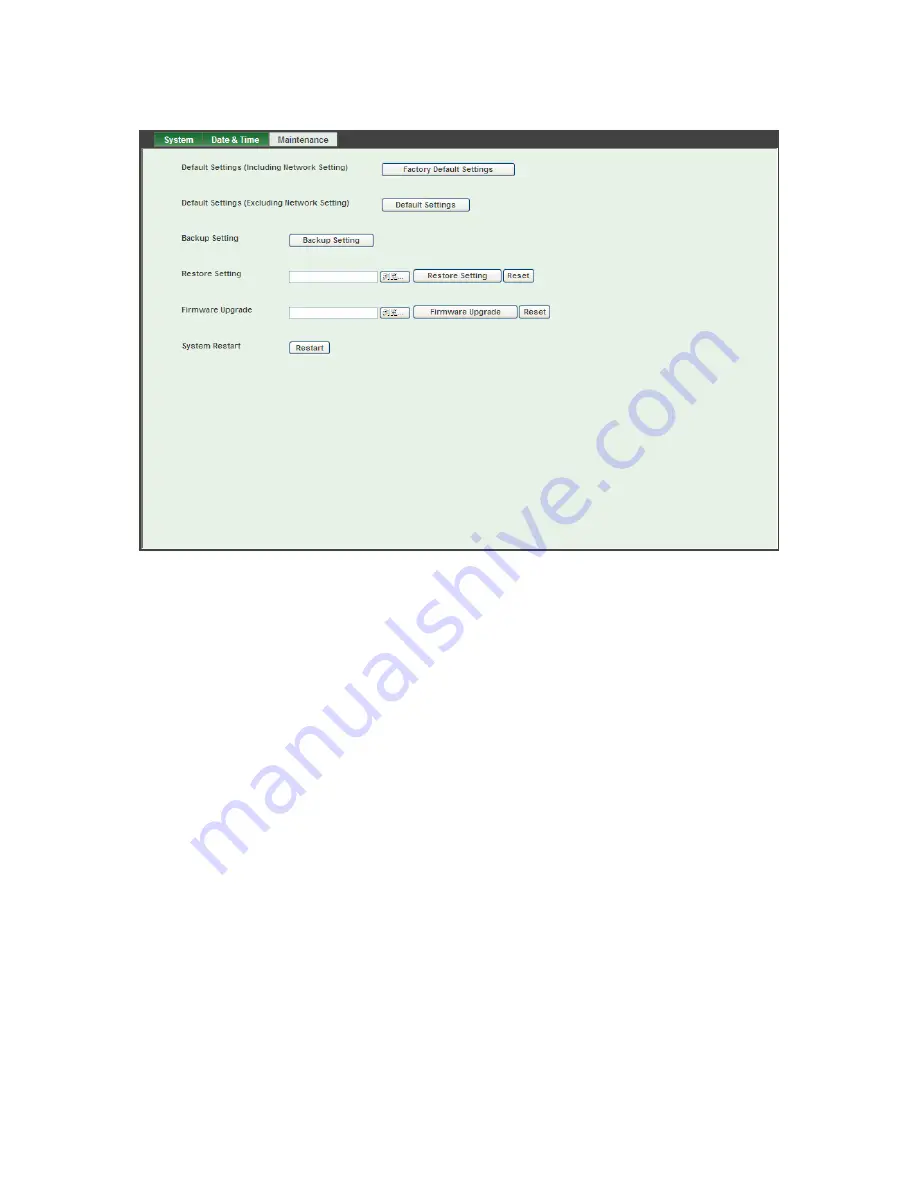
40
6.3.3 Maintenance
¾
Hard Factory Default (Include the network setting):
Recall the camera hard factory
default settings. Note that click this button will reset all camera’s parameters to the factory
settings (including the IP address).
¾
Factory Default (Except the network setting):
The unit is restarted and most current
settings are reset to factory default values. This action will not reset the network setting.
¾
Backup Setting:
To take a backup of all of the parameters, click this button. If necessary, it
will then be possible to return to the previous settings, if settings are changed and there is
unexpected behavior.
¾
Restore Setting:
Click the “
Browse”
button to locate the saved backup file and then click
the “
Restore Setting”
button. The settings will be restored to the previous configuration.
¾
Firmware Upgrade:
The camera supports new firmware upgrade (the software that controls
the operation in the camera). Please contact your dealer for the latest version if necessary.
Download the latest firmware file from our website or your dealer. Unzip this firmware file to
binary file and store it into your PC. Follow the steps as below carefully:
1. Close all other application programs which are not necessary for firmware update.
2. Make sure that only you access this camera while firmware updating.
3. Disable all event trigger and/or schedule trigger functions first.
4. In this web page, click “
Browse
” button. Select the Firmware binary file.
Summary of Contents for TL-SC3230N
Page 1: ...TL SC3230N Wireless N Megapixel Surveillance Camera REV 1 0 0 1910010754...
Page 29: ...21 5 10About Click the icon to show this ActiveX information...
Page 68: ...60 6 13 2 Record The user can choose the type of record file for event or schedule application...
Page 93: ...85 Select Universal Plug and Play Click OK Click Next...
Page 94: ...86 Please wait while Setting up configures the components Click Finish...
















































