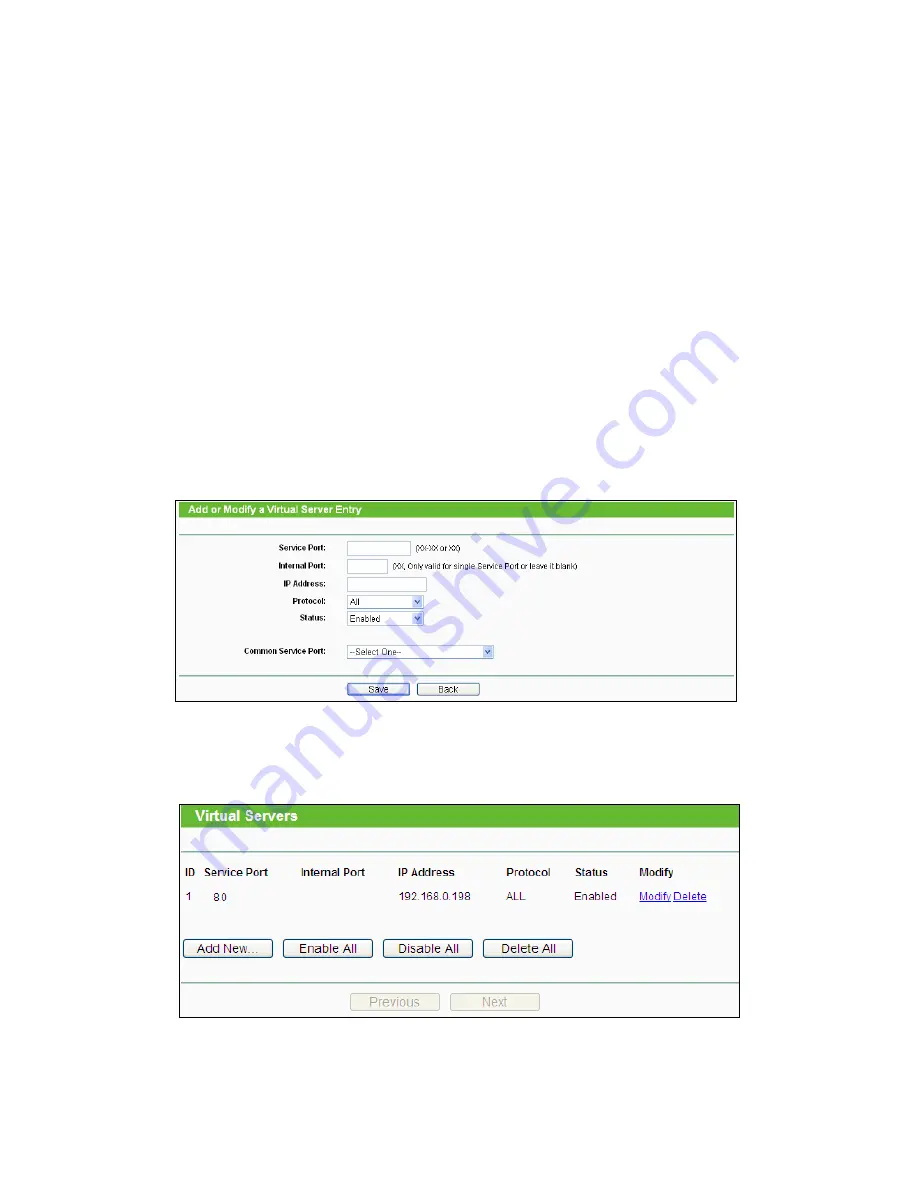
73
the video from the camera over the Internet. The router connects to the Internet over a series of
numbered ports. The ports normally used by the camera are blocked from access over the
Internet. Therefore, these ports need to be made accessible over the Internet. This is
accomplished using the
Virtual Server
function on the router. The Virtual Server ports used by
the camera must be opened through the router for remote access to your camera. Virtual Server
is accessed by clicking on
Forwarding
→
Virtual Server
.
Follow these steps to configure your router’s Virtual Server settings.
To set up a virtual server entry:
1. Click
the
Add New…
button, the next screen will pop-up.
2. Select the service port you want to use from the
Common Service Port
list. If the
Common
Service Port
list does not have the service that you want to use, type the service port
number or service port range (e.g.,
80
) in the
Service Port
box.
3. Type your camera’s local IP address (e.g.,
192.168.0.198
) in the
IP Address
box.
4. Select
the
All
protocol.
5. Select
the
Enable
to enable the virtual server.
6. Click
the
Save
button.
Important:
Some ISPs block access to port 80. Be sure to check with your ISP so that you can
open the appropriate ports accordingly. If your ISP does not pass traffic on port 80, you will need
to change the port the camera uses from 80 to something else, such as 8080. Not all routers are
the same, so refer to your user manual for specific instructions on how to open ports.
Then the camera can be accessed from WAN by the router’s WAN IP Address.
By now, you have finished your entire PC configuration for this camera.
Summary of Contents for TL-SC3230N
Page 1: ...TL SC3230N Wireless N Megapixel Surveillance Camera REV 1 0 0 1910010754...
Page 29: ...21 5 10About Click the icon to show this ActiveX information...
Page 68: ...60 6 13 2 Record The user can choose the type of record file for event or schedule application...
Page 93: ...85 Select Universal Plug and Play Click OK Click Next...
Page 94: ...86 Please wait while Setting up configures the components Click Finish...




























