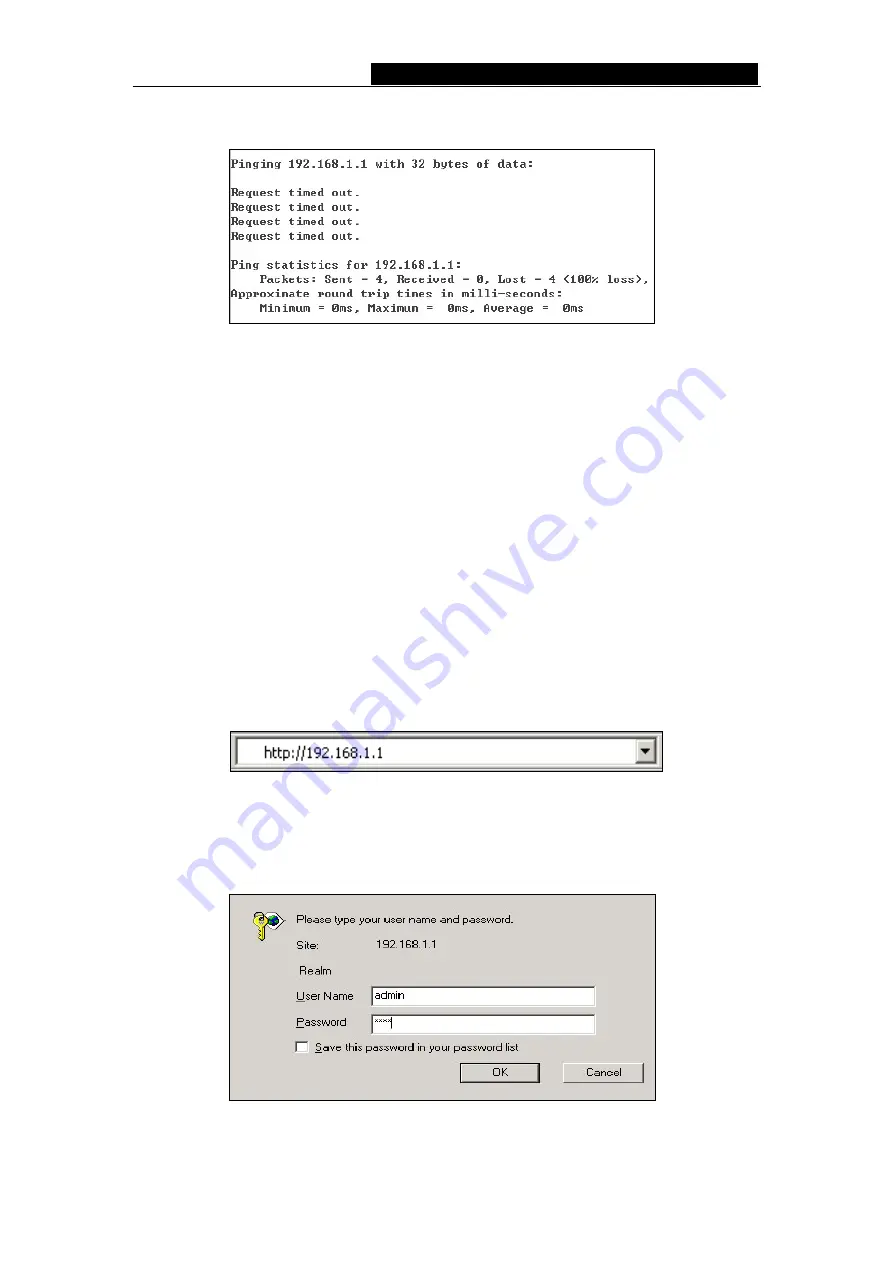
TL-R480T
Enterprise Broadband Router User Giude
your PC and the router has been established.
Figure 4-2 Failed result of Ping command
If the result displayed is similar to what shown in figure 4-2, it means that your PC has
not connected to the router. If so, refer to the following steps for a solution.
1. Is the connection between your PC and the router correct?
Note
: The Link/Act LEDs of LAN port on the router and LEDs on your PC's adapter
should be lit.
2. Is the TCP/IP configuration for your PC correct?
Note
: If the router's IP address is 192.168.1.1, your PC's IP address must be within
the range of 192.168.1.2 ~ 192.168.1.254, the gateway must be 192.168.1.1
4.2 Quick Installation Guide
With a Web-based (Internet Explorer or Netscape
®
Navigator) utility, the TL-R480T
Enterprise Broadband Router is easy to configure and manage. The Web-based utility
can be used on any Windows, Macintosh or UNIX OS with a web browser.
Connect to the router by typing
http://192.168.1.1
in the address field of web browser.
Figure 4-3 Login to the router
After a moment, a login window will appear similar to that shown in Figure 4-4. Enter
admin
for the User Name and Password, both in lower case letters. Then click the
OK
button or press the
Enter
key.
Figure 4-4 Login Windows
- 9 -
Summary of Contents for TL-R480T
Page 1: ......














































